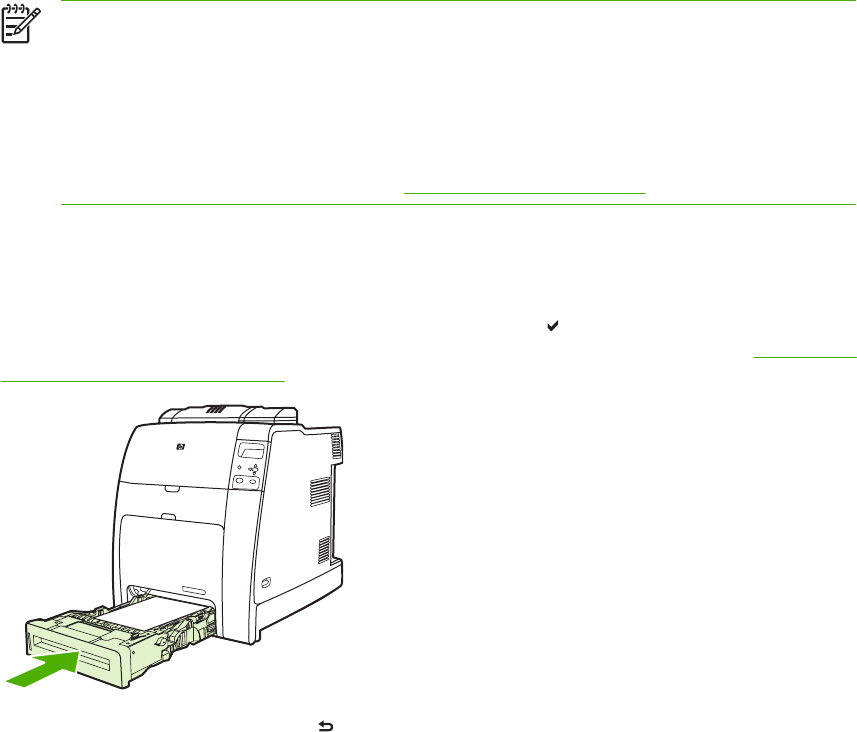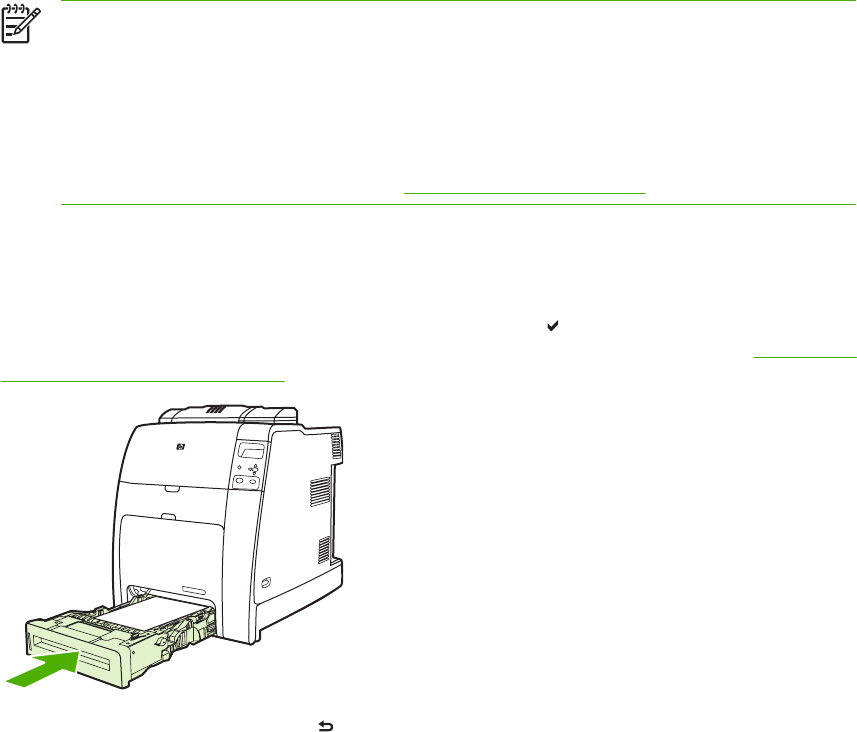
3. Load media into the tray face up.
NOTE For best performance, load the tray completely full without splitting or fanning the
ream of paper. Splitting or fanning the ream might cause a multi-feed problem, which could
result in a paper jam. The capacity of the paper tray can vary. For example, if you are using
75 g/m
2
(20 lb) paper, the tray holds a full ream of 500 sheets. If the media is heavier than
75 g/m
2
(20 lb), the tray will not hold a full ream, and you must reduce the number of sheets
accordingly. Do not overfill the tray because the printer might not pick up the paper.
NOTE If you are duplex printing, see Two-sided (duplex) printing for loading instructions.
4. Slide the media width guides in making sure that they gently touch the paper. Insert the tray into
the printer.
5. Insert the tray into the printer. The printer will display the tray’s type and size configuration. To
specify custom dimensions, or if the type is not correct, press
and follow the prompts. To enter
specific dimensions or change the size selection from ANY CUSTOM to custom, see
Configuring
a tray to match print job settings.
6. If the configuration is correct, press to clear the message.
94 Chapter 4 Printing tasks ENWW