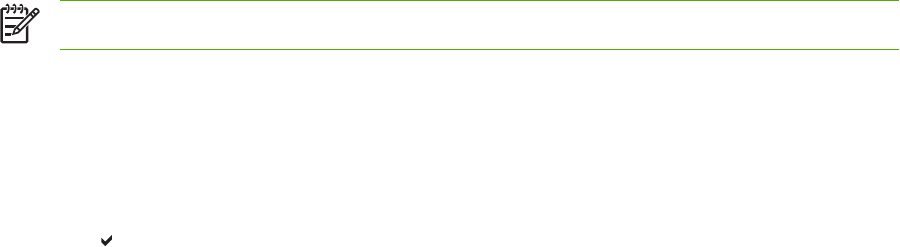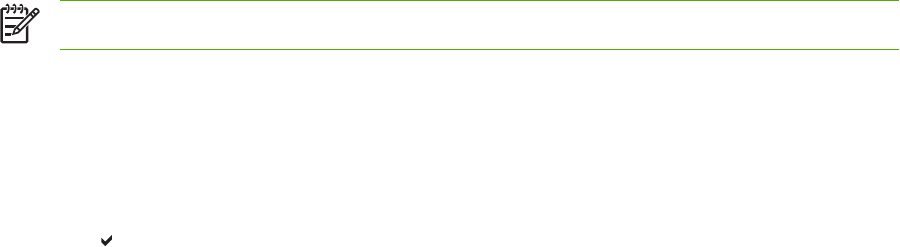
Stopping a print request
You can stop a print request either from the printer control panel or from your software application. To
stop a print request from a computer on a network, see the online Help for the specific network software.
NOTE It may take some time for all printing to clear after you have canceled a print job.
Stopping the current print job from the printer control panel
1. Press Stop on the printer control panel to pause the job that is currently printing. The control panel
menu provides the option to resume printing or to cancel the current job.
2. Press Menu to exit the menu and resume printing.
3. Press
to cancel the job.
Pressing Stop does not affect subsequent print jobs that are stored in the printer buffer.
Stopping the current print job from a software application
A dialog box will appear briefly on the control panel display, giving you the option to cancel the print job.
If several requests have been sent to the printer through an application, the print jobs might be waiting
in a print queue (for example, in Windows Print Manager). See the application documentation for specific
instructions on canceling a print request from the computer.
If a print job is waiting in a print queue (computer memory) or print spooler (Windows 2000 or Windows
XP), delete the print job there.
For Windows 2000 or Windows XP, click Start, click Settings, and then click Printers. Double-click
the HP Color LaserJet CP4005 Series printer icon to open the print spooler. Select the print job you
that want to cancel and then press Delete. If the print job is not canceled, you might need to shut down
and restart the computer.
ENWW Special printing situations 115