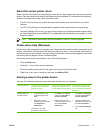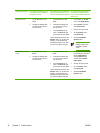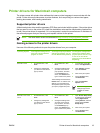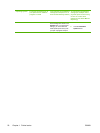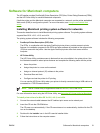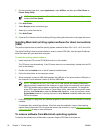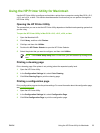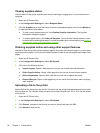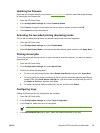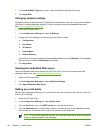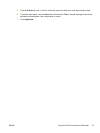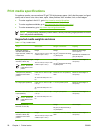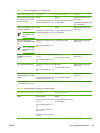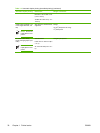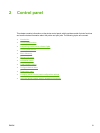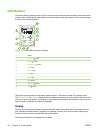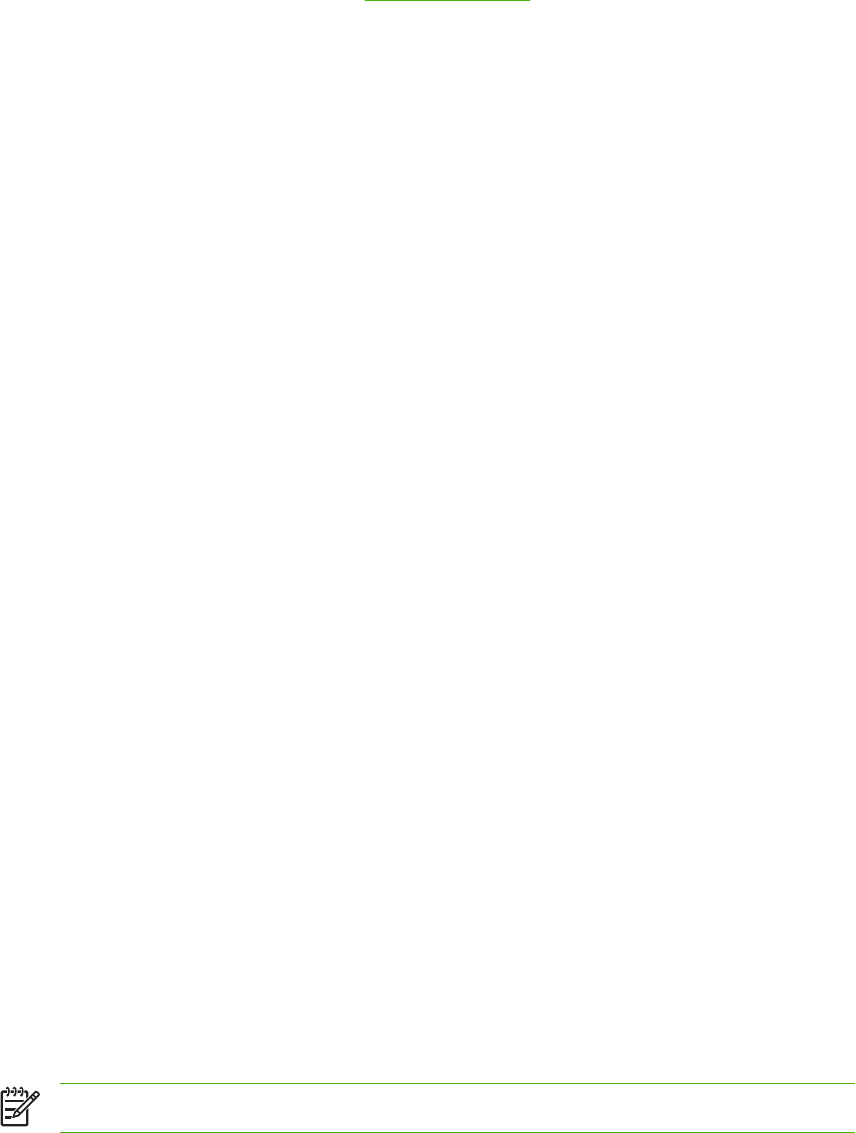
Updating the firmware
Obtain the new firmware files for your printer at http://www.hp.com, and then update the printer firmware
by loading the new firmware file.
1. Open the HP Printer Utility.
2. In the Configuration Settings list, select Firmware Update.
3. Click Choose, navigate to the firmware file that you want to upload, and then click OK.
4. Click Upload to load the firmware file.
Activating the two-sided printing (duplexing) mode
Turn on the two-sided printing feature on printers equipped with automatic duplexers.
1. Open the HP Printer Utility.
2. In the Configuration Settings list, select Duplex Mode.
3. Select Enable Duplex Mode to activate the two-sided printing mode, and then click Apply Now.
Printing stored jobs
Turn on the printer job-storing function, or print a stored job from the computer. You also can delete a
stored print job.
1. Open the HP Printer Utility.
2. In the Configuration Settings list, select Stored Jobs.
3. Perform any of the following tasks:
●
To turn on the job-storing function, select Enable Job Storing, and then click Apply Now.
●
To print a stored job, select a stored job in the list, type the necessary personal identification
number (PIN) in the Enter Secure Job PIN box, type the number of copies that you want in
the Copies to Print box, and then click Print.
●
To delete a stored job, select a stored job in the list, and then click Delete.
Configuring trays
Change the default printer tray settings from the computer.
1. Open the HP Printer Utility.
2. In the Configuration Settings list, select Trays Configuration.
3. In the Trays list, select the tray to be configured.
NOTE To make the selected tray the default tray for printing, click Make Default.
4. In the Default Media Size pop-up menu, select the default media size for the tray.
ENWW Using the HP Printer Utility for Macintosh 25