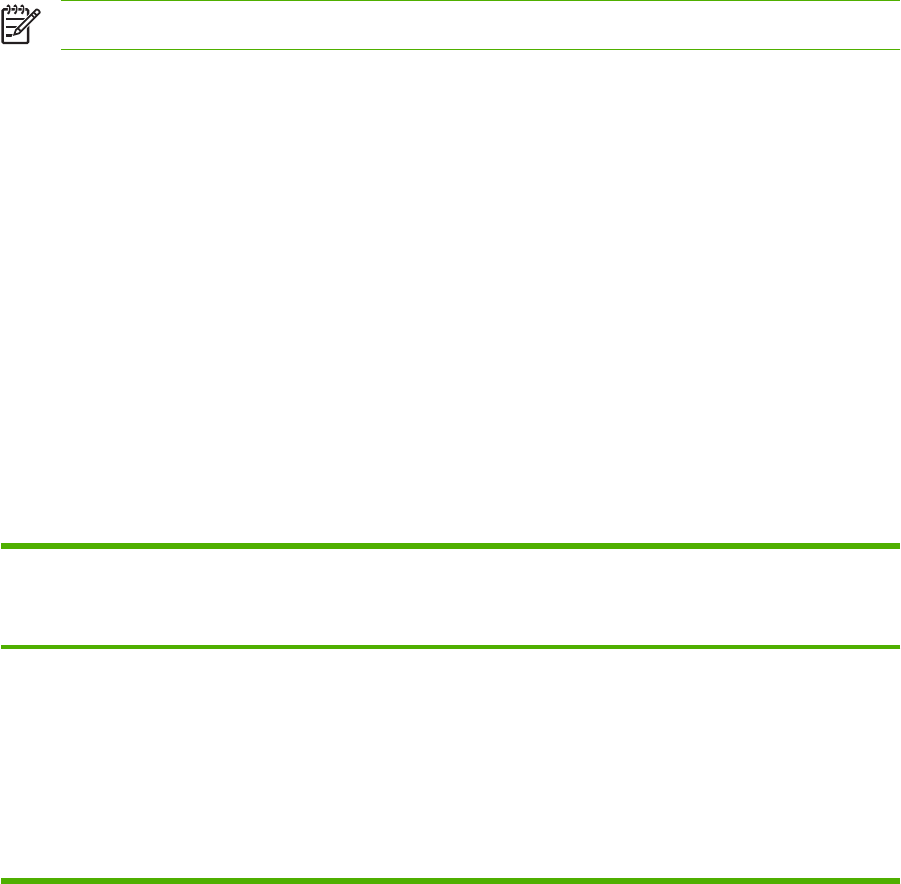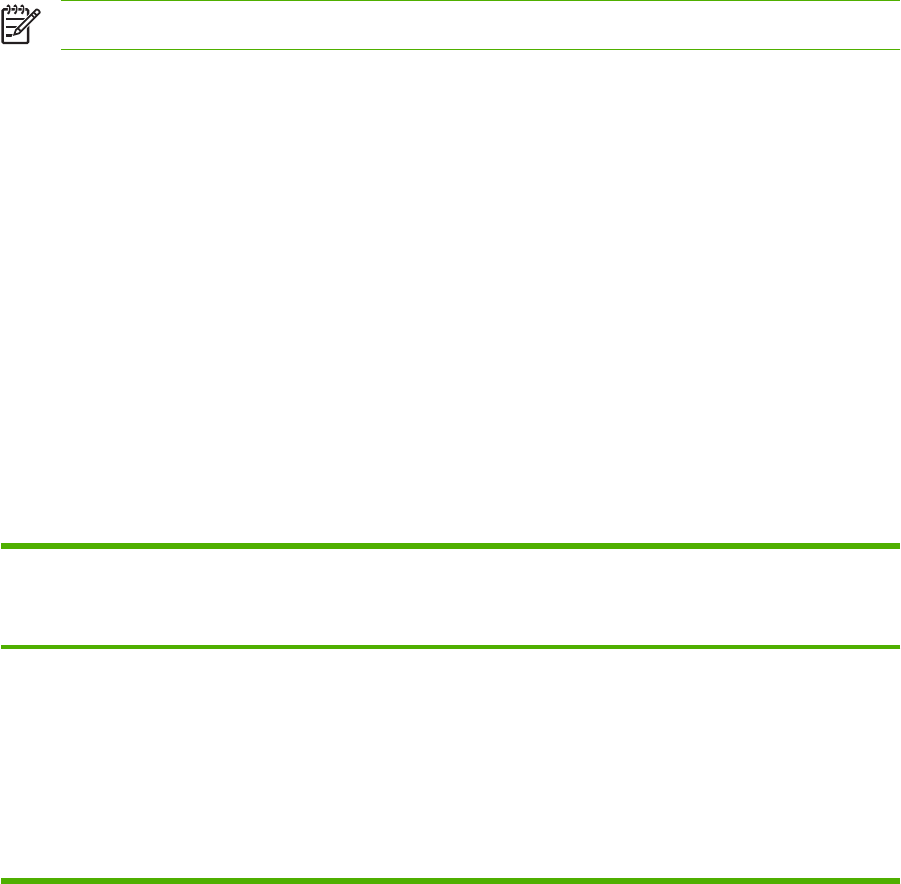
Select the correct printer driver
Select a printer driver based on the operating system that you are using and the way that you use the
product. See the printer-driver Help for the features that are available. For information about gaining
access to the printer-driver Help, see Printer-driver Help.
●
The PCL 6 printer driver can provide the best overall performance and access to your printer
features.
●
The PCL 5 printer driver is recommended for general office monochrome and color printing.
●
Use the PostScript (PS) driver if you are printing primarily from PostScript-based programs such
as Adobe PhotoShop and CorelDRAW
®
, for compatibility with PostScript Level 3 needs, or for PS
flash font support.
NOTE The product automatically switches between PS and PCL printer languages.
Printer-driver Help (Windows)
Printer-driver Help is separate from program Help. The printer-driver help provides explanations for the
buttons, checkboxes, and drop-down lists that are in the printer driver. It also includes instructions for
performing common printing tasks, such as printing on both sides, printing multiple pages on one sheet,
and printing the first page or covers on different paper.
Activate the printer-driver Help screens in one of the following ways:
●
Click the Help button.
●
Press the F1 key on the computer keyboard.
●
Click the question-mark symbol in the upper-right corner of the printer driver.
●
Right-click on any item in the driver, and then click What's This?.
Gaining access to the printer drivers
Use one of the following methods to open the printer drivers from your computer:
Operating System To change the settings for all
print jobs until the software
program is closed
To change the print job default
settings (for example, turn on
Print on Both Sides by default)
To change the configuration
settings (for example, add a
tray or enable/disable Manual
Duplexing)
Windows 2000, XP,
and Server 2003.
1. On the File menu in the
software program, click
Print.
2. Select the HP Color
LaserJet CP4005, and then
click Properties or
Preferences.
The steps can vary; this
procedure is most common.
1. Click Start, click Settings,
and then click Printers or
Printers and Faxes.
2. Right-click the HP Color
LaserJet CP4005 icon, and
then select Printing
Preferences.
1. Click Start, click Settings,
and then click Printers or
Printers and Faxes.
2. Right-click the HP Color
LaserJet CP4005 icon, and
then select Properties.
3. Click the Device Settings
tab.
ENWW Printer drivers 17