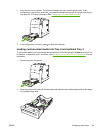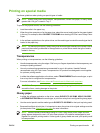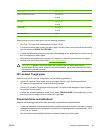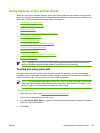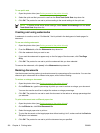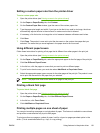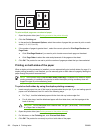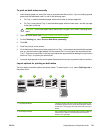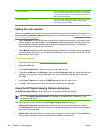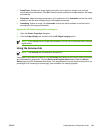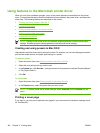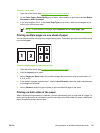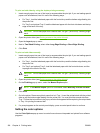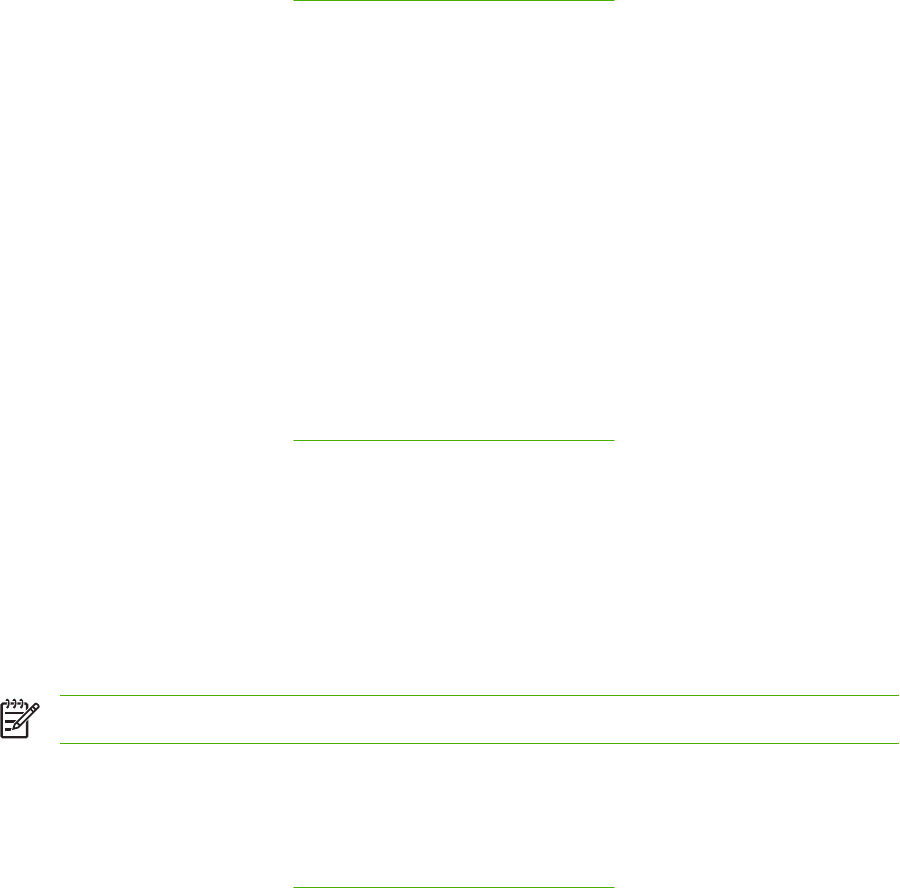
Setting a custom paper size from the printer driver
To set a custom paper size
1. Open the printer driver (see
Gaining access to the printer drivers).
2. On the Paper or Paper/Quality tab, click Custom.
3. On the Custom Paper Size window, type the name of the custom paper size.
4. Type the paper-size length and width. If you type a size that is too small or too large, the driver
automatically adjusts the size to the minimum or maximum size that is allowed.
5. If necessary, click the button to change the unit of measure between millimeters and inches.
6. Click Save.
7. Click Close. The product is now set to print the document on the custom-size paper that you
selected. The name that you saved appears in the paper-size list for future use.
Using different paper/covers
Follow these instructions for printing a first page that is different from other pages in the print job.
1. Open the printer driver (see
Gaining access to the printer drivers).
2. On the Paper or Paper/Quality tab, select the appropriate paper for the first page of the print job.
3. Click Use Different Paper/Covers.
4. In the list box, click the pages or covers that you want to print on different paper.
5. To print front or back covers, you must also select Add Blank or Preprinted Cover.
6. Select the appropriate paper type or source for the other pages of the print job. The product is now
set to print the document on the paper that you selected.
NOTE The paper size must be the same for all pages of the print job.
Printing a blank first page
To print a blank first page
1. Open the printer driver (see
Gaining access to the printer drivers).
2. On the Paper or Paper/Quality tab, click Use Different Paper/Covers.
3. In the list box, click Front Cover.
4. Click Add Blank or Preprinted Cover.
Printing multiple pages on one sheet of paper
You can print more than one page on a single sheet of paper. This feature is available in some drivers
and provides a cost-effective way to print draft pages.
To print more than one page on a sheet of paper, look for a layout or pages-per-sheet option in the
driver. (This is sometimes called 2-up, 4-up, or n-up printing.)
ENWW Using features in the printer driver 101