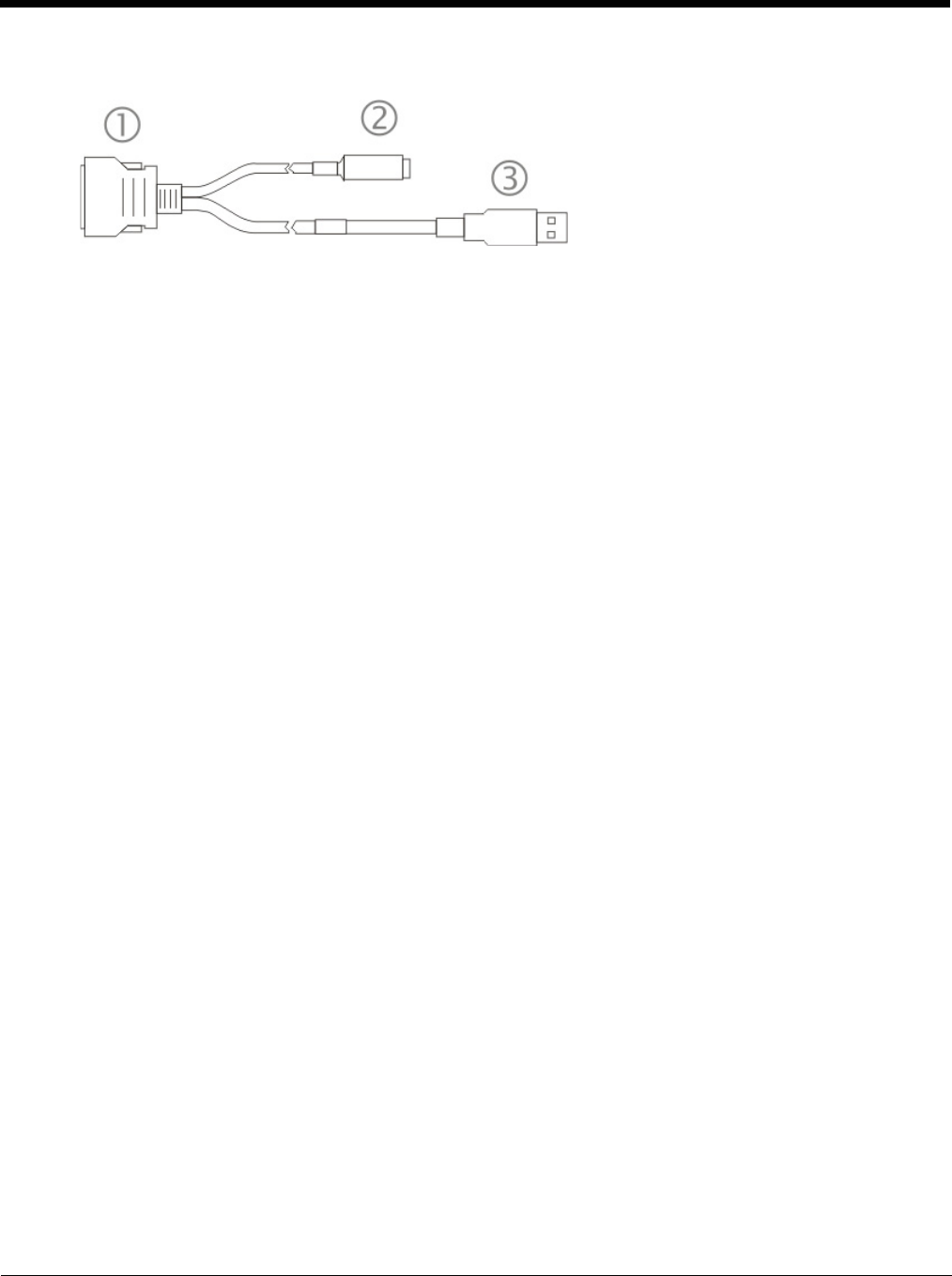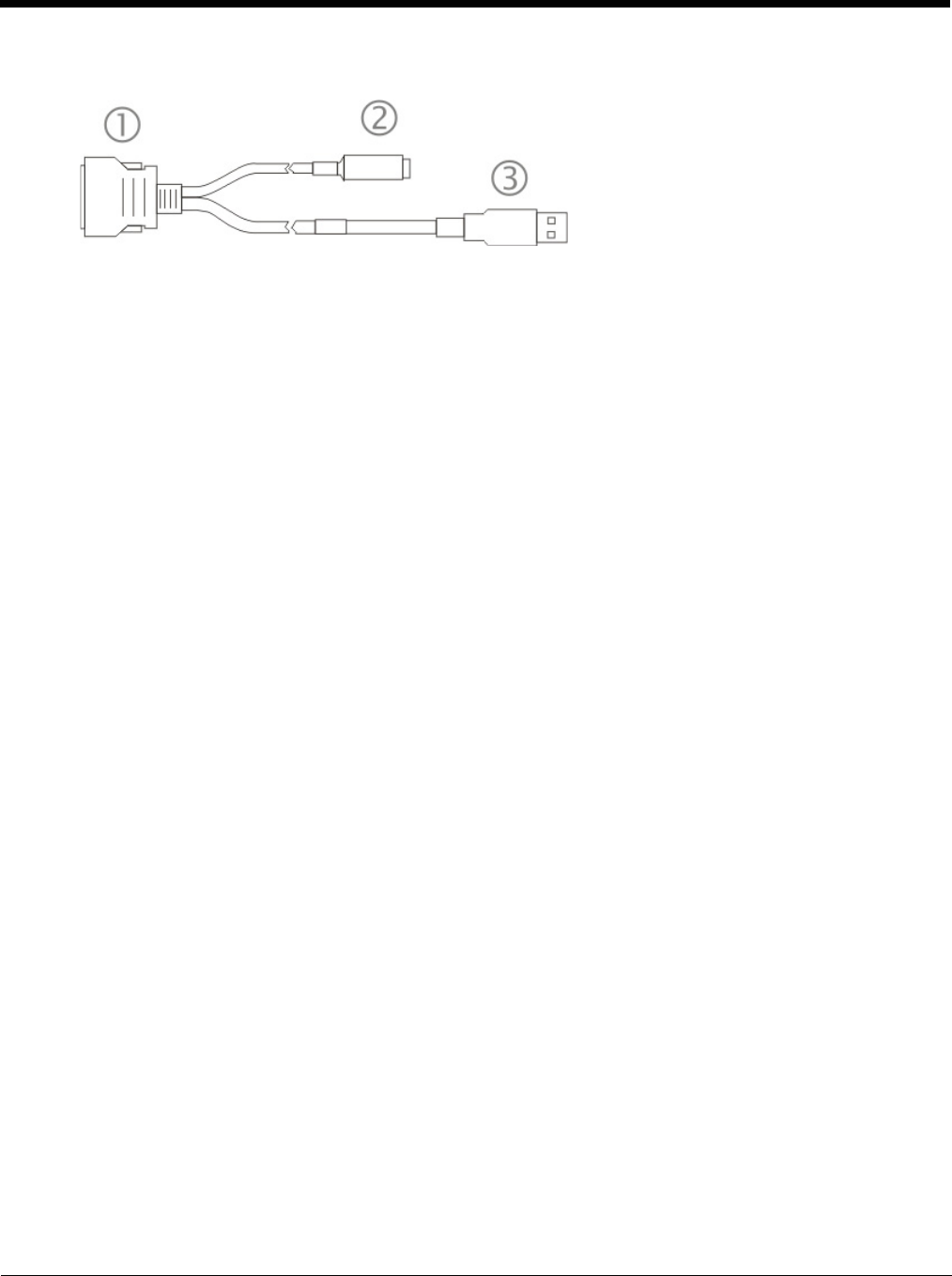
5 - 85
• It is not necessary to connect the power connector on the cable in order to use ActiveSync.
Explore
From the ActiveSync Dialog on the host computer, tap the Explore button, which allows you to explore the MX9 from the PC
side, with some limitations. You can copy files to or from the mobile device by drag-and-drop. You will not be allowed to
delete files or copy files out of the \Windows folder on the mobile device. (Technically, the only files you cannot delete or
copy are ones marked as system files in the original build of the Windows image. This, however, includes most of the files
in the \Windows folder).
Backup Data Files using ActiveSync
Use the following information to backup data files from the MX9 to a host computer using the USB cable and Microsoft’s
ActiveSync.
Requirements
A partnership between the mobile device and ActiveSync has been established.
• A host computer with an available USB port and a mobile device with a USB port. The host computer must be running
Windows XP or greater.
• Use the specific USB cable as shown above in Connect via USB.
Connecting
Connect the USB cable to the PC (the host) and the mobile device (the client).
The “Get Connected” wizard on the host PC checks COM ports to establish a connection for the first time.
Note: USB synchronization will start automatically when the cable is connected.
Disconnecting
• Remove the USB cable from the MX9.
• Open the status bar icon in the lower right hand corner of the status bar. Then tap the Disconnect button.
Reset and Loss of Host Re-connection
ActiveSync assigns a partnership between a client and a host computer. A partnership is defined by two objects – a unique
computer name and a random number generated when the partnership is first created. An ActiveSync partnership between
a unique client can be established to two hosts.
When the mobile device is reset (return to default settings), the random number is deleted – and the partnership with the
last one of the two hosts is also deleted. The host retains the random numbers and unique names of all devices having a
partnership with it. Two clients cannot have a partnership with the same host if they have the same Device Name.
If the reset mobile device tries to reestablish the partnership with the same host PC, a new random number is generated for
the mobile device and ActiveSync will insist the unique name of the mobile device be changed. If the mobile device is asso-
ciated with a second host, changing the name will destroy that partnership as well. This can cause some confusion when
re-establishing partnerships with hosts.
1. USB client type A plug
2. Power receptacle
3. I/O connector