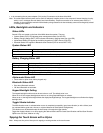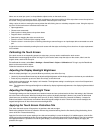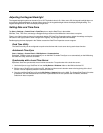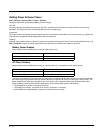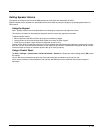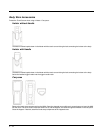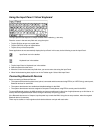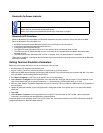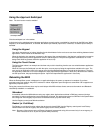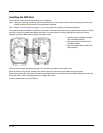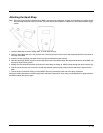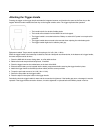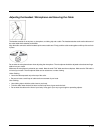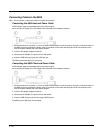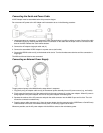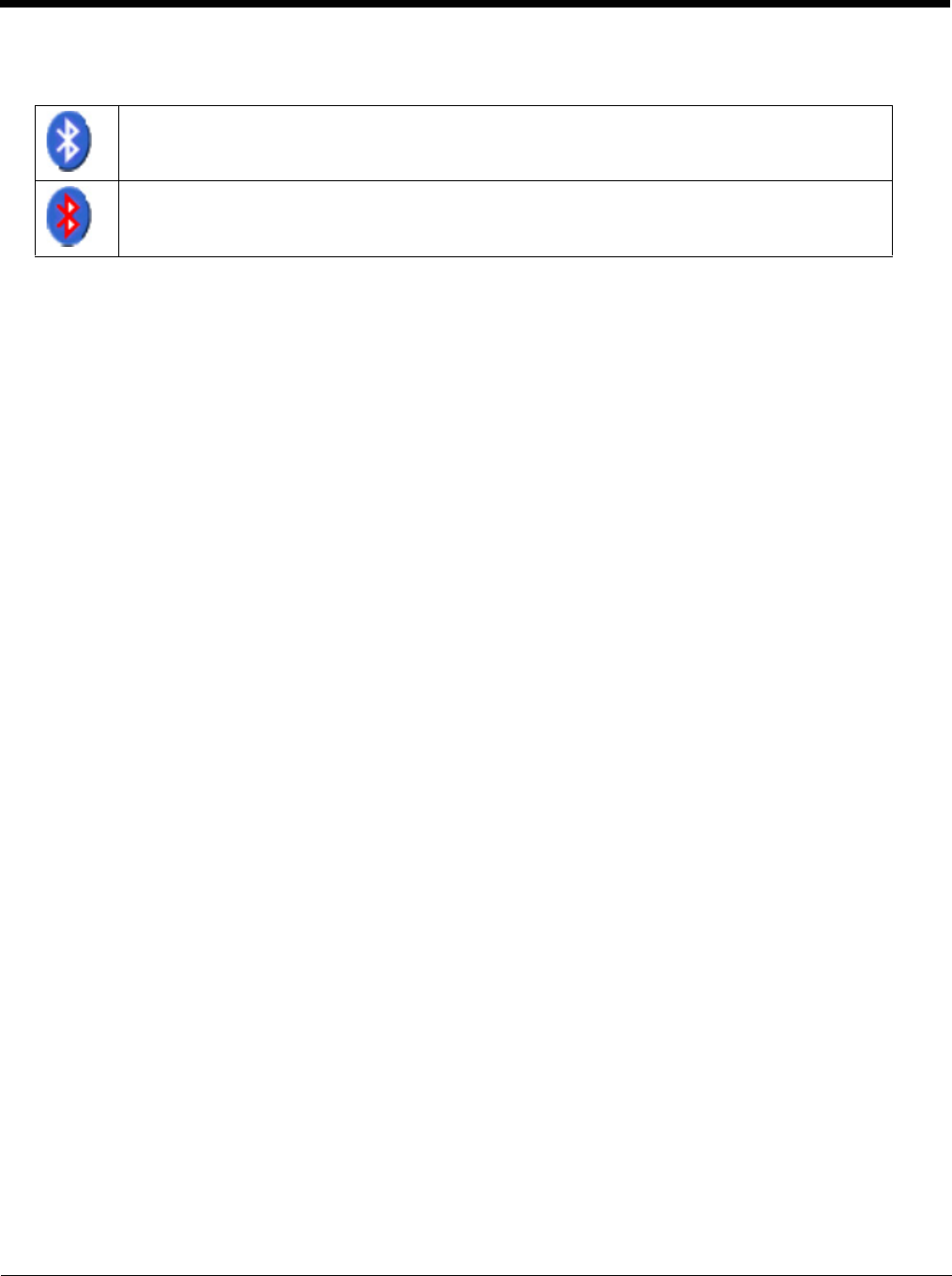
2 - 16
Bluetooth On-Screen Indicator
Bluetooth LED Functions
When the Bluetooth LED on the MX9 is off, Bluetooth hardware has been turned off or it does not exist in the MX9.
When the Bluetooth LED on the MX9 is on:
• the MX9 is paired with another Bluetooth device but is out of range or not connected, or
• is paired and connected to another Bluetooth device, or
• is discovering other Bluetooth devices.
• The LED blinks slowly (Bluetooth LED is on for one second, off for five seconds) when it is idle.
• The LED blinks quickly (Bluetooth LED is on for 1/4 second, off for 2 seconds when the MX9 is discovering other
Bluetooth devices.
• The LED blinks normally (Bluetooth LED is on for 1/2 second, off for 1/2 second) when it is connected.
There may be audible or visual signals from paired devices as they move back into range and re-connect with the Bluetooth
hardware in the MX9.
Setting Terminal Emulation Parameters
Before you make a host connection, you will, at a minimum, need to know:
• the alias name or IP address (Host Address) and
• the port number (Telnet Port) of the host system to properly set up your host session.
1. Make sure the MX9 network settings are configured and functional. If you are connecting over wireless LAN (802.11
x), make
sure your MX9is communicating with the Access Point.
2. From Start > Programs, run RFTerm or tap the RFTerm icon on the desktop.
3. Select Session > Configure from the application menu and select the “host type” that you require. This will depend on the
type of host system that you are going to connect to; i.e., 3270 mainframe, AS/400 5250 server or VT host.
4. Enter the “Host Address” of the host system that you wish to connect to. This may either be a DNS name or an IP address of
the host system.
5. Update the telnet port number, if your host application is configured to listen on a specific port. If not, just use the default
telnet port.
6. Select OK.
7. Select Session > Connect from the application menu or tap the “Connect” button on the Tool Bar. Upon a successful
connection, you should see the host application screen displayed.
To change options such as Display, Colors, Cursor, Bar Code, etc., refer to these sections in the RFTerm Reference Guide for
complete descriptions of these and other features.
MX9 is connected to one or more of the targeted Bluetooth device(s).
MX9 is not connected to any Bluetooth device.
MX9 is ready to connect with any Bluetooth device.
MX9 is out of range of all paired Bluetooth device(s). Connection is inactive.