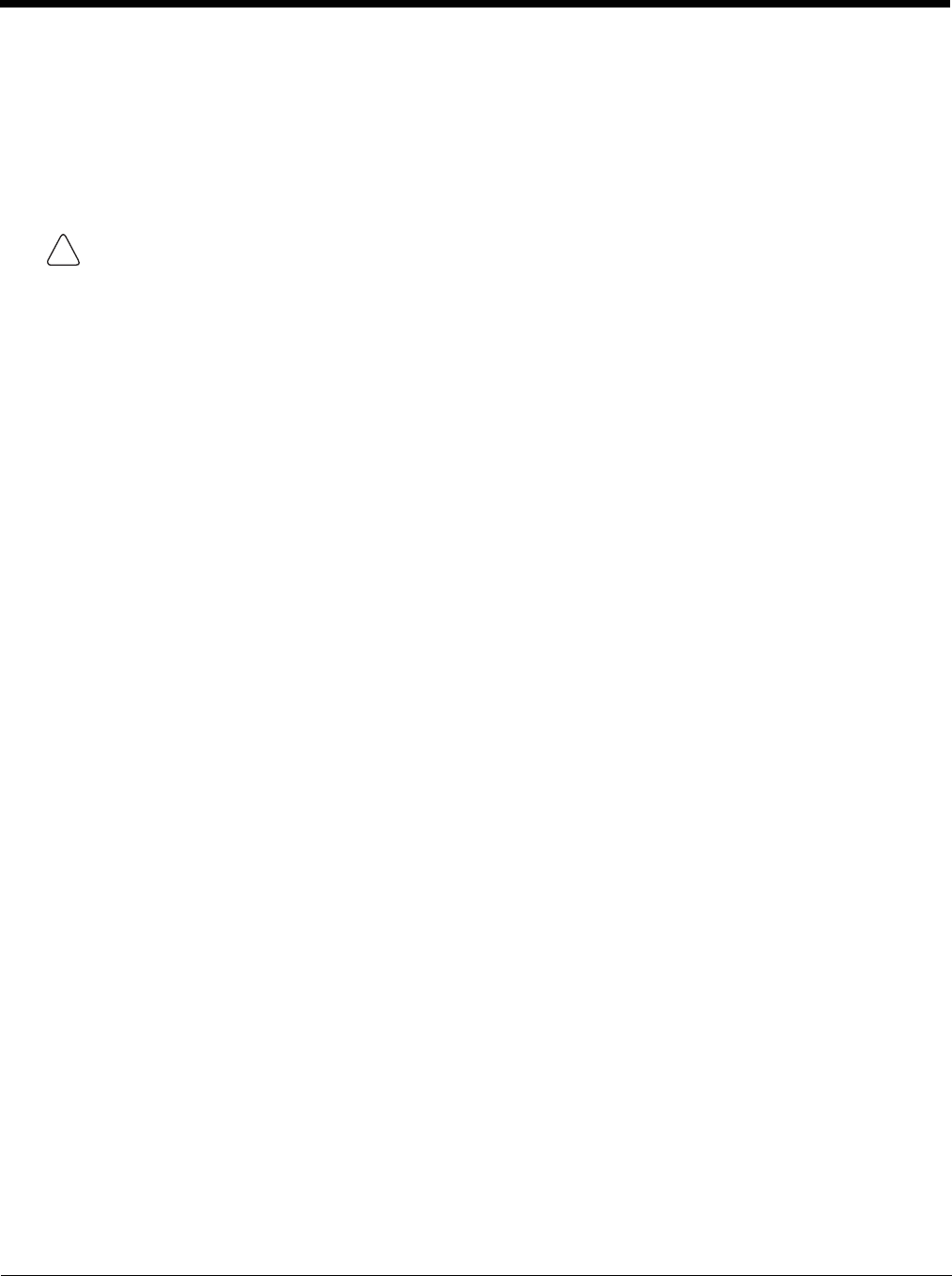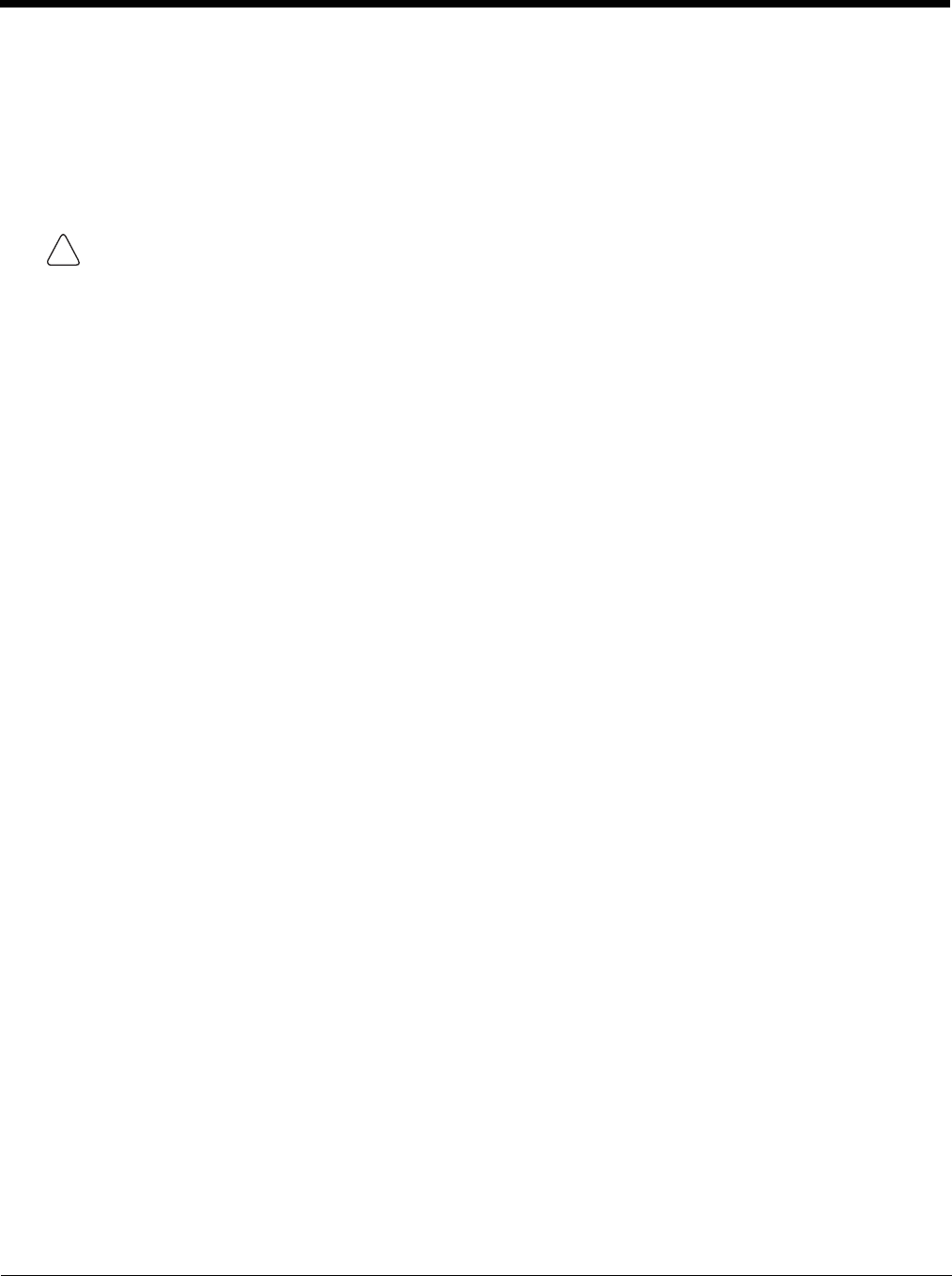
8 - 4
Continuous Scan Mode
Continuous scan mode is only available if the MX9 is equipped with a Symbol scanner. Continuous scan mode draws
power from the main battery every time a scan read/decode sequence is performed.
Enabling Continuous Scan Mode will ensure the laser is always on and decoding.
Note: Do not scan decoder engine configuration bar codes when Continuous Scan Mode is on. Configuration bar codes do
not decode when scanned while Continuous Scan Mode is On.
Set the Timeout between same symbol to a value sufficient to prevent the beeper from continuously beeping when a sym-
bol is left in the scanner’s field of view.
If trigger mode, power mode, or timeout between same symbol parameters are changed using external configuration bar
codes in the Integrated Scanner Programming Guide, the operating system automatically restores the parameters to their
programmed settings upon a cold boot and/or any change made in the Data Collection settings.
When the scanner is in continuous mode the trigger and scan buttons function as a scanner On/Off switch.
The scanner red LED will always be off in continuous mode. The audio beeps and green LED function the same as they do
for normal trigger mode.
Switching to and from continuous and normal trigger modes is in effect after upon tapping the ok button and waiting for the
amber scan LED to go out. A reboot is not required or necessary.
Caution: Laser beam is emitted continuously. Do not look or stare into the laser beam.