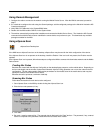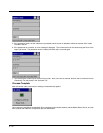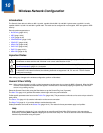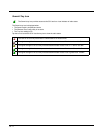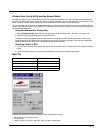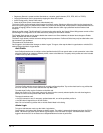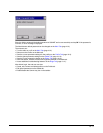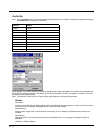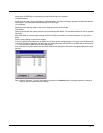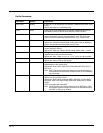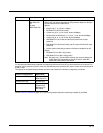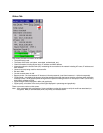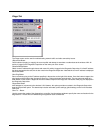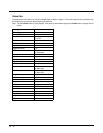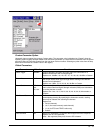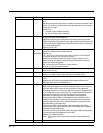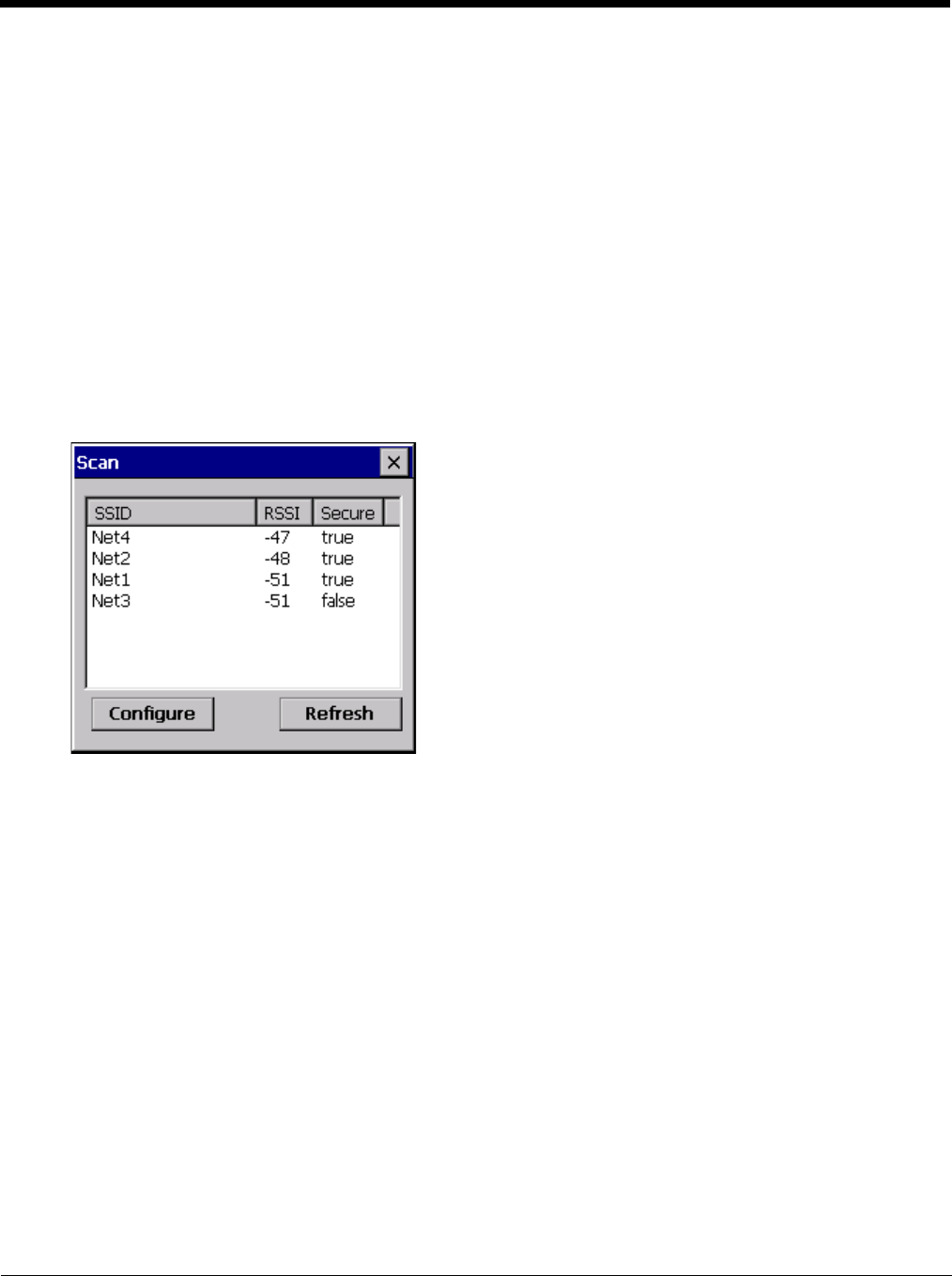
10 - 7
Allows entry of WEP keys or pass phrase as required by the type of encryption.
Credentials Button
Allows entry of a user name and password, certificate names, and other information required to authenticate with the
access point. The information required depends on the EAP type.
Commit Button
Saves the profile settings made on this screen. Settings are saved in the profile.
Scan Button
Opens a window that lists access points that are broadcasting their SSIDs. Tap the Refresh button to view an updated
list of APs.
Each AP’s SSID, its received signal strength indication (RSSI) and whether or not data encryption is in use (true or
false).
Sort the list by tapping on the column headers.
If you are logged in as an Admin, tap an SSID in the list then tap the Configure button. You return to the Profile window
to recreate a profile for that SSID, with the profile name being the same as the SSID (or the SSID with a suffix such as
“_1” if a profile with the SSID as its name already exists).
If the scan finds more than one AP with the same SSID, the list displays the AP with the strongest RSSI and the least
security..
Note: Unsaved Changes – The SCU will display a reminder if the Commit button is not tapped before an attempt is
made to close or browse away from this tab.