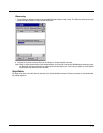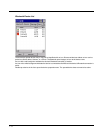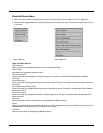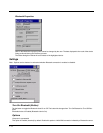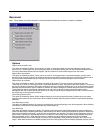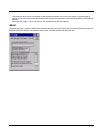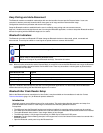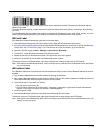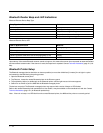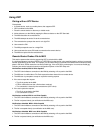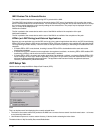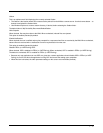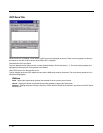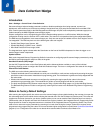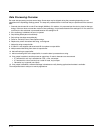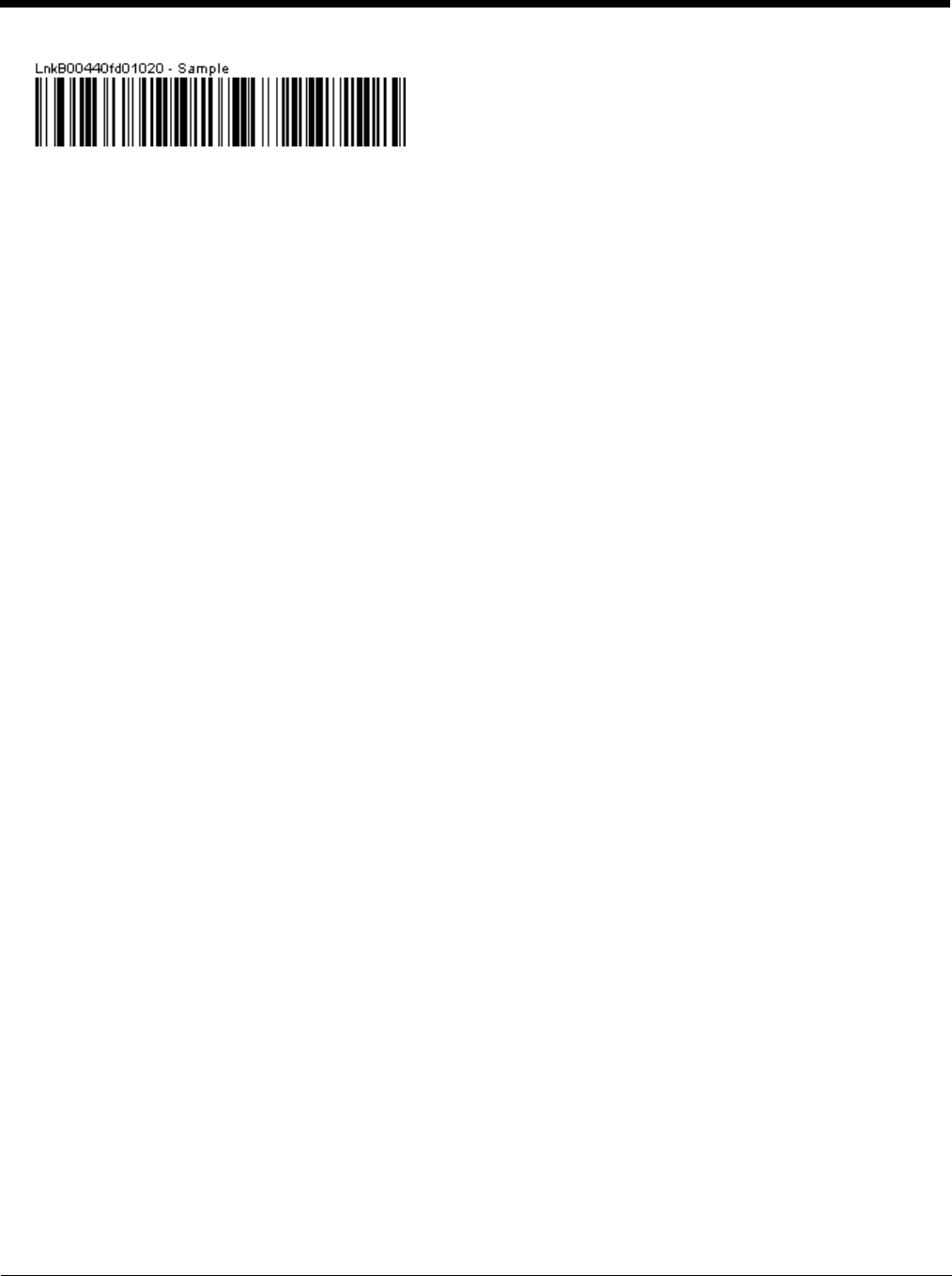
7 - 13
Locate the bar code label, similar to the sample shown above, attached to the MX9. The label is the Bluetooth address
identifier for the MX9.
The mobile Bluetooth scanner / imager requires this information before discovering, pairing, connecting or disconnecting
can occur.
The MX9 Bluetooth address identifier label should be protected from damage (rips, tears, spills, soiling, erasure, etc.) at all
times. It may be required when pairing, connecting, and disconnecting new Bluetooth bar code readers.
MX9 with Label
If the MX9 has a Bluetooth address bar code label, follow these steps:
1. Scan the Bluetooth address bar code label, attached to the MX9, with the Bluetooth mobile scanner.
2. If this is the first time the Bluetooth scanner has scanned the MX9 Bluetooth label, the devices are paired. See Bluetooth
Reader Beep and LED Indications (page 7-14). If the devices do not pair successfully, go to the next step.
3. Open the LXEZ Pairing panel (Start > Settings > Control Panel > Bluetooth).
4. Tap Discover. Locate the Bluetooth scanner in the Discovery panel.
5. Double-tap the stylus on the Bluetooth scanner. The right-mouse-click menu appears.
6. Select Pair as Scanner to pair the MX9 with the Bluetooth mobile scanner.
The devices are paired. The Bluetooth bar code reader responds with a series of beeps and an LED flashes.
Note: After scanning the MX9 Bluetooth label, if there is no beep and no LED flash from the Bluetooth device, the devices
are currently paired.
MX9 without Label
If the Bluetooth address bar code label does not exist, follow these steps to create a unique Bluetooth address bar code for
the MX9:
1. First, locate the MX9 Bluetooth client MAC address by opening the About tab.
2. Next, create a Bluetooth address bar code label for the MX9. Free bar code creation software is available for download
on the World Wide Web. Search using the keywords bar code create.
3. The format for the bar code label is as follows:
• Bar code type must be Code 128.
• FNC3 character followed by string Uppercase L, lowercase n, lowercase k, uppercase B and then the Bluetooth
address (12 hex digits, no colons). For example, LnkB0400fd002031.
4. Create and print the label.
5. Scan the MX9 Bluetooth address bar code label with the Bluetooth bar code reader.
The devices are paired. The Bluetooth bar code reader responds with a series of beeps and LED flashes.
Note: After scanning the MX9 Bluetooth label, if there is no beep and no LED flash from the remote Bluetooth device, the
devices are currently paired.