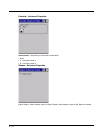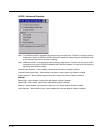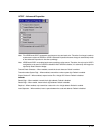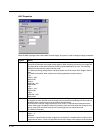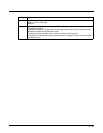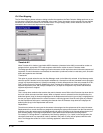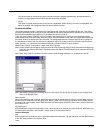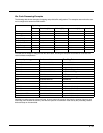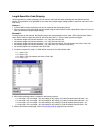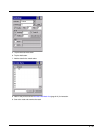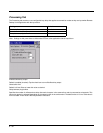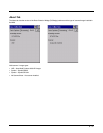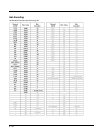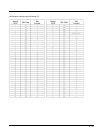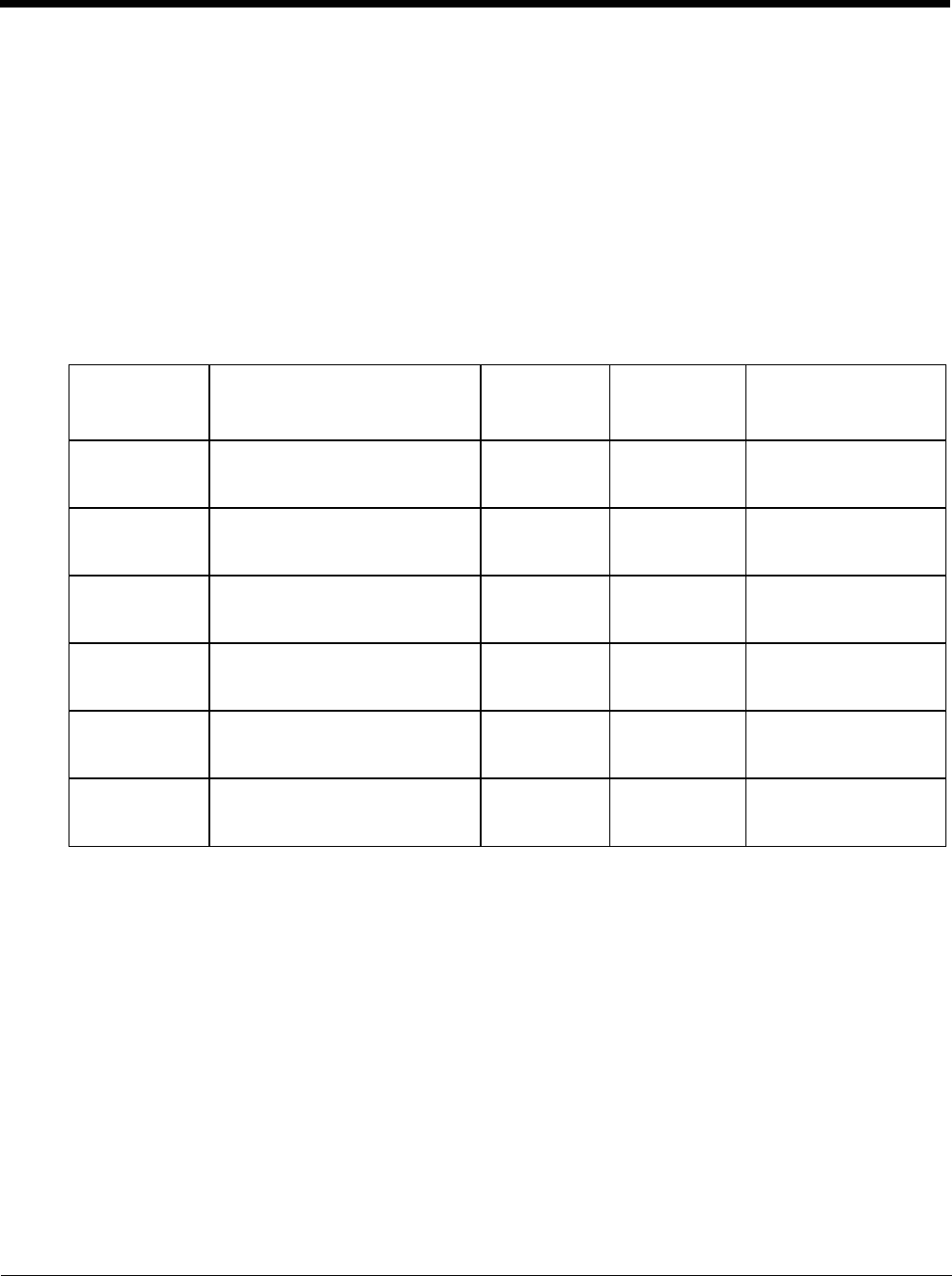
8 - 32
Tap on an empty line in the Custom ID list. The Add button changes to Insert. Enter data into both the Name and ID
Code fields and tap the Insert button. The data is added to the selected line in the Custom IDs list.
Edit
Double tap on the item to edit. Its values are copied to the text boxes for editing. The Add button changes to Replace.
When Replace is tapped, the values for the current item in the list are updated.
Clear All
When no item in the Custom IDs list is selected, tapping the Clear All button clears the Custom ID list and any text writ-
ten (and not yet added or inserted) in the Name and ID Code text boxes.
Remove
The Clear All button changes to a Remove button when an item in the Custom IDs list is selected. Tap the desired line
item and then tap the Remove button to delete it. Line items are Removed one at a time. Contents of the text box fields
are cleared at the same time.
Control Code Replacement Examples
Configuration
data
Translation
Example
Control
Character
Example
configuration
Translated data
Ignore(drop) The control character is
discarded from the bar code
data, prefix and suffix
ESCape ‘Ignore (drop)’ 0x1B in the bar code is
discarded.
Printable text Text is substituted for Control
Character.
Start of TeXt ‘STX’ 0x02 in a bar code is
converted to the text
‘STX’.
Hat-encoded
text
The hat-encoded text is
translated to the equivalent hex
value.
Carriage
Return
‘^M’ Value 0x0d in a bar
code is converted to the
value 0x0d.
Escaped hat-
encoded text
The hat-encoding to pass thru to
the application.
Horizontal
Ta b
‘\^I’ Value 0x09 in a bar
code is converted to the
text ‘^I’.
Hex-encoded
text
The hex-encoded text is
translated to the equivalent hex
value.
Carriage
Return
‘0x0A’ Value 0x0D in a bar
code is converted to a
value 0x0A.
Escaped hex-
encoded text
The hex-encoding to pass thru to
the application.
Vertical Tab ‘\0x0A’ or
‘0\x0A’
Value 0x0C is a bar
code is converted to
text ‘0x0A’