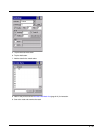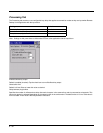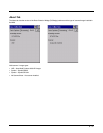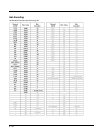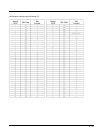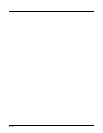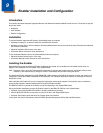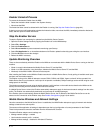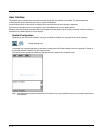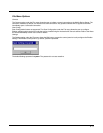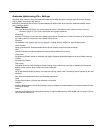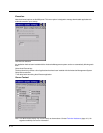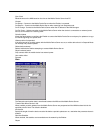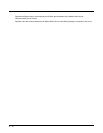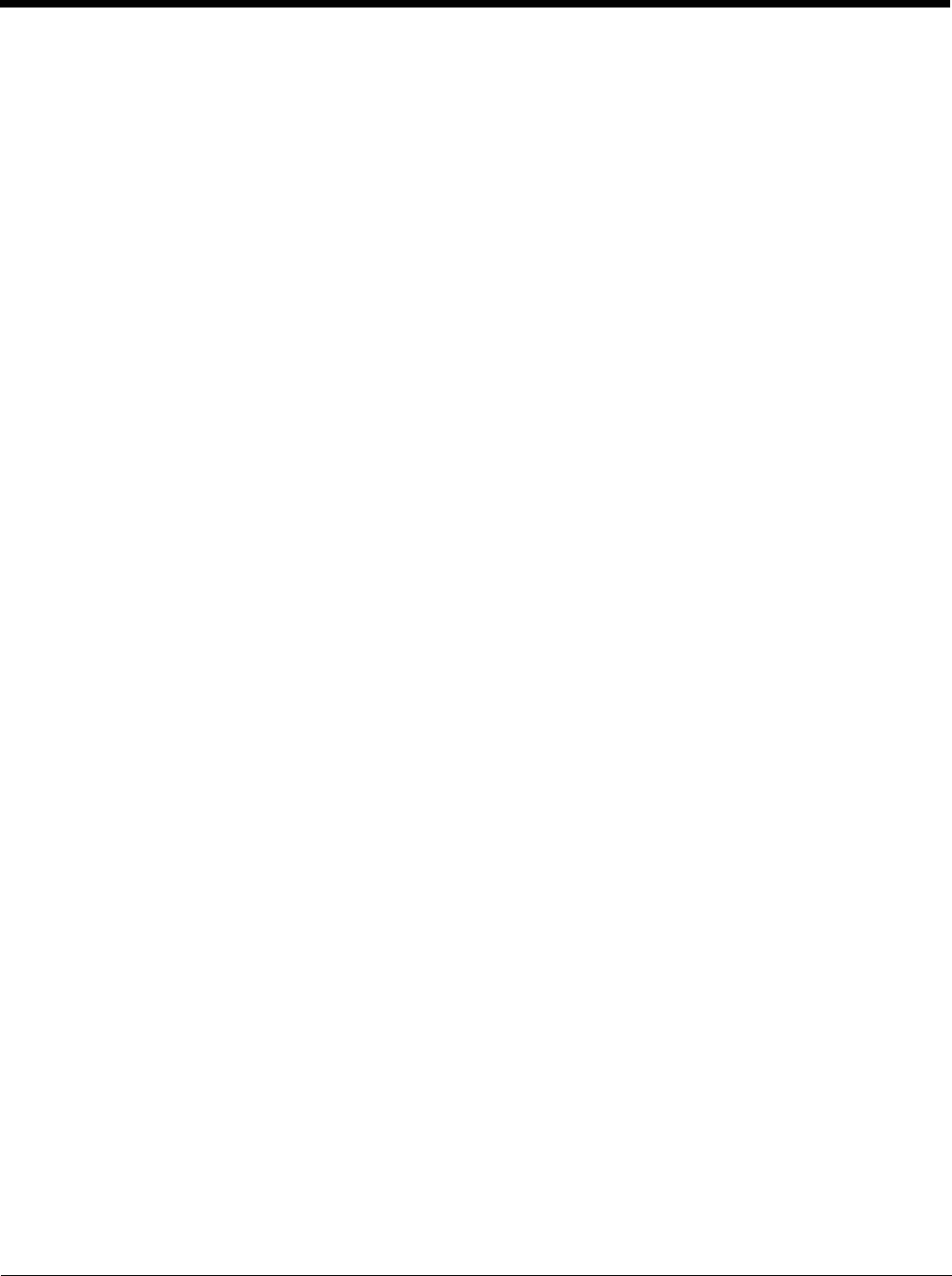
9 - 3
To configure the Avalanche Enabler management of the network and wireless settings:
1. Open the Enabler Settings Panels by tapping the Enabler icon on the desktop.
2. Select File > Settings.
3. Select the Adapters tab.
4. Choose settings for the Use Manual Settings parameter.
5. Choose settings for Manage Network Settings, Manage Wireless Settings and Use Avalanche Network Profile.
6. Click the OK button to save the changes.
7. Reboot the device.
Preparing a Device for Remote Management
Two additional utilities are necessary for remote management.
Remote Management Utility (RMU)
The Remote Management Utility (RMU) must be installed on all mobile devices first – then you can control mobile device reboot,
storage RAM adjustment, real-time updates and Avalanche Enabler properties.
If in doubt, verify RMU.CE.CAB exists in the \System folder. If the RMU.CE.CAB file is present when the Enabler is installed, the
RMU is also installed.
Important: If the OS package includes double-byte Asian fonts, the storage RAM property of the RMU must be higher than the
default value (40MB).
If the amount of storage RAM is too low, the Enabler returns a “Mobile unit out of resources” error.
To determine the minimum value required, inspect the RMU.StorageSpaceAvailable>=nn parameter in the Criteria field for the
OS package. Generally, this setting should be approximately the amount of storage space available on the Storage Card.
For example, if after installing all the software, the device shows 5MB in use, this setting should be about 45MB for a standard
OS, 55 MB for an Asian font OS.
Wireless Configuration Application (WCA)
Use the Wireless Configuration Application (WCA) when you want to remotely manage the Summit client device. This utility is
downloaded and installed in addition to the Remote Management Utility. The WCA is included when the Summit radio driver
software is updated. The WCA is automatically installed when the radio driver is updated.