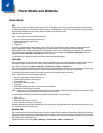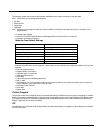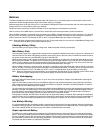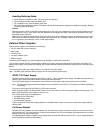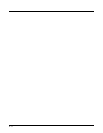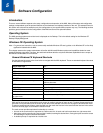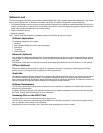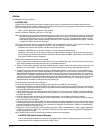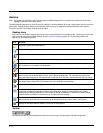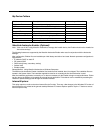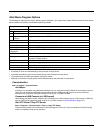5 - 1
5
Software Configuration
Introduction
There are several different aspects to the setup, configuration and operation of the MX9. Many of the setup and configuration
settings are dependent upon the optional features such as hardware and software installed on the unit. The examples found in
this section are to be used as examples only, the configuration of your specific MX9 computer may vary. The following sections
provide a general reference for the configuration of the MX9 and some of its optional features.
Operating System
The MX9 operating system and revision level is displayed on the Desktop. This is the default setting for the Windows CE
Desktop Display Background.
Windows CE Operating System
Note: For general use instruction, refer to commercially available Windows CE user’s guides or the Windows CE on-line Help
application installed with the MX9.
This chapter assumes the system administrator is familiar with Microsoft Windows options and capabilities loaded on most
standard Windows computers. Therefore, the sections that follow describe only those Windows capabilities that are unique to
the MX9 and its Windows CE environment.
General Windows CE Keyboard Shortcuts
Use the keyboard shortcuts in the chart below to navigate with the MX9 keyboard. These are standard keyboard shortcuts
for Windows CE applications.
Shift and Ctrl keys can be used with the touch screen for multiple selection of items as well. To select disconnected items,
press the Ctrl key and then touch the screen for the items to be selected. Press the Ctrl key again to terminate this mode.
To select a contiguous set of items, press the Shift key, then touch the first item in the series and the last item in the series.
Press the Shift key again to terminate the selection mode.
The touch screen provides equivalent functionality to a mouse:
• A touch on the touch screen is equivalent to a left mouse click. A touch and hold is equivalent to a right mouse click.
• Many items can be moved by the “drag and drop” method, touching the desired item, moving the stylus across the screen
and releasing the stylus in the desired location.
• A double stylus tap is equivalent to a double click.
Press these keys … To …
CTRL + C Copy
CTRL + X Cut
CTRL + V Paste
CTRL + Z Undo
DELETE Delete
SHIFT with any of the arrow keys Select more than one item in a window or on the desktop, or select text
within a document.
CTRL+A Select all.
ALT+ESC Cycle through items in the order they were opened.
CTRL+ESC Display the Start menu.
ALT+Underlined letter in a menu name Display the corresponding menu.
Underlined letter in a command name on
an open menu
Carry out the corresponding command.
ESC Cancel the current task.