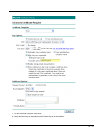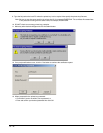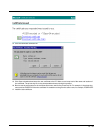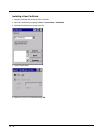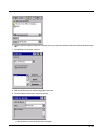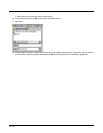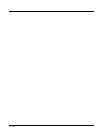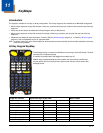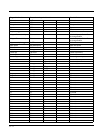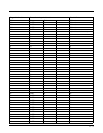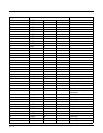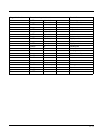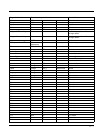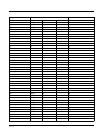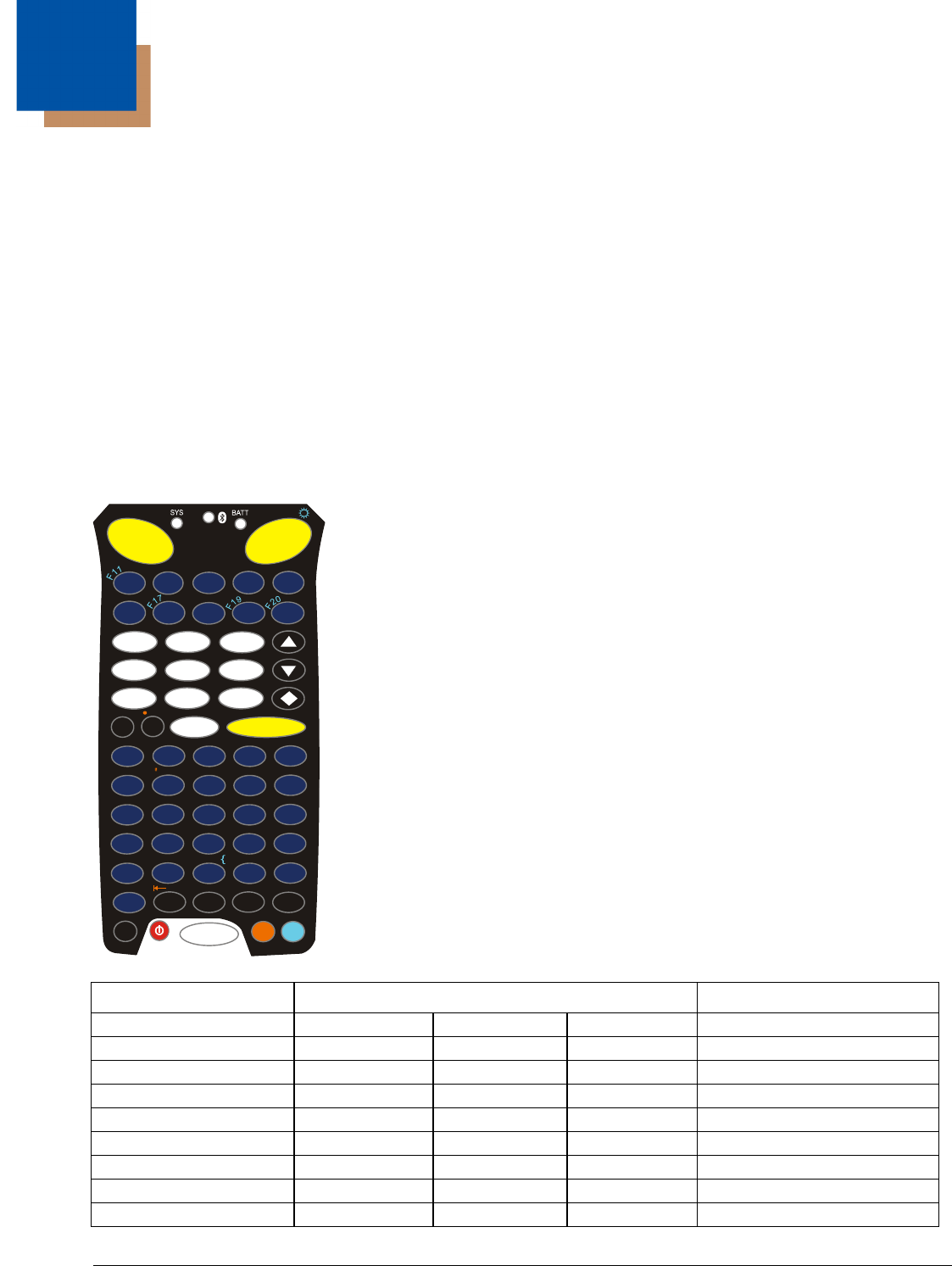
11 - 1
11
KeyMaps
Introduction
The keypad is available in a 62-key or 38-key configuration. The 62-key keypad is also available in an IBM 5250 configuration.
• When using a sequence of keys that includes a sticky key, press the sticky key first, release it, then press the rest of the key
sequence.
• Sticky keys do not need to be held down while pressing the next (or desired) key.
• When using a sequence of keys that includes the Orange or Blue keys, press the color key first then the rest of the key
sequence.
• Alphabetic keys default to lower case letters. Press the Shft key, 62 Key Keypad (page 2-4), or Shift key, 38 Key Keypad
(page 2-5), then an alphabetic key for an uppercase letter.
Note: In general, sticky keys refer to those keys that, when pressed once and released, are still in effect and affect the function
of the next key pressed.
62-Key Keypad KeyMap
The following keymap is used on an MX9 that is not running a Terminal Emulator. Terminal
emulators use a separate keymap.
A modifier key pressed after itself toggles that modifier key off.
Modifier keys pressed following any other modifier key clears earlier modifier keys.
Any key press, other than the up arrow or down arrow, exits the volume control and
backlight control.
To get this function Press these keys in this order Result / Notes
Windows key CTL ESC Windows Start menu
On (when Off) Power Power On
Suspend toggle (when On) Power Suspend or Resume mode
Volume Up Orange Right Scan Up Arrow Volume increases
Volume Up Blue V Up Arrow Volume increases
Volume Down Orange Right Scan Down Arrow Volume decreases
Volume Down Blue V Down Arrow Volume decreases
Display Backlight Lighter Blue Right Scan Up Arrow Backlight lighter
Display Backlight Darker Blue Right Scan Down Arrow Backlight darker
F1
F2
F7
F4 F5
F6
F8
F9
F10
F3
F
1
2
F
1
3
F
1
4
F
1
5
F
1
6
F
1
8
P
g
U
p
P
g
D
n
Del
TAB
SPC
ENTER
+
-
1
D
B
CA
E
H
G
I
J
F
M
L
N
O
K
P
Q
RS
T
W
V
X
Y
U
Z
BS
ALT
CTL
SHFT
ESC
|
#
;
*
,
>
/
Ins
<
(
?
=
)
\
!
$
%
^
&
@
}
[
]
|
~
:
Ins
'
Caps
,
.
_
12
3
4
5
6
7
89
0