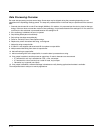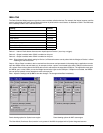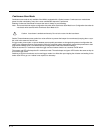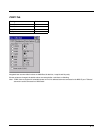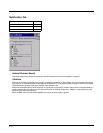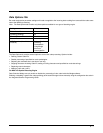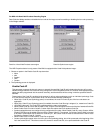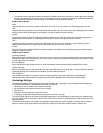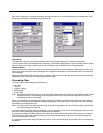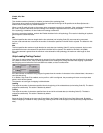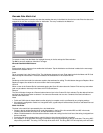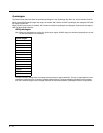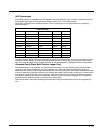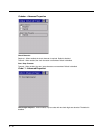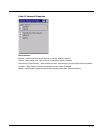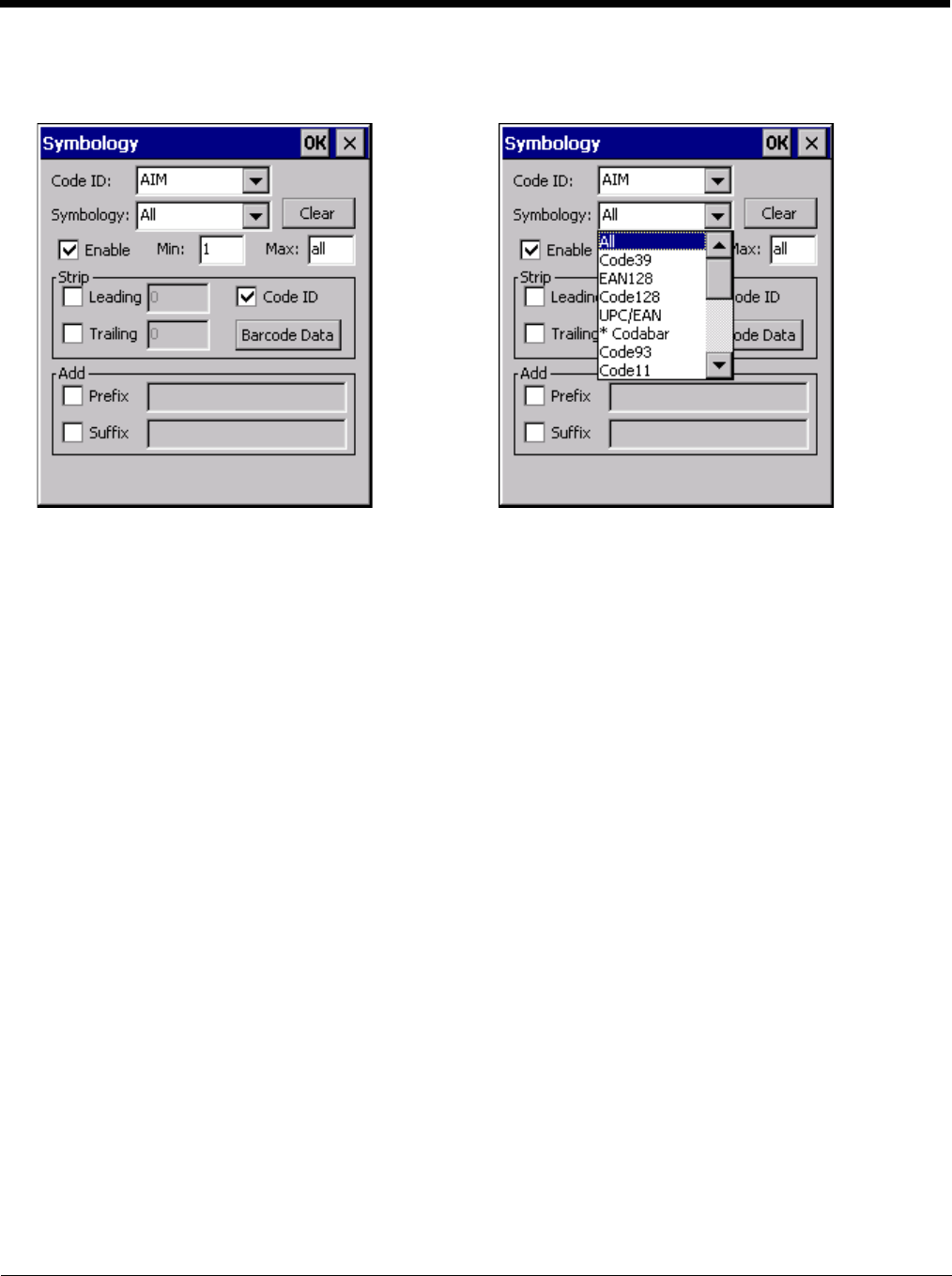
8 - 10
Each time a Symbology is changed, the settings are saved as soon as ok is clicked. Settings are also saved when a new
Symbology is selected from the Symbology drop down list.
Clear Button
This button will erase any programmed overrides, returning to the default settings for the selected symbology.
If Clear is pressed when All is selected as the symbology, a confirmation dialog appears. Tap the Yes button and all symbol-
ogies are reset to their factory defaults, and all star (*) indications are removed from the list of Symbologies.
Advanced Button
If there are advanced configuration options for the selected symbology, an Advanced button is displayed in the lower right
corner of the panel. Not all bar code symbologies have configuration parameters so the Advanced button is not present for
all symbologies.
Because the Hand Held Products imager does not support configuration bar codes, the Advanced function allows configu-
ration parameters to be set for many of the supported bar codes.
Processing Order
The order in which these settings are processed are:
•Min / Max
• Code ID
• Leading / Trailing
• Barcode Data
• Prefix / Suffix
Note: When Enable Code ID is set to None on the Data Options tab and when All is selected in the Symbology field, Enable
and Strip Code ID on the Symbology panel are grayed and the user is not allowed to change them, to prevent
deactivating the scanner completely.
When All is selected in the Symbology field and the settings are changed, the settings in this dialog become the defaults,
used unless overwritten by the settings for individual symbologies. This is also true for Custom IDs, where the code IDs to
be stripped are specified by the user.
Note: In Custom mode on the Data Options tab, any Code IDs not specified by the user will not be stripped, because they
will not be recognized as Code IDs.
If a specific symbology setting has been configured, a star (*) will appear next to it in the Symbology drop down box, so the
user can tell which symbologies have been modified from their defaults.
If a particular symbology has been configured, the entire set of parameters from that symbologies screen are in effect for
that symbology. In other words, either the settings for the configured symbology will be used, or the default settings are
used, not a combination of the two.
If a symbology has not been configured (does not have an * next to it) the settings for All are used which is not necessarily
the default.