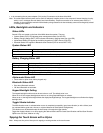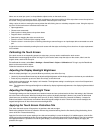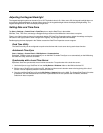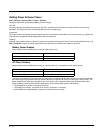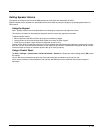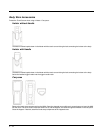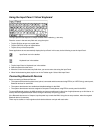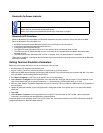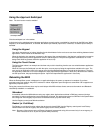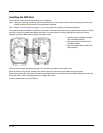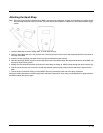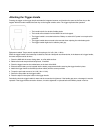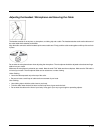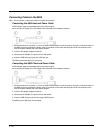2 - 15
Using the Input Panel / Virtual Keyboard
The input panel/virtual keyboard is always available when needed e.g., text entry.
Place the cursor in the text entry field and, using the stylus:
• Tap the Shift key to type one capital letter.
• Tap the CAPS key to type all capital letters.
• Tap the áü key to access symbols.
Some applications do not automatically display the Input Panel. In this case, do the following to use the Input Panel:
1. Tap the Input Panel or Keyboard icon in the taskbar.
2. Select Keyboard from the menu.
3. Move the cursor into the text entry field when you want to enter data using the Input Panel.
4. When finished entering data, tap the icon in the Taskbar again. Select Hide Input Panel.
Connecting Bluetooth Devices
Before connecting to Bluetooth Devices:
• The system administrator has discovered, paired, connected and disconnected using EZPair (or LXEZ Pairing) control panel,
Bluetooth devices for each MX9.
• The system administrator has enabled and disabled settings for the MX9.
• The system administrator has also assigned a Computer Friendly Name using EZPair control panel for the MX9.
To connect Bluetooth devices, the MX9 should be as close as possible and in direct line of sight (distances up to 32.8 feet or 10
meters) with the targeted Bluetooth device during the discovery and pairing process.
If the Bluetooth devices are in Suspend, tap the power key to wake the MX9. Using the correct procedure, wake the targeted
Bluetooth device if necessary.
There may be audible or visual signals as both devices discover and pair with each other.
Input Panel icon in the taskbar
Keyboard icon in the taskbar