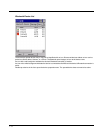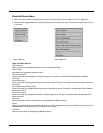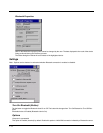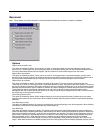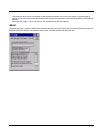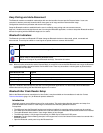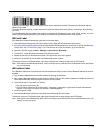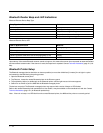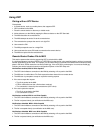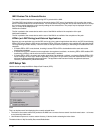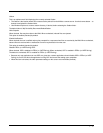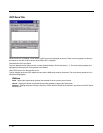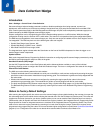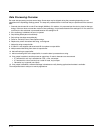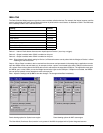7 - 14
Bluetooth Reader Beep and LED Indications
Bluetooth Remote Device Beep Type
Bluetooth Remote Device LED
Upon startup, if the remote Bluetooth scanner sounds a long tone, this means the scanner has not passed its automatic Selftest
and has entered isolation mode. If the scanner is reset, the sequence is repeated. Contact Technical Assistance (page 15-1) for
help.
Bluetooth Printer Setup
The Bluetooth managed device should be as close as possible (no more than 32.80 feet [10 meters] line of sight in a quiet
environment) to the MX9 during the pairing process.
1. Open the Bluetooth control panel.
2. Tap Discover. Locate the remote Bluetooth printer in the Discovery panel.
3. Tap and hold the stylus (or double-tap) on the Bluetooth printer until the right-mouse-click menu appears.
4. Select Pair as Printer to pair the MX9 with the Bluetooth managed printer.
The devices are paired. The Bluetooth managed printer may respond with a series of beeps or LED flashes.
Refer to the remote Bluetooth printer manufacturer’s User Guide; it may be available on the manufacturer’s web site. Contact
Technical Assistance (page 15-1) for Bluetooth product help.
Note: If there is no beep or no LED flash from the remote Bluetooth printer, the MX9 and the printer are currently paired.
Beep Type from Bluetooth Device Behavior
Acknowledge label 1 beep
Label rejected 2 beeps at low frequency
Transmission error Beep will sound high-low-high-low
Link successful Beep will sound low-medium-high
Link unsuccessful Beep will sound high-low-high-low
LED on Bluetooth Device Behavior
Yellow LED blinks at 2 Hz Linking in progress
Off Disconnected or unlinked
Yellow LED blinks at 50 Hz Bluetooth transmission in progress
Yellow LED blinks at the same rate as the paging beep (1 Hz) Paging
Green LED blinks once a second Disabled indication