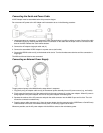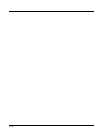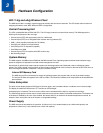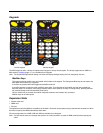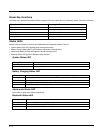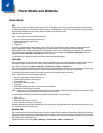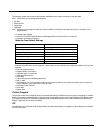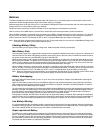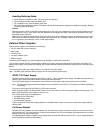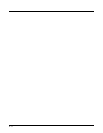3 - 5
Scanner Status LED
The integrated scanner, and imager, Scan Status LED is centered below the MX9 keypad, next to the Power button.
• Steady green indicates a good scan
• Steady red indicates a scan is in progress
• Steady yellow/amber indicates parameter changes are being written to the integrated scanner/imager engine
The Scan Status LED illuminates when a Scan button on the MX9 is depressed (scan in progress), or the trigger on the
attached handle is pressed (scan in progress), or when the scanner/imager engine parameters have been changed and the
changes are being saved (writing to scan engine). While the changes are being saved, the scanner/imager is inoperable.
• The MX9 Scan Status LED does not illuminate when the Scan button is pressed on a scanner cabled to the MX9 or cabled
to an MX9 cradle communication port. The Scan LED on the cabled scanner/imager illuminates.
• The MX9 Scan Status LED does not illuminate when the Scan button is pressed on a wireless Bluetooth mobile scanner
paired with the MX9. The Scan LED on the wireless Bluetooth mobile scanner/imager illuminates.
Note: A scanned bar code can be accepted as a good scan or a bad scan by the MX9 bar code decoder (as configured).
The appropriate audible or tactile indicator is activated.
Note: The result of the host processing (as configured) of the good scan bar code data can indicate either accept or reject.
If rejected, a bad scan indicator is activated if the host process has been configured to indicate audible or tactile
accept or reject.
Cold Storage
When the MX9 has been configured as a cold storage or low temperature device, it has a snowflake decal between the touch
screen and the keypad.
The MX9, with its special low temperature battery and condensation controlling heaters is designed specifically for use in
freezers and refrigerator environments including transitioning between the two.
Heating Elements
Heating elements activate when ambient temperature drops below 0°C (32°F). Honeywell recommends using the stylus when
performing screen touch functions on the display when the temperature drops below freezing. There may be some
condensation as the MX9 moves in and out of cold storage areas. The condensation on the touch screen and the scan aperture
quickly dissipates.
Although no user interaction is required to enable the heating elements, the automatically controlled heating elements can be
enabled and disabled using the Heaters tab in the Peripherals panel.
Vibrate Indicator
The MX9 has a vibration motor.
It is user-configurable to vibrate on a good scan, bad scan, or via an API call. The vibrations from this motor are detectable
under the handstrap at the rear of non-handle units or through the trigger handle when a trigger handle is installed.
Three vibration duration settings are provided for both good and bad scan. The settings can be assigned using the Data
Collection Notification control panel. The default setting for both good scan and bad scan vibration is Off.