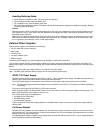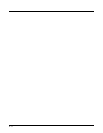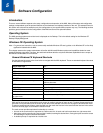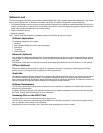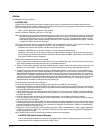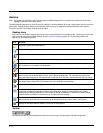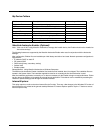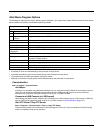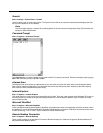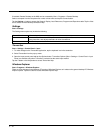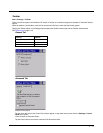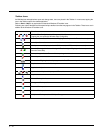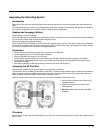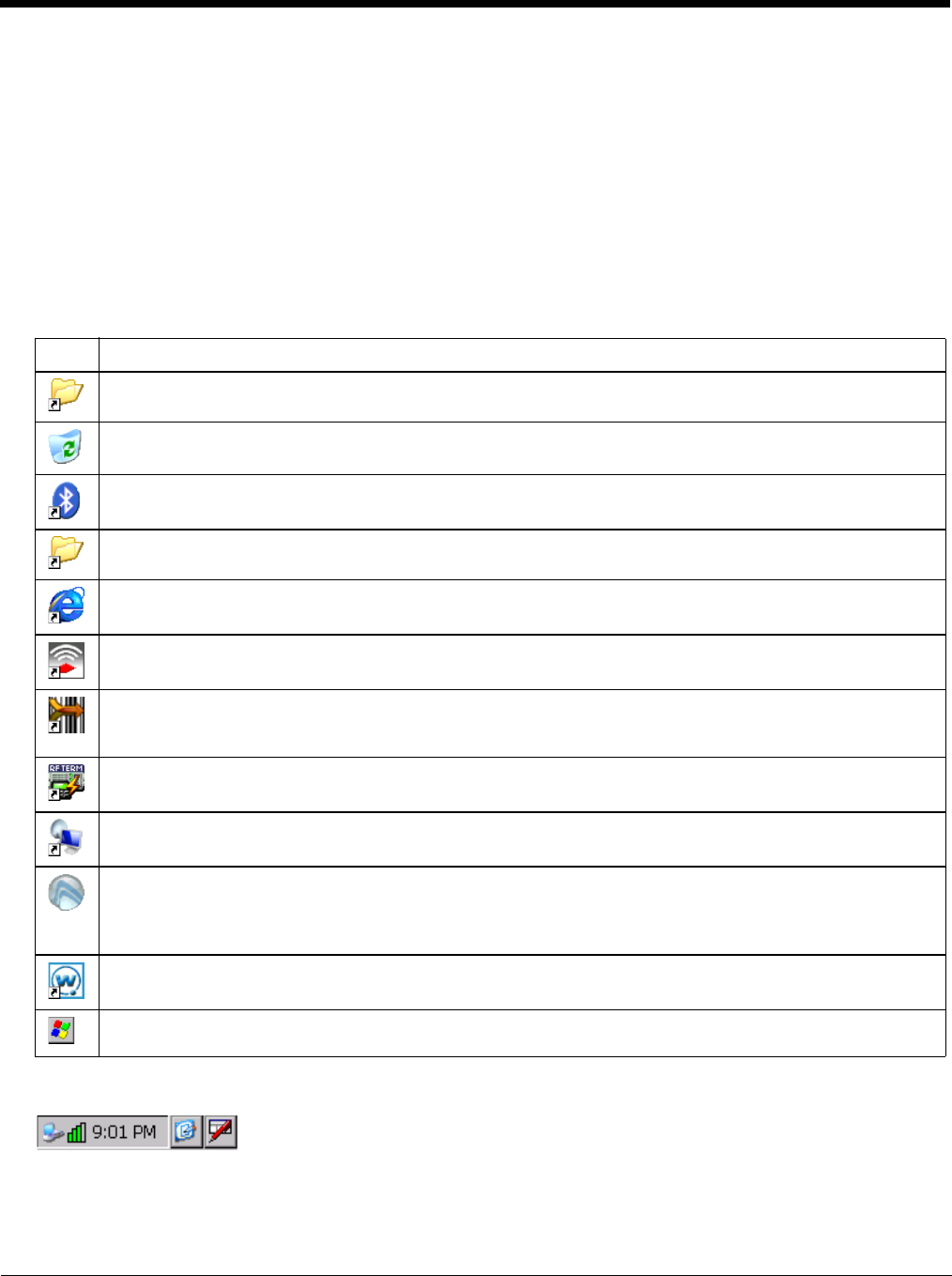
5 - 6
Desktop
Note: For general use instruction, refer to commercially available Windows CE user’s guides or the Windows on-line Help
application installed in the mobile device.
The MX9 Desktop appearance is similar to that of a desktop PC running Windows XP or later. At the bottom of the screen is the
Start button. Tapping the Start Button causes the Start menu to pop up. It contains the standard Windows menu options:
Programs, Favorites, Documents, Settings, Help, and Run.
Desktop Icons
At a minimum, the desktop displays icons for My Device, Internet Explorer and the Recycle Bin. Following are a few of the
other icons that may be on the MX9 Desktop. Contact Technical Assistance (page 15-1) for the latest updates and
upgrades for your operating system.
Taskbar
The number and type of icons displayed are based on the device type, installed options and MX9 configuration.
Icon Function
My Device. Access files and programs.
Recycle Bin. Storage for files that are to be deleted.
Bluetooth shortcut. Discover and then pair with nearby discoverable Bluetooth devices.
My Documents shortcut. Storage for downloaded files / applications.
Internet Explorer shortcut. Connect to the Internet/intranet (requires radio card and Internet Service Provider –
ISP enrollment is not available from Honeywell).
SCU shortcut. Used for accessing the appropriate wireless configuration, SCU (Summit Client Utility).
Wavelink Avalanche eXpress Scan shortcut. This utility allows an administrator to scan bar codes to provide the
initial network and Avalanche Mobile Device Server address configuration. This eliminates the need to edit
radio parameters manually on the windows device. eXpress Scan uses bar codes created with eXpress Config.
RFTerm shortcut. RFTerm is an optional terminal emulation program for Honeywell devices with a Windows
operating System. When RFTerm is installed, this icon is displayed on the desktop.
A shortcut to the Remote Desktop Connection utility.
Avalanche shortcut. Wavelink Avalanche Mobility Center (Avalanche MC) is a remote client management
system that is designed to distribute software and configuration updates to monitored devices, including
computers with Microsoft Windows CE. The enabler for Wavelink Avalanche is loaded on the device but not
installed. When the enabler is installed this icon is displayed on the desktop.
Shortcut to the demo version of Wavelink Telnet CE. Contact Technical Assistance for licensing information.
When installed, license details are maintained in the Wavelink tab in the License Viewer control panel.
Start button. Access programs, select from the Favorites listing, documents last worked on, change/view
settings for the control panel or taskbar, on-line help or run programs.