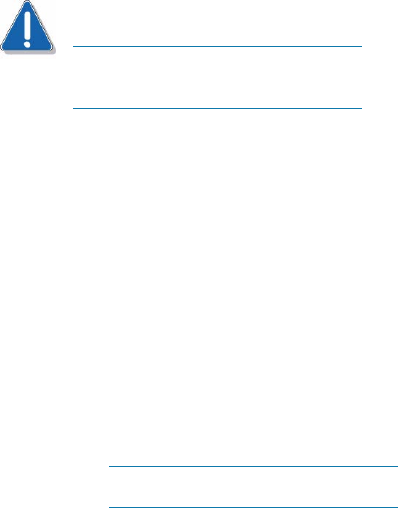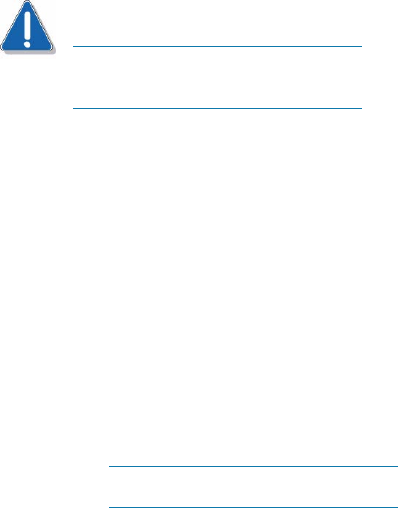
Intel Storage System SSR212PP User Guide 123
PRELIMINARY
To stop the iSCSI service, enter /etc/init.d/iscsi stop.
STEP 4. Set the run levels for the iSCSI service to start automatically on reboot and shutdown:
For Red Hat:
chkconfig - -level 345 iscsi on
For SuSE:
chkconfig -s iscsi 345
chkconfig -s iscsi on
Configuring HBA initiators to connect to iSCSI targets
Use the QLogic SANsurfer software to configure the network parameters for each QLogic
iSCSI HBA that needs to access the storage system.
CAUTION
You must not use the Microsoft iSCSI Software Initiator to control the QLogic
iSCSI HBAs.
STEP 1. Open QLogic SANsurfer as described in the QLogic documentation.
STEP 2. For each iSCSI connection to the storage system:
a. If multiple HBAs are listed in the first column under the server s name, select the
HBA to be configured.
b. Click the
Target Settings tab.
c. On the
Target Settings page, click the green plus (+) sign and enter the IP address for
the iSCSI port on your storage system, and then click
OK.
This address is the IP address of the iSCSI data port from Section B on the completed
Administration Worksheet (page 20).
The state for the port is No Connection Active.
d. Select Auto Discover Targets.
e. Click
Save and Ye s to save the changes and discover all targets.
If the network is routed, the discovery finds all targets (ports) for the IP address you
entered earlier. The state of routed ports is
Session Active; for unrouted ports, it is
Unknown.
f. In the
Security Check window, enter your password and click OK. The default
password is
config.
g. Select
Config Parameters.
h. Select and enable all the targets that you want to connect to the server.
If you do not want the server to connect to a port or you want to remove unknown
ports, select the entry for the port and click the red minus (
-) sign.