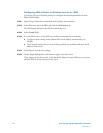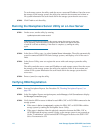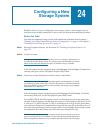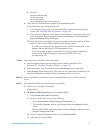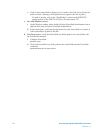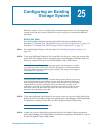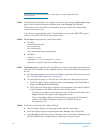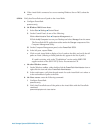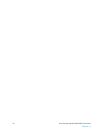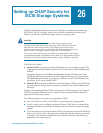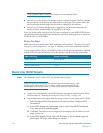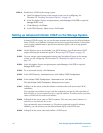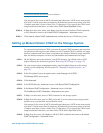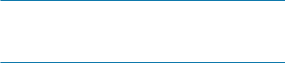
134 Intel Storage System SSR212PP User Guide
Revision 1.0
PRELIMINARY
To send data to or receive data from the virtual disks, you must assign the virtual
disks to a server.
STEP 5. Verify that the virtual disks were assigned to the server by looking at the Manage Servers
page. In the Navisphere Express navigation pane, under
Manage, click Servers.
You should see the virtual disks you assigned to the server listed in the
Virtual Disks
column of the server s row.
If you do not see virtual disks, go the "Troubleshoot" section on the SSR212PP support
website or the SSR212PP-Series Documentation CD.
STEP 6. On a Linux server, make the virtual disks visible:
For NICs:
/etc/init.d/PowerPath stop
/etc /init.d/iscsi stop
/etc /init.d/iscsi start
/etc/ini.d/PowerPath start cat /proc/scsi/scsi
For HBAs
rmmod driver_module
modprobe driver_module (or insmod driver_module)
where driver_module is the driver module name
STEP 7. On a Linux server, verify that all virtual disks have entries in the /proc/scsi/scsi directory
and in the file for theHBAs in the
/proc/scsi directory. If any disk entries are missing from
the file:
a. Use Navisphere Express to verify that each HBA is registered with the storage system:
See "Verifying HBA Registration" on page 128.
b. Use Navisphere Express to verify that the virtual disks are connected to the server:
i. In the Navisphere Express navigation pane, under
Manage, click Virtual Disk to
display the
Manage Virtual Disks page.
ii. Verify that each virtual disk is assigned to the appropriate server and the SP/Port
status is
Active for each HBA connected to the storage system.
If a disk is not assigned to the appropriate server, double-click the disk, select
Assign to Server and assign it to the appropriate server.
If any virtual disk is still not connected to the server, go the "Troubleshoot"
section on the SSR212PP support website or the SSR212PP-Series
Documentation CD.
STEP 8. Verify that each virtual disk is fully initialized
a. Start Navisphere Express on the storage system with the virtual disks.
b. In the Navisphere Express navigation pane under
Manage, click Virtual Disk.
c. In the
Manage Virtual Disks screen, if the status of any virtual disk is Initializing, wait
until the initialization is complete before continuing to the next section.