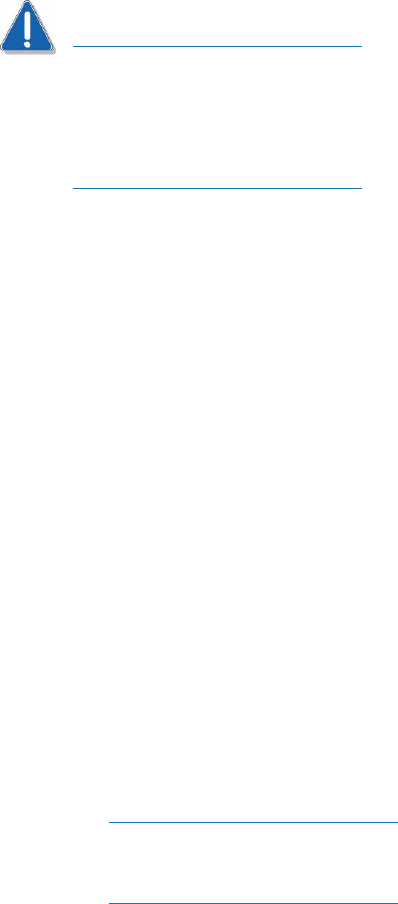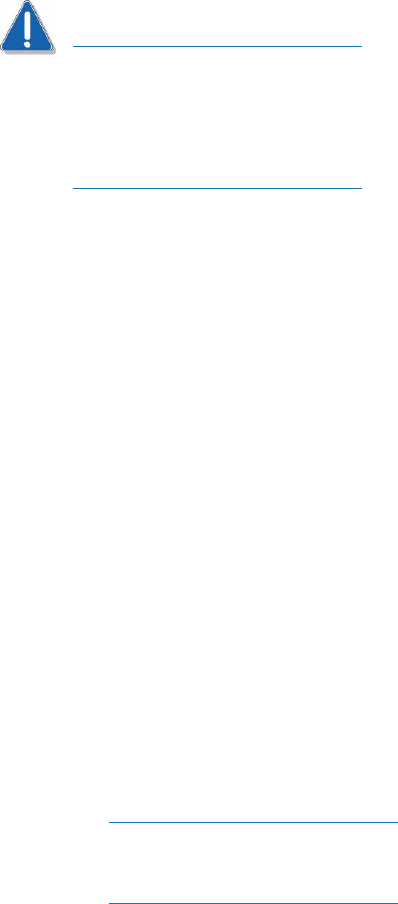
Intel Storage System SSR212PP User Guide 125
PRELIMINARY
CAUTION
The Microsoft iSCSI Initiator gives the same name to all NICs in a server. This
name identifies the server, not the individual NICs, to a storage-system SP. This
means that if multiple NICs from the same server are connected to an SP only
one NIC is actually used. Other NICs are in standby mode. If you leave the
Server Network Adapter IP option set to Default, the server will use one of the
other NICs if the first NIC fails.
STEP 1. On the server, open the Navisphere Server Utility.
STEP 2. Select Configure iSCSI Connections on this server and click Next.
STEP 3. Select Configure iSCSI Connections and click Next.
STEP 4. In the iSCSI Targets and Connections window, select Discover iSCSI targets using this
iSNS Server to discover the specified IP address of the iSNS SP port.
STEP 5. Click Next.
The utility scans for iSCSI target ports and displays the IP address for each target it
discovers.
STEP 6. In the iSCSI Targets window, select the IP address of the Inactive target.
STEP 7. Under Login Options, do the following:
a. Select
Also login to peer iSCSI target for High Availability (recommended) if the peer
iSCSI target is listed. This allows the utility to create a login connection to the peer
target so if the target you selected above becomes unavailable, data would continue to
the peer target.
b. Leave the
Server Network Adapter IP set to Default. This allows the iSCSI initiator to
automatically failover to an available NIC in the event of a failure.
If you are an advanced user and you want to control which network or subnet
is used, you can select a Server Network adapter IP address from the drop-
down list but failover may not occur.
STEP 8. Click Logon to connect to the selected target.
STEP 9. Repeat STEP 8 for each target you want to login to.
STEP 10. Click Next. The server registration window opens and lists all connected storage systems.
STEP 11. In the server registration window, click Next to send the updated information to the
storage system. A success message displays.
STEP 12. Click Finish to close the wizard.