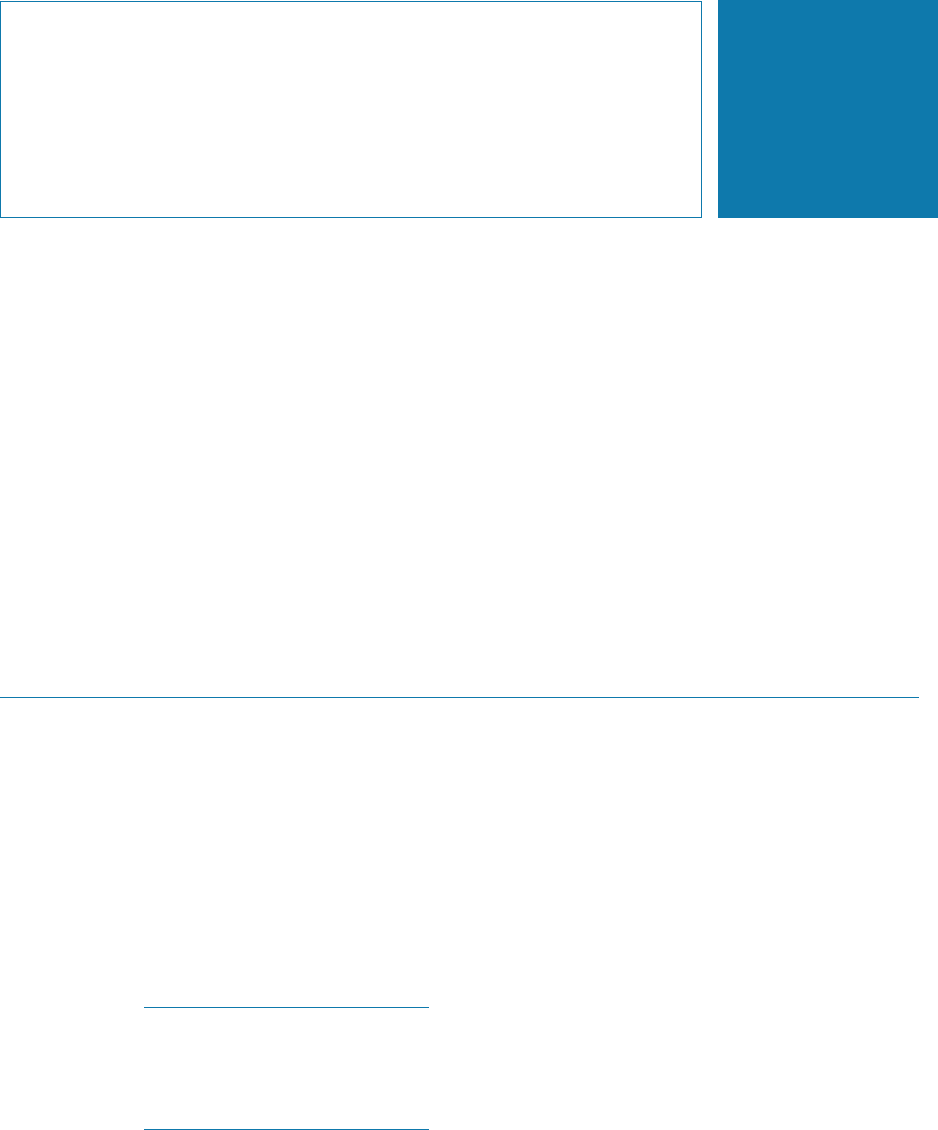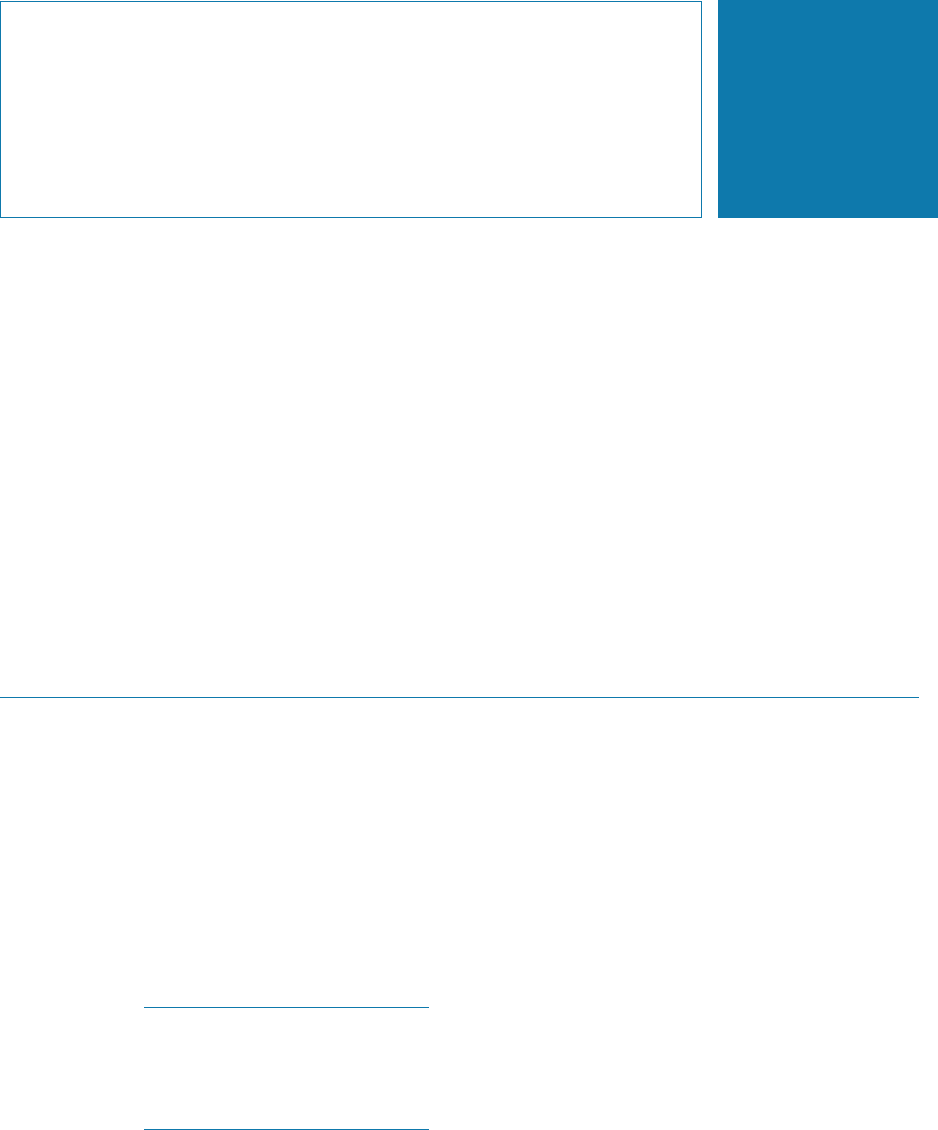
Intel Storage System SSR212PP User Guide 75
9
PRELIMINARY
Installing the Navisphere
Server Utility
Read this section for all configurations.
You must install the Navisphere Server Utility on each server connected to the storage
system. If you do not disable the Registration Service option during the installation (it is
enabled by default), the Server Utility automatically registers the server s HBAs with the
storage system.
Before You Start
To complete this procedure, you need the SSR212PP-Series Server Support Products CD
that shipped with the storage system. If your server is connected only to an SSR212PPf or
SSR212PP2f storage system and is running Navisphere Server Utility version 2.19 or
lower, you must install the later version that shipped with your SSR212PPf or
SSR212PP2f storage system.
Installing the Navisphere Server Utility on a Windows Server
STEP 1. Insert the SSR212PP-Series Server Support Products CD into the server s CD.
STEP 2. Select your language, if prompted for it.
STEP 3. From the main menu, click Install Products on Server.
STEP 4. From the Install Products menu, click Navisphere Server Utility to open the installation
wizard.
STEP 5. Follow the instructions on the screen and accept all the defaults.
Do not disable the Registration Service option (it is enabled by default as part of the
Complete setup type). The Registration Service option automatically registers the
server s HBAs with the storage system after the installation and updates server
information to the storage system whenever the server configuration changes (for
example, you mount new volumes or create new partitions).
STEP 6. If you are prompted about updating information when the server starts, click Ye s .
STEP 7. If you are prompted to reboot the server, click Ye s .
STEP 8. Click Finish to exit the wizard.
STEP 9. Remove the CD from the server s CD drive.