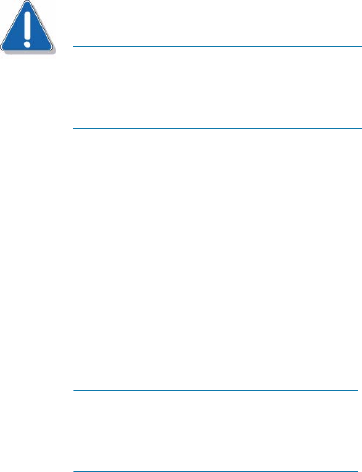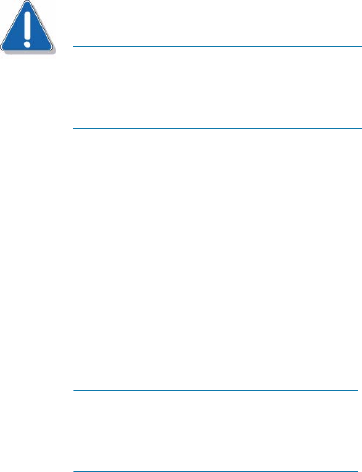
12 Intel Storage System SSR212PP User Guide
Revision 1.0
PRELIMINARY
CAUTION
The UPS ships with the battery cable disconnected. Be sure to connect this cable
firmly when you install the UPS. If this cable is not securely connected, the
Replace Battery light turns on.
STEP 5. Unpack the storage system. See Procedure 10, "Unpacking the SSR212PP-Series Storage
System," on page 77.
STEP 6. Install the storage system in a rack. See Procedure 11, "Installing the SSR212PP-Series
Storage System," on page 79.
STEP 7. If you received a second power supply for your single-SP storage system, follow
Procedure 12, "Installing a Second Power Supply," on page 83 to install it.
You may receive a second power supply that looks slightly different from the
original, and/or different from the illustrations in this note. The two versions are
functionally the same.
STEP 8. If you received disks modules that are not already installed in the storage system, follow
the instructions in Procedure 13, "Installing a Disk Module," on page 87 to install them.
STEP 9. If you are utilizing Fibre Channel switches, install them in the rack.
STEP 10. Connect the storage system to AC power.
Use Procedure 14, "Connecting AC Power to a Single-SP Storage System," on
page 91 when installing an SSR212PPf (single-SP) storage system.
Use Procedure 15, "Connecting AC Power to a Dual-SP Storage System," on page 95
when installing an SSR212PP2f (dual-SP) storage system.
STEP 11. Follow Procedure 16, "Connecting the Management Ports to the LAN," on page 99 to
connect the management ports.
STEP 12. Install the Navisphere Storage System Initialization Utility. See Procedure 17, "Installing
the Navisphere Storage System Initialization Utility," on page 103.
STEP 13. Verify that the storage system is powered up completely:
a. The Fault lights on each SP must be off and the Power light must be on. These lights
are on the rear of the storage system (Figure 2 or Figure 3).