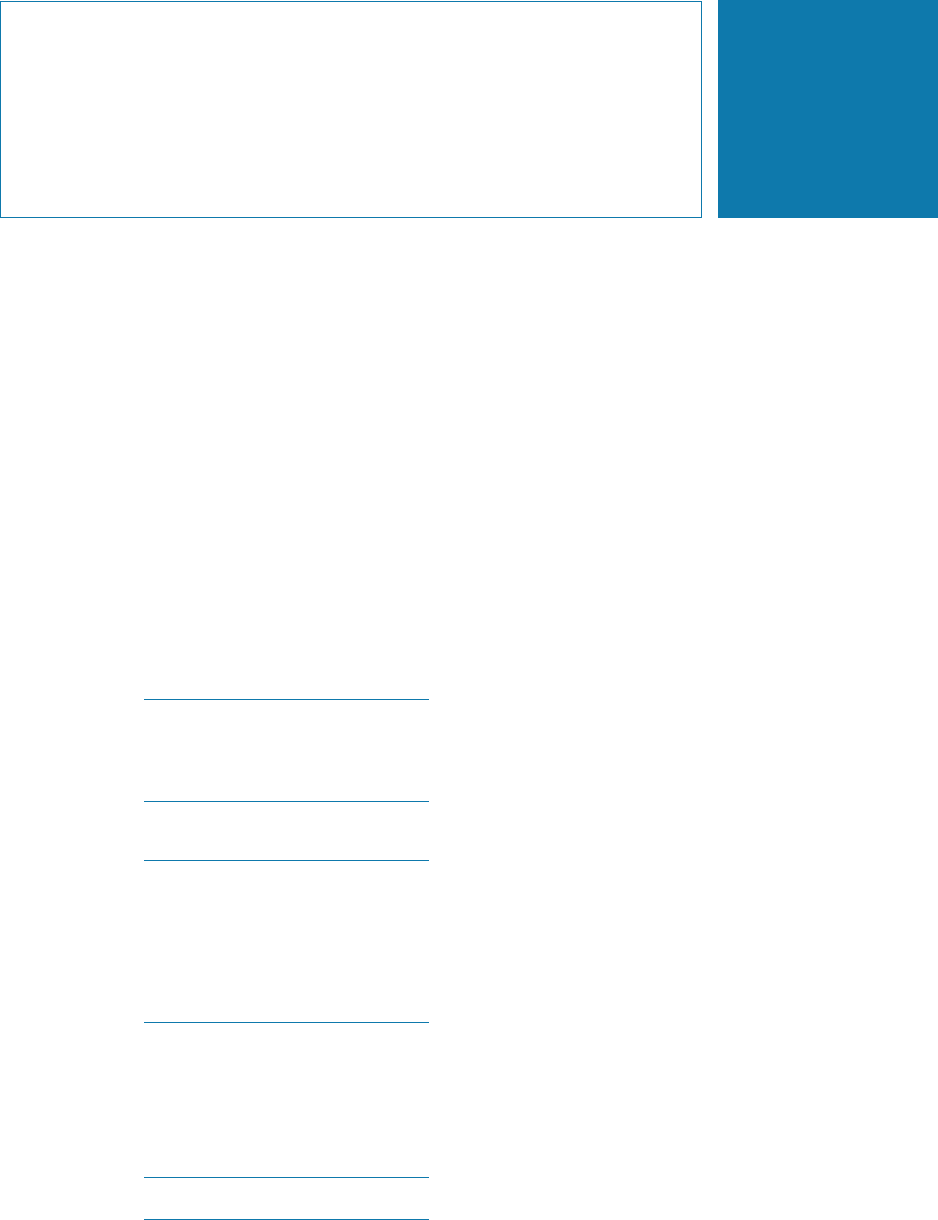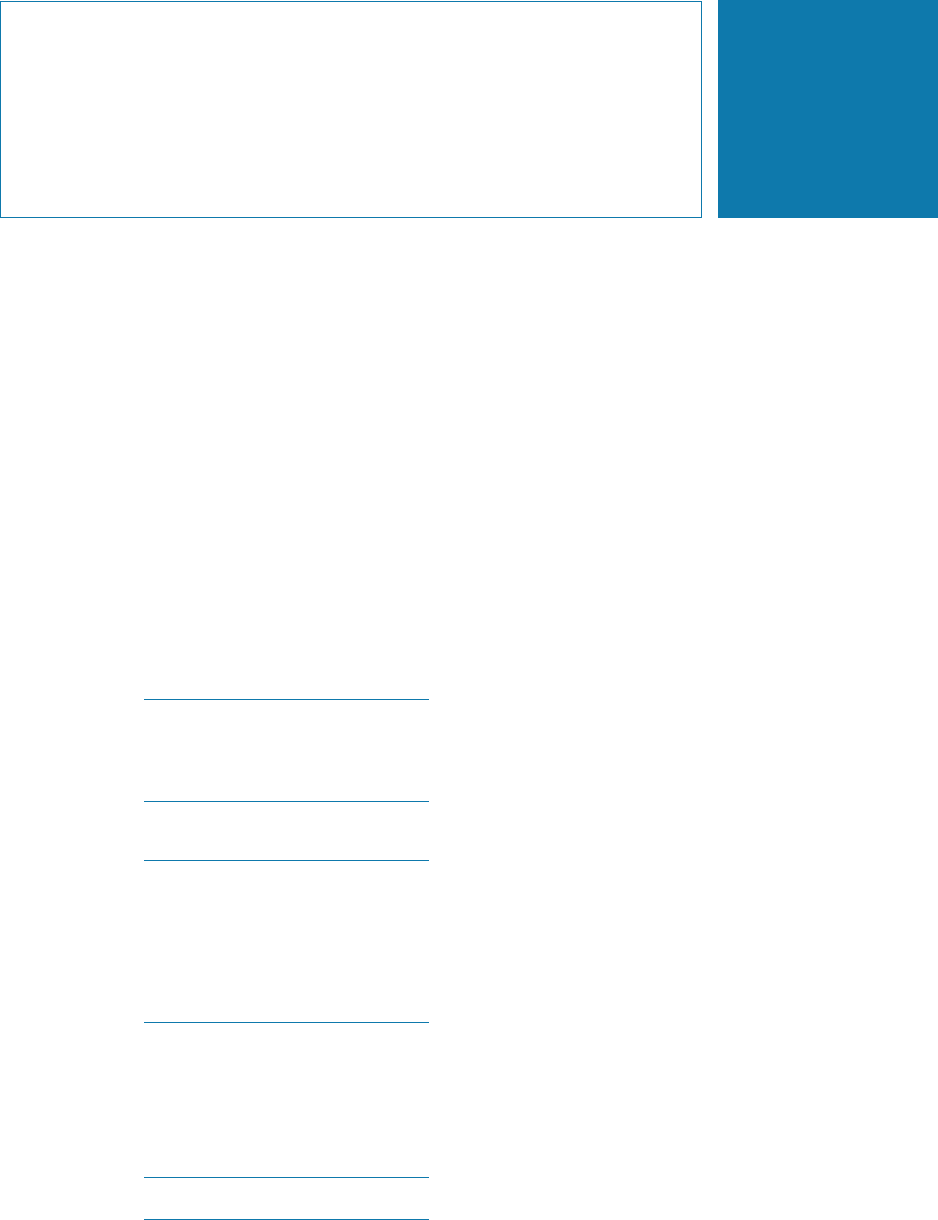
Intel Storage System SSR212PP User Guide 133
25
PRELIMINARY
Configuring an Existing
Storage System
Read this section if you are configuring an existing storage system. An existing storage
system is one that was already connected to a server when you started the installation
procedure.
Before You Start
You will need the completed storage system disk information worksheet from
Procedure 1, "Planning Your Fibre Channel Storage System Configuration," on page 1 or
Procedure 3, "Planning Your iSCSI Storage System Configuration," on page 15.
STEP 1. Start up Navisphere Express. See Procedure 29, "Running Navisphere Express," on
page 163.
STEP 2. If you need additional disk pools for virtual disks for the server, create one or more disk
pools. In the Navisphere Express navigation pane, under
Manage, click Disk Pools. For
details on creating a disk pool, use the Navisphere Express Help Center.
A disk pool is a set of disks, all with the same capacity and redundancy, on which
you create one or more virtual disks. A RAID 5 disk pool must include at least three
disks and a RAID 1/0 must include at least two disks. The storage system supports
a maximum of six disk pools.
The disk modules marked 0 through 3 contain storage system software or reserved
space according to their slot assignment. Do not move any disk marked 0 through 3
from its assigned slot. Remove it only to replace the disk module. Part of the space
on these disks is reserved or preloaded with system data, and as a result, is not
available for your data. If you combine operating system disks in a disk pool with
other disks, each of the other disks loses space for your data equal to the system
data space on an operating system disk.
STEP 3. If you need additional virtual disks for the server, create one or more virtual disks on the
disk pools. In the Navisphere Express navigation pane, under
Manage, click Virtual Disks.
For details on creating a virtual disk, use the Navisphere Express Help Center.
Each disk pool supports 128 virtual disks.
STEP 4. Assign one or more virtual disks to the server. Iin the Navisphere Express navigation
pane, under
Manage, click Virtual Disks. For details on assigning a virtual disk to a server,
use the Navisphere Express Help Center.