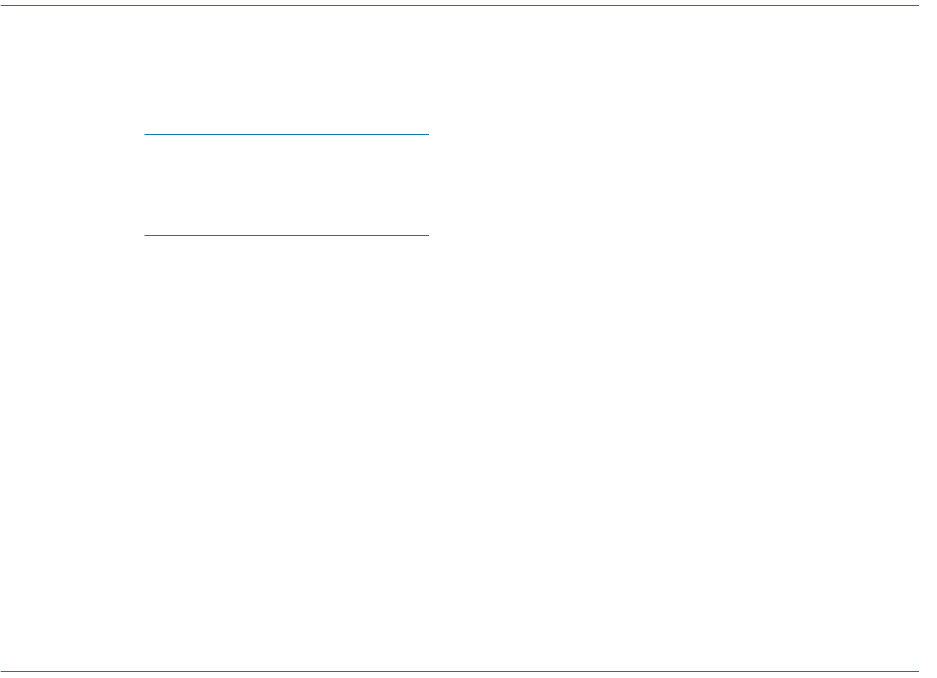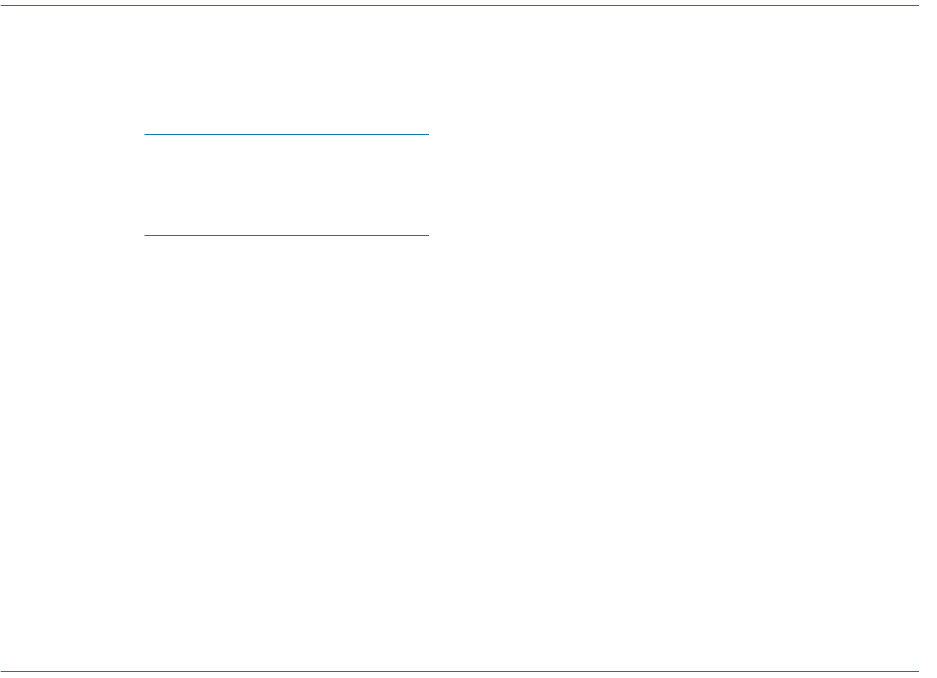
128 Intel Storage System SSR212PP User Guide
Revision 1.0
PRELIMINARY
To each storage system, the utility sends the server s name and IP address. Once the server
has storage on the storage system, the utility also sends the device name and volume or
file system information for each virtual disk in the storage system that the server sees.
STEP 5. Click Finish to exit the utility.
Running the Navisphere Server Utility on a Linux Server
STEP 1. On the server, run the utility by entering
/opt/Navisphere/bin/naviserverutilcli
If the Server Utility does not discover the storage system, the storage system may
still be rebooting. When the reboot is complete, the SP Boot/Fault light on the back
of each SP is off and not blinking. If the reboot is complete, try running the utility
again.
STEP 2. In the Server Utility, enter 1 to select Update Server Information. The utility automatically
scans for connected SSR212PP-Series storage systems, and displays a list of the ones it
finds.
STEP 3. In the Server Utility, enter u to register the server with each storage system the utility
found.
The utility sends the server s name and IP address to each storage system. Once the server
has storage on the storage system, the utility also sends the Linux or device name and
volume or file system information for each virtual disk in the storage system that the
server sees.
STEP 4. Enter c (cancel) to stop the utility.
Verifying HBA Registration
STEP 1. Start up Navisphere Express. See Procedure 29, "Running Navisphere Express," on
page 163.
STEP 2. In the Navisphere Express navigation pane, under Manage, click Connections to display
the
Manage Connections page.
STEP 3. Verify that the SP/Port status is Active for each HBA, NIC or iSCSI HBA connected to the
storage system.
If the status is Active (unregistered), register the HBA, NIC or iSCSI HBA with the
storage system by running the Navisphere Server Utility.
If the status is Inactive, either the physical connection between the HBA, NIC or
iSCSI HBA and the storage system is faulty or the storage system is not powered up.
Go the "Troubleshoot" section on theSSR212PP support website or the SSR212PP-
Series Documentation CD.