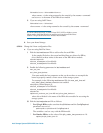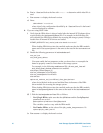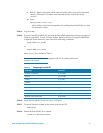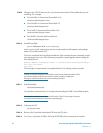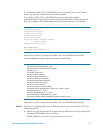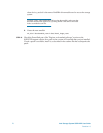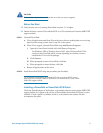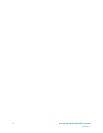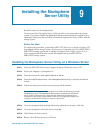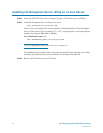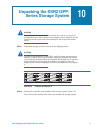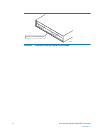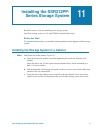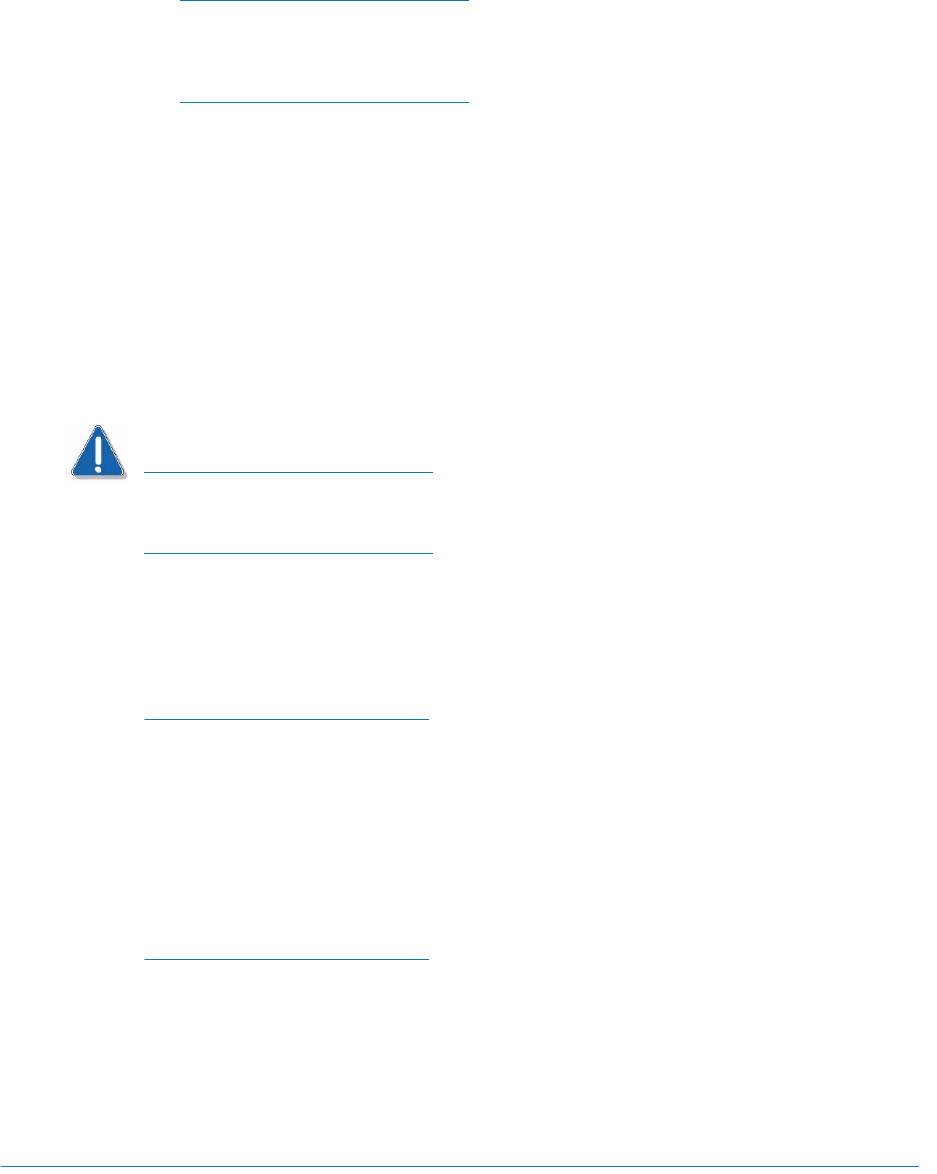
72 Intel Storage System SSR212PP User Guide
Revision 1.0
PRELIMINARY
If you do not know whether your Windows 2003 Server is 32-bit or 64-bit, right-click
on My Computer and select Manage. Select System InformationSystem Summary.
View the System Type option. If x86 displays, you have a 32 bit system. If IA64 or
AMD64 displays, you have a 64 bit system.
Alternatively, double-click the platform-specific .exe icon in the appropriate directory
on the CD.
STEP 4. In the setup wizard Welcome window, click Next.
STEP 5. Enter your name and organization and click Next.
STEP 6. In the Custom Setup dialog box, select Next (you cannot connect any third-party storage
systems to the server). It is recommended that you install PowerPath iSCSI in the default
directory.
CAUTION
If you want to specify another directory, do not specify the Windows System
directory for your system (specified by the %SYSTEMROOT% environmental
variable). PowerPath will not function correctly if it is installed in this directory.
STEP 7. In the Ready to Install the Program dialog box, click Install.
STEP 8. If the Licensing Tool is displayed, enter your 24-digit SSR212PP-Series registration
number in the
License Key field, then click Add and OK.
Type the registration number, including the dashes, exactly as written on the card
you received with the software. To reduce common typographical errors, the
License Key field accepts either uppercase or lowercase letters, and certain
numbers and letters are interchangeable. Specifically, entering the alphabetic letters
O, I, S, and B is equivalent to entering the numbers, 0, 1, 5, and 8.
If you have additional questions about entering licenses, consult the online help file
by pressing F1 from the EMC Licensing Tool. You must have Internet Explorer 5.0
or higher to view these files. If you do not have this browser installed, you may still
view the help file, EmcLicTool.chm, directly from the \help folder on the PowerPath
installation CD.
STEP 9. In the InstallShield Wizard Completed dialog box, click Finish.
STEP 10. When the setup wizard asks whether you want to reboot the host, click Ye s .
Upgrading from PowerPath to PowerPath iSCSI
PowerPath iSCSI is required for Microsoft MPIO-based failover. See the PowerPath
release notes for supported operating system versions.