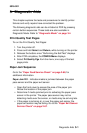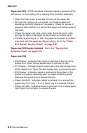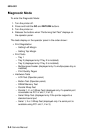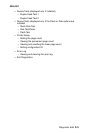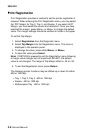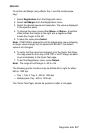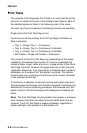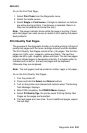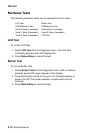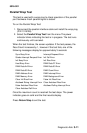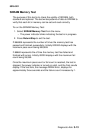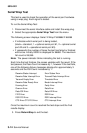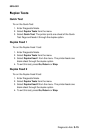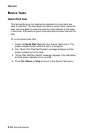Diagnostic Aids 3-9
5016-001
To run the Print Test Page:
1. Select Print Tests from the Diagnostic menu.
2. Select the media source.
3. Select Single or Continuous. (If single is selected, no buttons
are active during printing. If continuous is selected, Return or
Stop can be selected to cancel the test.)
Note: The power indicator blinks while the page is printing. Check
each test page from each source to assist in print quality and paper
feed problems.
Print Quality Test Pages
The purpose of this diagnostic function is to allow printing of the print
quality test pages with the toner cartridge lockout function disabled.
The Print Quality Test Pages consist of ten (10) pages. The first four
pages are 100% cyan, magenta, yellow and black. The next four
pages are 50% cyan, magenta, yellow and black. The last two pages
are color striped pages in decreasing intensity. If a duplex option is
installed and turned on, the last two pages will be duplexed.
Otherwise they are simplexed.
Note: The test pages must be printed on Letter, Legal or A4 paper.
To run the Print Quality Test Pages:
1. Turn the printer off.
2. Press and hold the Select and Return buttons.
3. Turn on the printer and release both buttons when “Performing
Test Message” displays.
4. After POR completes, the CONFIG Menu displays.
5. Select Prt Quality Pgs, the printer posts Printing Quality Test
Pages as the pages are formatted.
6. The test pages print one time. To print additional pages, repeat
the last step.