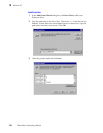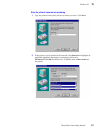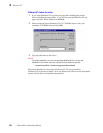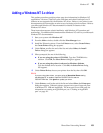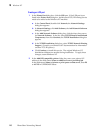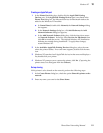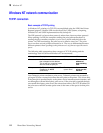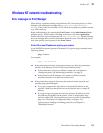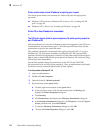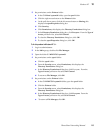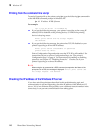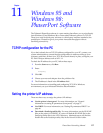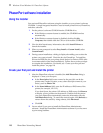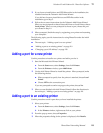114
PhaserShare Networking Manual
10
Windows NT
Printer
printer-name
on host
IP-address
is rejecting your request
The remote queue name is not correctly set. Refer to Step 2 in the appropriate
procedure:
■ Windows NT 4.0 driver on Windows NT 4.0 server. See “Creating an LPR
port” on page 101.
■ Windows NT 3.x driver. See “Creating an LPR port” on page 110.
Printer PS on host
IP-address
is unreachable
or
The LPR print monitor failed to open a temporary file while spooling output for
port
IP-address
:PS
With this problem, you can print all PostScript jobs when logged into the NT Server
as administrator, but users cannot print. Users cannot print because they lack the
permissions to spool to the system file areas.
This problem is frequently encountered after applying Service Pack 2, 3, or 4 to a
Windows NT 3.51 print server installed on an Windows NT File System (NTFS)
partition. Windows for Workgroups, Windows 95, and other clients will no longer be
able to print to shared LPR printers (print queues on Windows NT which are using
LPR to reach their destination).
Service Pack updates change the permissions of the SPOOL and PRINTERS
sub-directories to be read-only (write-protected). Also, an administrator could easily
do this (for security reasons) without a Service Pack Update.
To fix this problem in Windows NT 4.0:
1.
Log in as administrator.
2.
Double-click My Computer.
3.
Open the folder C:\Winnt\system32.
4.
Set permissions on the spool folder:
a.
Click the right mouse button on the spool folder.
b.
In the pull-down menu, click the left mouse button on Sharing; this
displays the Printer Properties dialog box.
c.
Click Security.
d.
Click Permissions; this displays the Directory Permissions dialog box.
e.
In the Directory Permissions dialog box, click Everyone. From the Type of
Access pull-down list, select Full Control.
f.
To close the Directory Permissions dialog box, click OK.
g.
To close the Printer Properties dialog box, click OK.