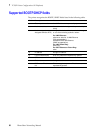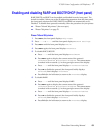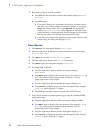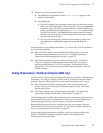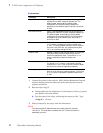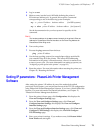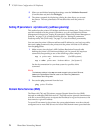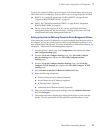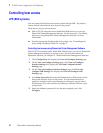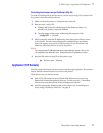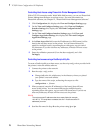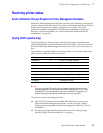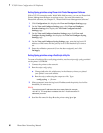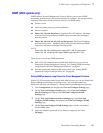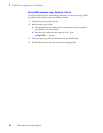76
PhaserShare Networking Manual
7
TCP/IP Printer Configuration (All Platforms)
Controlling host access
LPR (BSD systems)
You can control which hosts can access the printer through LPR. The printer’s
factory default is that all hosts have access to the printer.
There are two ways to set host access:
■ With a TCP/IP connection and a World Wide Web browser, you can use
PhaserLink Printer Management Software. See the next topic, “Controlling
host access using PhaserLink Printer Management Software” for more
information.
■ Send the appropriate PostScript file to the printer. See “Controlling host
access using a PostScript utility file” on page 77.
Controlling host access using PhaserLink Printer Management Software
With a TCP/IP connection and a World Wide Web browser, you can use PhaserLink
Printer Management Software to set host access. For more information on
PhaserLink software, see Chapter 12, “PhaserLink Printer Management Software”.
1.
Click Configuration; this displays the View and Configure Settings page.
2.
On the View and Configure Settings page, click View and Configure
Interface Settings; this displays the View and Configure Interface
Settings page.
3.
On the View and Configure Interface Settings page, click View and
Configure LPR Settings; this displays the View and Configure LPR
Settings page.
4.
In the Host Access List field, enter the IP addresse(s) or DNS name(s) of the
host(s) that will have access to the printer. You can enter addresses or
names for multiple hosts by separating them with spaces, up to a total of
256 characters. If you do not enter any addresses, all hosts will have access
to the printer.
5.
Enter the validation password (if one has been assigned), and click
Do/Apply.