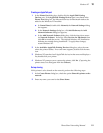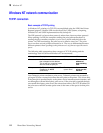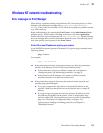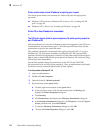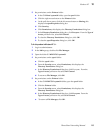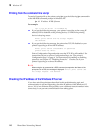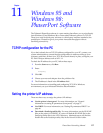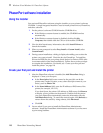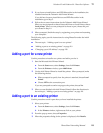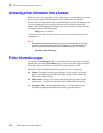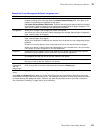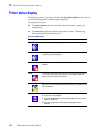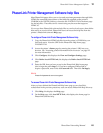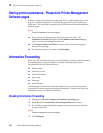PhaserShare Networking Manual
119
Windows 95 and Windows 98: PhaserPort Software
11
3.
If you chose to install drivers and PPD files earlier in the installation, the
installer launches the Tektronix Add Printer Wizard.
4.
Follow the on-screen instructions for the Tektronix Add Printer Wizard.
When you are prompted to choose Network Printer or Local Printer, choose
Local printer. When you are prompted to choose a port, choose the port
you created in Step 1a.
5.
When prompted, finish the setup by registering your printer and restarting
your computer.
The following topics provide instructions for using PhaserPort after the initial
installation:
■ The next topic: “Adding a port for a new printer”
■ “Adding a port to an existing printer” on page 119
■ “Changing a port’s IP address” on page 120
Adding a port for a new printer
Use this procedure to install a new printer and add a port for it.
1.
Start the Microsoft Add Printer Wizard:
a.
From the Start menu, select Settings, then click Printers.
b.
From the Printers window, open Add Printer.
2.
Use the Add Printer Wizard to install the printer. When prompted, make
the following choices:
■ When prompted to specify how the printer is attached, choose Local
Printer.
■ Choose LPT1 as the connection port.
3.
When you are finished with Add Printer Wizard, follow the directions in
the next topic, “Adding a port to an existing printer” on page 119.
Adding a port to an existing printer
Use this procedure to add a port after you have installed the printer.
1.
Select your printer:
a.
From the Start menu, select Settings, then click Printers.
b
In the Printers window, right-mouse click on your printer.
2.
From the pop-up menu, choose Properties.
3.
When the properties dialog for the printer is displayed, click Details.
If you did not choose to install drivers and PPD files earlier in the
installation, go to Step 5.
If you are prompted to send a test page to the printer, choose No.