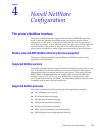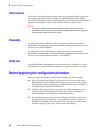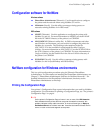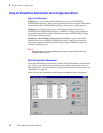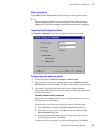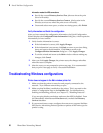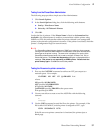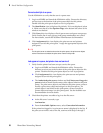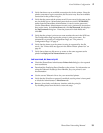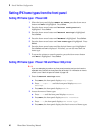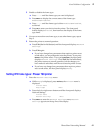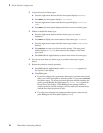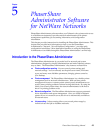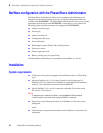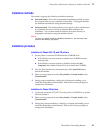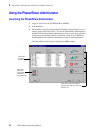PhaserShare Networking Manual
39
Novell NetWare Configuration
4
3.
Verify that there was an available connection slot for the printer. Since the
printer consumes a login connection, the file server may need an available
connection for the printer to log in.
4.
Verify that the password the printer saved (if one was set) is the same as the
one on the file server. Mismatched passwords can result if PCONSOLE,
rather than the PhaserShare Administrator, is used to set the password.
Use the PhaserShare Administrator to enter a new password to ensure that
they are the same. In the Print Server tab, click Set Password; this displays
the Set Password dialog box. Enter the password in both fields and
click OK.
5.
Verify that the printer’s print server name matches the one in the NDS tree.
The Configuration Page reports the printer’s print server name. For
information on printing a Configuration Page, see “The printer’s
Configuration Page” on page 6.
6.
Verify that the frame type the printer is using is supported by the file
server. See “Printer does not appear in the Main window printer list” on
page 36.
7.
Verify that at least one file server or router on the same segment as the
printer has Reply to Get Nearest Server set to on.
Job is serviced, but does not print
■ Check the PhaserShare Administrator Printer Info dialog box for reported
error conditions.
■ Download the PostScript Error Handler to the printer. For information on
using the Tektronix PostScript Error Handler, see your printer’s user
documentation.
■ Use the correct Tektronix driver for your networked printer.
■ Verify that the Print Server protocol is enabled; use the printer’s front panel
or check the Administrator’s Print Server tab.
■ Banners, form feeds, and tabs may interfere with the print job.
Try disabling these from the driver/network setup.