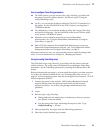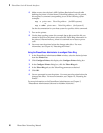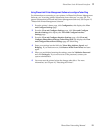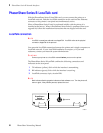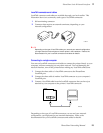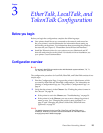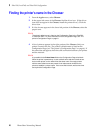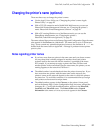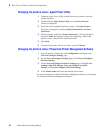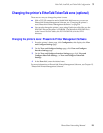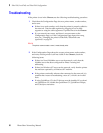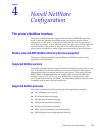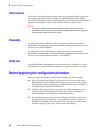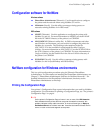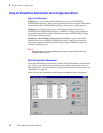PhaserShare Networking Manual
27
EtherTalk, LocalTalk, and TokenTalk Configuration
3
Changing the printer’s name (optional)
There are three ways to change the printer’s name:
■ Use the Apple Printer Utility; see “Changing the printer’s name: Apple
Printer Utility” on page 28.
■ With a TCP/IP connection and a World Wide Web browser, you can use
PhaserLink Printer Management Software; see “Changing the printer’s
name: PhaserLink Printer Management Software” on page 28.
■ With a PC running Windows on a NetWare network, you can use the
PhaserShare Administrator; see “Changing the printer’s
EtherTalk/TokenTalk zone (optional)” on page 29.
The name selected here prints on the Startup Page and Configuration Page; the name
also appears in the Chooser on a Macintosh. The name can be up to 31 characters
long. It may contain any printable characters; however, the characters @ : = * are
deleted from the name used on AppleTalk. A change is persistent across printer
power cycles.
Notes regarding printer names
■ If you have more than one printer in the same zone and you choose a name
for one printer that is already assigned to another, the second printer
registers itself on the network with the number 1 appended to the name.
For example, if you attempt to assign a printer the name TekPhaser and
another printer in the zone already has the same name, the printer you are
naming appears on the network as TekPhaser-1.
■ The added number is recalculated each time the printer is turned on. If you
have more than one printer with the same name on the network, the
printers’ names on the network depend on the order in which the printers
are turned on. To avoid this confusion, it is recommended that you assign
each printer on the network a unique name.
■ The added number appears in the Chooser, on the printer’s front panel,
and on the Startup Page. On the Configuration Page, the name, without the
characters @ : = *, and with the added number, appears in the EtherTalk,
LocalTalk, and TokenTalk areas. The Printer Name under General
Information is the name as it was set, not as it appears in the Chooser.