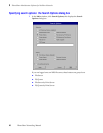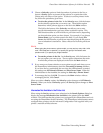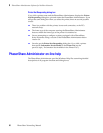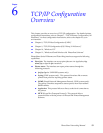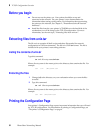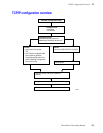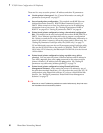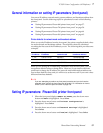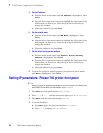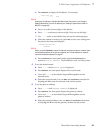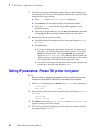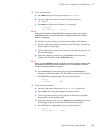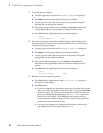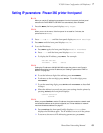56
PhaserShare Networking Manual
7
TCP/IP Printer Configuration (All Platforms)
There are five ways to set the printer’s IP address and other IP parameters:
■ Use the printer’s front panel. See “General information on setting IP
parameters (front panel)” on page 57.
■ Server-based printer configuration. This method uses RARP (Reverse
Address Resolution Protocol), BOOTP (Boot Parameter Protocol), or
DHCP. When turned on or reset, the printer receives its IP addressing
information from a boot server. See “Setting IP parameters: RARP or
BOOTP” on page 65 or “Setting IP parameters: DHCP” on page 66.
■ Printer-based printer configuration (using a downloaded configuration
file). This method can be used on hosts that do not have RARP, BOOTP, or
DHCP. Use a Tektronix-provided shell script to prepare a configuration
file. When you send the file to the printer, the IP addressing information is
stored in the printer’s memory, where the printer reads it when reset. See
“Setting IP parameters: PostScript utility file (UNIX only)” on page 71.
■ Printer-based printer configuration (using arp table entry; address
gleaning). You can enter the printer’s Ethernet address and IP address in
your host’s arp table, then send a ping command to the printer, and the
printer will take it’s IP address from the ping packet. See “Setting IP
parameters: arp table entry (address gleaning)” on page 74.
■ Printer-based printer configuration (using PhaserLink Printer
Management Software). After setting the printer’s IP address by one of
the other three methods listed here, you can perform the rest of the TCP/IP
configuration using PhaserLink software, if you have a World Wide Web
browser. See “Setting IP parameters: PhaserLink Printer Management
Software” on page 73.
N
O
T
E
When two or more IP addressing methods are used simultaneously, the printer uses
the first address that it successfully obtains.
PC and Macintosh users can also set IP parameters using PostScript utility
files; see the README files on the printer’s CD-ROM. The PC README
file is in the UTILS directory; the Macintosh README file is in the Network
Utilities folder.