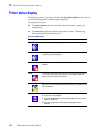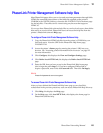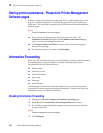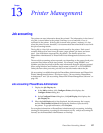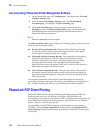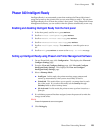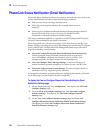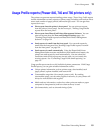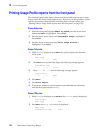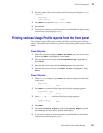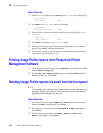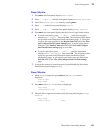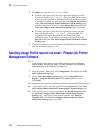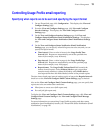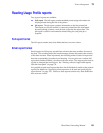132
PhaserShare Networking Manual
13
Printer Management
Printing Usage Profile reports from the front panel
The standard Usage Profile report contains only those fields with non-zero values.
In most cases, this is the easiest format to use. However, it is also possible to print a
verbose report that contains all fields, including those with zero values (see
“Printing verbose Usage Profile reports from the front panel” on page 133).
Phaser 840 printer
1.
When the front panel displays READY TO PRINT, press the down arrow
button until Menu is highlighted. Press Select.
2.
Press the down arrow button until Consumable Usage is highlighted.
Press Select.
3.
Press the down arrow button until Print Usage Profile is
highlighted. Press Select.
Phaser 740 printer
1.
While Ready is displayed, press Menu; the printer displays the first item
in the menu:
2.
Press Menu to access the Help Pages; the following message appears:
3.
Press <---- or ----> until the following message appears:
4.
Press Menu.
5.
Press Print Report.
6.
To return the printer to normal operation, press Exit (the far left button)
until the front panel displays Ready.
Phaser 780 printer
1.
While Ready is displayed, press Select; the Printer menu is displayed:
2.
Press Menu; the Help Pages menu is displayed:
Help Pages
<---- ----> Menu
Consumables Page
<---- ----> Print
Usage Profile
<---- ----> Menu
Printer Menu
Help Pages Menu
Help Pages
Configuration Page Print