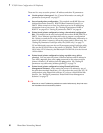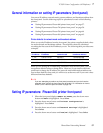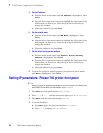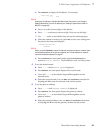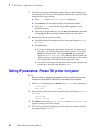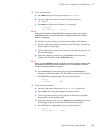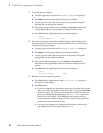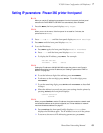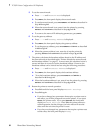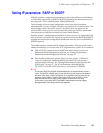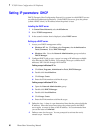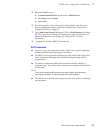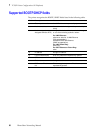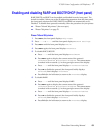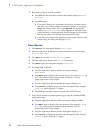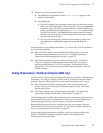64
PhaserShare Networking Manual
7
TCP/IP Printer Configuration (All Platforms)
5.
To set the network mask:
a.
Press ----> until Network Mask is displayed.
b.
Press Menu; the front panel displays the network mask.
c.
To set the network mask, press Increment and Shift as described in
Step 4d through 4f.
d.
When the network mask is set, enter it into the printer by pressing
Select and Confirm as described in Steps 4g and 4h.
e.
To return to the menu of IP addressing parameters, press Exit.
6.
To set the gateway address:
a.
Press ----> until Gateway Address is displayed.
b.
Press Menu; the front panel displays the gateway address.
c.
To set the gateway address, press Increment and Shift as described
in 4d through 4f.
d.
When the gateway address is set, enter the it into the printer by
pressing Select and Confirm as described in Steps 4g and 4h.
7.
The printer calculates the broadcast address based on the IP address and
the network mask as described under “Printer defaults for network mask
and broadcast address” on page 57. In most cases, this calculated value is
correct and there is no need to set the broadcast address. However, the
broadcast address can be viewed and set using the following procedure:
a.
Press ----> until Broadcast Address is displayed.
b.
Press Menu; the front panel displays the broadcast address.
c.
To set the broadcast address, press Increment and Shift as
described in 4d through 4f.
d.
When the broadcast address is set, enter it into the printer by pressing
Select and Confirm as described in Steps 4g and 4h.
8.
Return the printer to normal operation:
a.
Press Exit until the front panel displays Network Settings.
b.
Press Exit again.
■ If you have changed any parameters that require a printer reset to
take effect, you will be prompted to reset the printer. If you press
Reset, the printer resets. If you press Resume, the front panel
displays Network Settings. Press Exit; the printer returns to
normal operation, but the changes you have made will not take
effect until the next time the printer is reset.
■ If you have not changed any parameters that require a printer reset
to take effect, the front panel displays Ready.