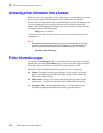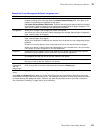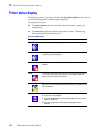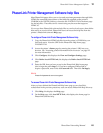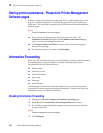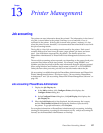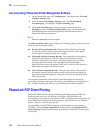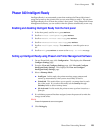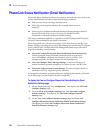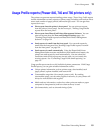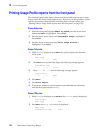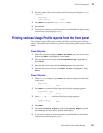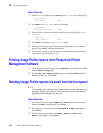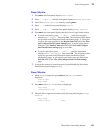128
PhaserShare Networking Manual
13
Printer Management
Job accounting: PhaserLink Printer Management Software
1.
On any PhaserLink page, click Configuration. This displays the View and
Configure Settings page.
2.
From the View and Configure Settings page, click Download Job
Accounting Log. This displays the Job Accounting page.
3.
On the Job Accounting page, enter the proper password and click
Do/Apply to access the Job Accounting Links page. See the PhaserLink
Printer Management Software help files for more information about
PhaserLink software passwords.
N
O
T
E
PhaserLink passwords are not encrypted.
The Job Accounting Links page has links to the following pages, which you use to
work with job accounting records.
■ Browse Job Accounting Records. Displays the 10 oldest job accounting
records; the numbers at the bottom of the page are links to other pages
containing the remaining records (10 to a page).
■ Download All Job Accounting Records. Downloads the job accounting
log file from the printer to your host computer, but preserves the job
summary list stored by the printer. This page displays job accounting
records in plain text format. Since this data is accessed through a
HyperText link and not through an HTML form, it can be saved directly to
disk without interference from the browser.
■ Clear All Job Accounting Records. Clears the job summary list stored by
the printer, clears all job accounting records in the printer, and displays a
page that confirms the operation, or reports an error if the operation could
not be performed.
For complete information on PhaserLink Printer Management Software job
accounting, including clearing job information, downloading job information to a
file, and job accounting file formats, see the PhaserLink software help files.
PhaserLink PDF Direct Printing
PhaserLink PDF Direct Printing provides drag-and-drop printing of PDF and
PostScript files from your web browser in Windows 95 and Windows 98
environments. Just drag any hyperlink for a PDF or PostScript file from the browser
to the PDF Direct Printing icon on the desktop to print the file on your Tektronix
printer. There is no need to open the file.
To install PhaserLink PDF Direct Printing, use the installer on your printer’s
CD-ROM. Choose Custom Installation and check the box for PhaserLink PDF
Direct Printing. Detailed instructions are provided in the README file and in the
on-line help.