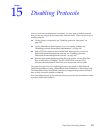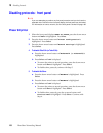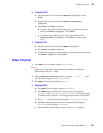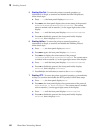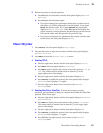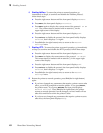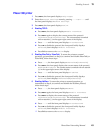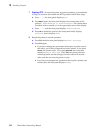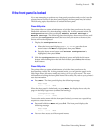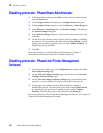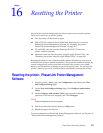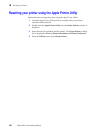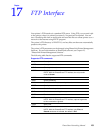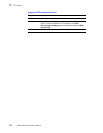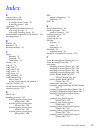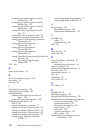PhaserShare Networking Manual
165
Disabling Protocols
15
If the front panel is locked
If you are attempting to perform any front panel procedures and you don’t see the
expected menu choices on the front panel display, the front panel may be locked.
The following topics describe how to unlock the front panel.
Phaser 840 printer
The printer allows a system administrator to lock the front panel menu by using
PhaserLink software or by downloading a utility file. In this protected mode, the
Configuration menu does not display Default Printer Settings or
Network Settings. The following procedure displays these menu choices until
you leave the Configuration menu; the next time you return to the menu, the
choices will not be displayed.
1.
Display the Configuration menu:
a.
When the front panel displays READY TO PRINT, press the down
arrow button until Menu is highlighted, then press Select.
b.
Press the down arrow button until Printer Configuration is
highlighted, then press Select.
2.
With the Configuration menu displayed, press and hold the left arrow
button; while holding down the left arrow button, press Select, then release
both buttons.
Phaser 360 printer
The printer allows a system administrator to lock the front panel menu by
downloading a utility file. In this protected mode, you can print the pages in the
Help Pages menu, but cannot modify any settings in the rest of the menus. For more
information on locking the front panel menu with a utility file, refer to your printer’s
user documentation.
■ Press Menu. The front panel displays the following message:
When the front panel is locked and you press Menu, the display shows only the
pages in the Help Pages menu (without the heading):
To access the entire menu with the front panel locked, you must use a special key
sequence to enter the menu.
■ Press and hold down Menu and press Exit. The front panel displays the
following message:
■ You now have access to all front panel menus.
Help Pages
<---- ----> Menu
Configuration Page
<---- ----> Print
Help Pages
<---- ----> Menu