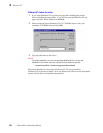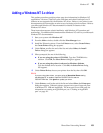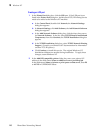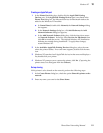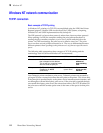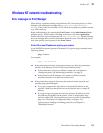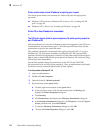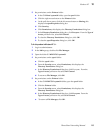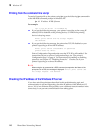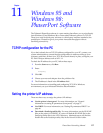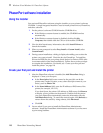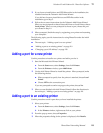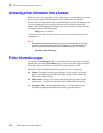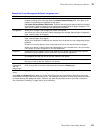116
PhaserShare Networking Manual
10
Windows NT
Printing from the command line via lpr
To send a Postscript file to the printer using lpr, type the following lpr command in
at the MS-DOS command prompt in Windows NT:
lpr -S IP-address -P PS filename
For example:
lpr -S 134.62.36.161 -P PS FONTS.PS
■ If you get the following message, your printer is spooling to the wrong IP
address, LPR is disabled on the printing device, or LPR on the printing
device is denying access:
Error: print server did not accept request.
Job aborted.
■ If you get the following message, the printer has TCP/IP disabled or your
printer is spooling to an invalid IP address:
Error: print server unreachable or specified
printer does not exist.
Print a Configuration Page and make sure that TCP/IP is still enabled. For
instructions on how to print a Configuration Page, see “The printer’s
Configuration Page” on page 6. For instructions on enabling or disabling
protocols, see Chapter 15, “Disabling Protocols”. Check to see if your
printer is spooling to a correct IP address.
N
O
T
E
When using the lpr command at a DOS command prompt when the Name of the
print queue is not PS, this message is displayed: Error: print server did
not accept request. Job aborted.
Checking the IP address of the Windows NT server
If you have tried the techniques described in this troubleshooting topic and
communication is still not happening, check the IP address of the Windows NT
server. If it is in a different class (possibly even a different network number in the
same class), it can prevent communication from taking place.