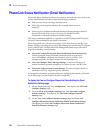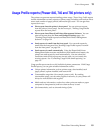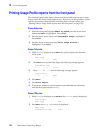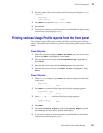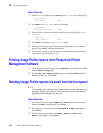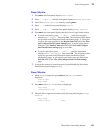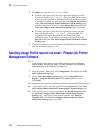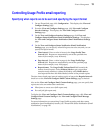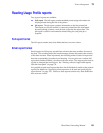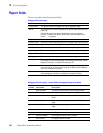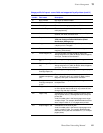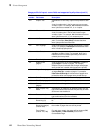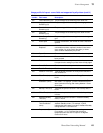138
PhaserShare Networking Manual
13
Printer Management
Specifying who receives reports
Usage profile reporting is part of email notification. You specify who receives
reports by using the View and Configure Status Notification Message (Email
Message) Settings page, just as you do for other email notification features. Usage
Profile appears on the View and Configure Status Notification Message (Email
Message) Settings page as one of the email notification condition classes. You can
specify that reports are to be sent to Admin, Key User, and Service users, just as you
do for other email notification features.
You can further customize who receives reports and under what conditions the
reports are send by using the check boxes on the View and Configure Status
Notification Custom (Email Custom) Settings page.
For more information on customizing Usage Profile reporting and other status
notification (email notification) features, see “PhaserLink Status Notification (Email
Notification)” on page 130.
Email to Tektronix
In addition to controlling which users at your site receive reports by email, you can
allow reports to be sent to Tektronix at specific intervals or under certain error
conditions. A program is currently under development at Tektronix to use this
information to serve you better.
N
O
T
E
When you allow Usage Profile reports to be sent to Tektronix, the data collected is
treated confidentially, and no information is sent about the content of prints, only
about how the printer is used.
To enable email to Tektronix
1.
On any PhaserLink page, click Configuration. This displays the View and
Configure Settings page.
2.
From the View and Configure Settings page, click View and Configure
Interface Settings. This displays the View and Configure Interface
Settings page.
3.
On the View and Configure Interface Settings page, click View and
Configure Status Notification (Email Notification) Settings. This displays
the View and Configure Status Notification (Email Notification) Settings
page.
4.
On the View and Configure Status Notification (Email Notification)
Settings page, set the Email to Tektronix field to On or Off. Make sure
that the Status Notification (Email Notification) Enabled field is set to Yes.