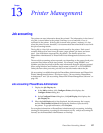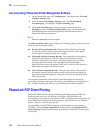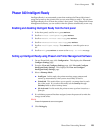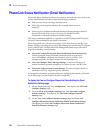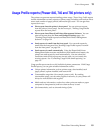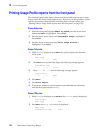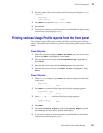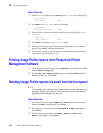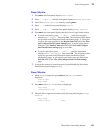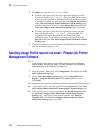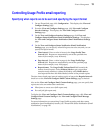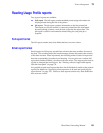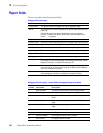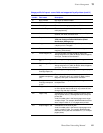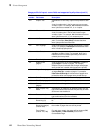PhaserShare Networking Manual
135
Printer Management
13
Phaser 740 printer
1.
Press Menu; the front panel displays Help Pages.
2.
Press ----> or <---- until the front panel displays Network Settings.
3.
Enter the Network Settings menu by pressing Menu.
4.
Press ----> until the front panel displays TCP/IP.
5.
Press ----> or <---- until the front panel displays Usage Profile.
6.
Press Menu; the front panel displays the first of two Usage Profile choices.
■ To email a full report, press ----> or <---- until the front panel
displays Email Report. Then press OK. The recipients of this report
are specified in the PhaserLink email notification pages. A full report
is sent to the users specified in the Regular Intervals field of the View
and Configure Email Custom Settings page. A report is also sent to
Tektronix if the Email to Tektronix field in the View and Configure
Email Notification Settings page is set to On.
■ To email a job report, press ----> or <---- until the front panel
displays Email Job Report. Then press OK. The recipients of this
report are specified in the PhaserLink status notification (email
notification) pages. A job report is sent to the users specified in the
Each Job field of the View and Configure Email Custom Settings
page.
7.
To return the printer to normal operation, press Exit (the far left button)
until the front panel displays Ready.
Phaser 780 printer
1.
While Ready is displayed, press Select; the Printer menu is
displayed:
2.
Press Menu; the Help Pages menu is displayed:
3.
Press the left or right arrow buttons until the front panel displays Usage
Profile:
Printer Menu
Help Pages Menu
Help Pages
Configuration Page Print
Help Pages
Usage Profile Menu