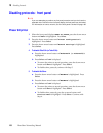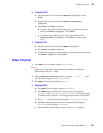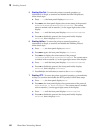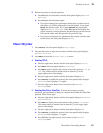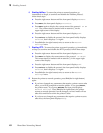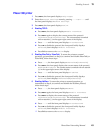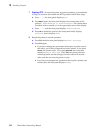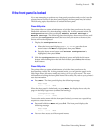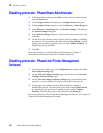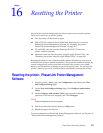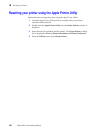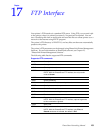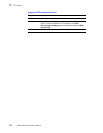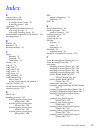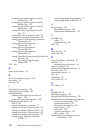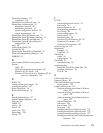166
PhaserShare Networking Manual
15
Disabling Protocols
Disabling protocols: PhaserShare Administrator
1.
In the PhaserShare Administrator Main window, select the desired printer
from the Printer List.
2.
Click Configure Printer; this displays the Configure Printer dialog box.
3.
In the Configure Printer dialog box, click the Ethernet (or Token Ring) tab.
4.
In the Ethernet (or Token Ring) tab, click Protocol Settings. This displays
the Protocol Settings dialog box.
5.
In the Protocol Settings dialog box, click the tab for the protocol you want
to disable.
6.
On the tab for the selected protocol, find the field for enabling or disabling
the protocol. On some printers, this field is labeled Port Enabled; on other
printers, the port name is spelled out (for example, NetWare Enabled). To
disable the protocol, select No.
7.
Click OK.
For more information on the PhaserShare Administrator, see Chapter 5,
“PhaserShare Administrator Software for NetWare Networks”.
Disabling protocols: PhaserLink Printer Management
Software
1.
From the printer’s home page, click Configuration; this displays the View
and Configure Settings page.
2.
On the View and Configure Settings page, click the link to the View and
Configure Interface Settings page.
3.
On the View and Configure Interface Settings page, click the link for the
protocol you want to disable; this displays the page for that protocol.
4.
On the page for the selected protocol, find the field for enabling or
disabling the protocol. On some printers, this field is labeled Port Enabled;
on other printers, the port name is spelled out (for example, NetWare
Enabled). To disable the protocol, select No, then click Do/Apply.
For more information on PhaserLink Printer Management Software, see Chapter 12,
“PhaserLink Printer Management Software”.