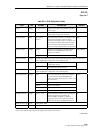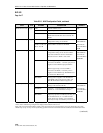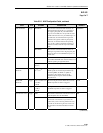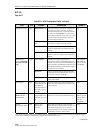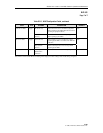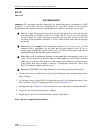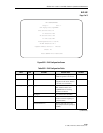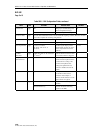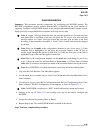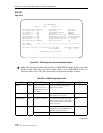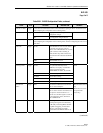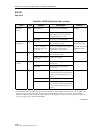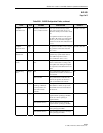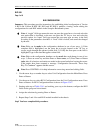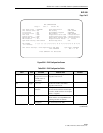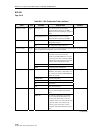ADCP-61-471 • Issue 4 • June 2000 • Section 2: Operation and Maintenance
2-109
© 2000, ADC Telecommunications, Inc.
DLP-533
Page 1 of 5
RLXIOR CONFIGURATION
Summary:
This procedure provides instructions for configuring the RLXIOR module. The
RLXIOR configuration process assumes that the MPU is installed and the Craft Interface is
operating. Configure each RLXIOR module in the Soneplex Broadband/Loop Extender system.
Equip, provision, assign thresholds as required, and assign service state.
Note:
A “toggle” field type means the user can press the space bar to view and select the
next option that is described; or the user can press the “R” key to view and select the
previous option. An “input” field type means the user must type an entry in the field
according to the parameters described. A “fixed” field is locked, and cannot be changed
by the user.
Note:
Edits can be
made
in the configuration database in one of two ways: 1) If the
complete field is highlighted, use the space bar to toggle forward or the “R” key to
reverse toggle through the options for that field. 2) If only the first space or the field is
highlighted, type in the data that applies to that field.
Note:
Edits to the configuration database can be
saved
after each change in one of two
ways: 1) Press an arrow key and then Enter or Return
once
; or 2) Press Enter or Return
twice
after all selections and entries are made in the screen but before leaving the screen.
Note:
Press CONTROL-A for help information on moving around and editing fields.
1. Log on to the Craft Interface. The Main Menu appears.
2. Use the arrow keys or number keys to select Unit Configuration from the Main Menu. Press
Enter or Return.
3. Use the arrow keys to select RLX Configuration from the Unit Configuration menu. Press
Enter or Return. The RLX Configuration screen appears, as shown in Figure 533-1.
Note:
The RLXIOR is displayed as “RLX” in the Craft Interface menus and screens.
4. Starting at the top of Table 533-1 and working your way to the bottom, configure the
RLXIOR.
5. Assign the selections by pressing Enter or Return.
6. Repeat Steps 4 and 5 for each RLXIOR module installed in the chassis.
Stop! You have completed this procedure.