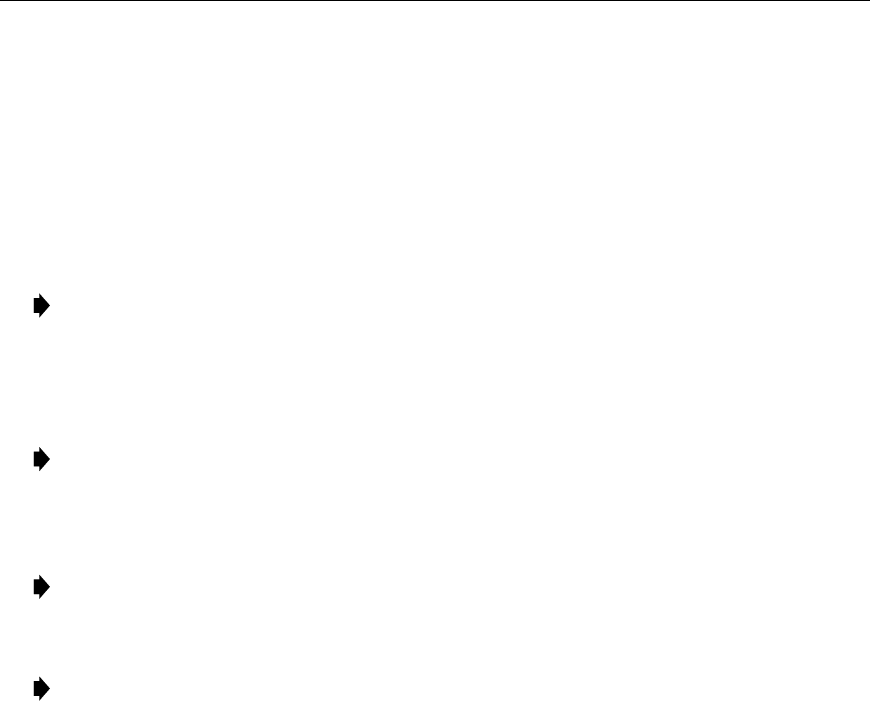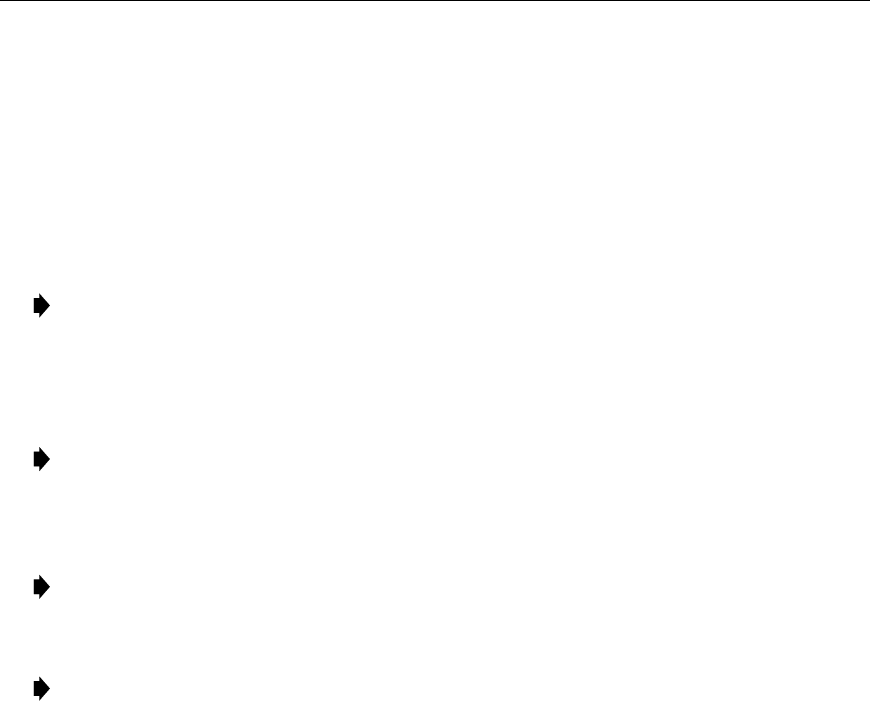
ADCP-61-471 • Issue 4 • June 2000 • Section 2: Operation and Maintenance
2-120
© 2000, ADC Telecommunications, Inc.
DLP-535
Page 1 of 2
USER ACCOUNT EDITING
Summary:
This procedure provides instructions to system administrators for editing user
account names and passwords, and for establishing privilege levels to regulate user access to
various menus.
Note:
A “toggle” field type means the user can press the space bar to view and select the
next option that is described; or the user can press the “R” key to view and select the
previous option. An “input” field type means the user must type an entry in the field
according to the parameters described. A “fixed” field is locked, and cannot be changed
by the user.
Note:
Edits can be
made
in the configuration database in one of two ways: 1) If the
complete field is highlighted, use the space bar to toggle forward or the “R” key to
reverse toggle through the options for that field. 2) If only the first space or the field is
highlighted, type in the data that applies to that field.
Note:
Edits to the configuration database can be
saved
after each change in one of two
ways: 1) Press an arrow key and then Enter or Return
once
; or 2) Press Enter or Return
twice
after all selections and entries are made in the screen but before leaving the screen.
Note:
Press CONTROL-A for help information on moving around and editing fields.
1. Use the arrow keys to select System Administration from the Main Menu. Press Enter or Return.
2. Use the arrow keys to select Edit User Accounts from the System Administration menu.
Press Enter or Return. An Edit User Accounts menu is shown in Figure 535-1.
3. Move the cursor to the
User Number
field. The number “1” appears. A number from 1 to
25 can be selected. The Craft Interface database allows up to twenty-five users to be
entered. Use the space bar to select the user number, stopping when no user name appears
on the screen.
4. Use the arrow keys to move the cursor to the
User Name
field. Enter the user name (i.e.,
logon). The system allows a one character minimum and ten character maximum. Only
ASCII alpha, numeric, or hyphen characters are allowed. Single word User Names in all
upper or lower case are easiest to remember. If there is already a user name assigned, a new
user name can be entered replacing the existing user name. This field is case-sensitive.
5. Use the arrow keys to move the cursor to the
Password
field. A maximum of ten characters
can be entered in this field. A minimum of two characters with one character being a
number is required. Only ASCII alpha, numeric, or hyphen characters are allowed. At the
Password field, type the password. If there is already a password assigned, a new password
can be entered replacing the existing password. This field is case-sensitive.