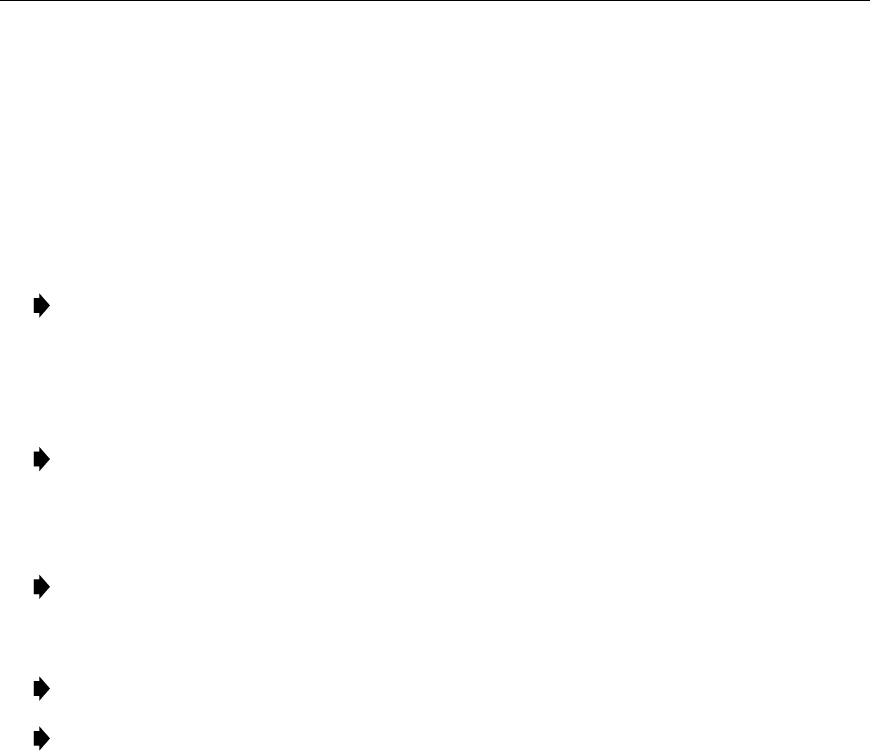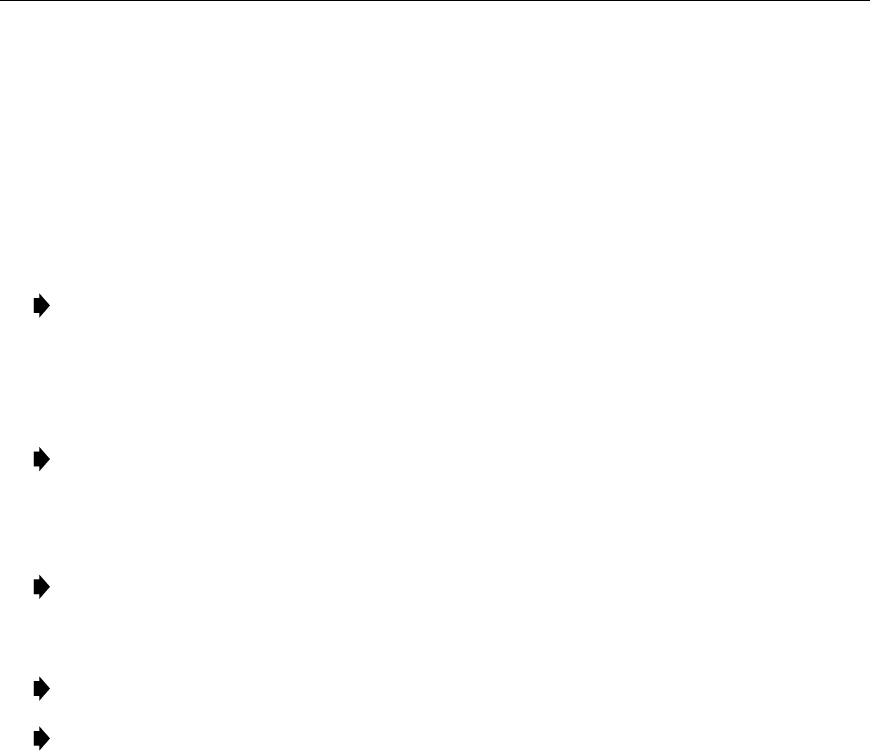
ADCP-61-471 • Issue 4 • June 2000 • Section 2: Operation and Maintenance
2-126
© 2000, ADC Telecommunications, Inc.
DLP-538
Page 1 of 2
RESET/LED TEST COMMANDS
Summary:
This procedure provides instructions for performing a software reset and
reinitialization, or to test the indicators on selected modules. Resets and LED Tests cannot be
performed at the same time.
Note:
A “toggle” field type means the user can press the space bar to view and select the
next option that is described; or the user can press the “R” key to view and select the
previous option. An “input” field type means the user must type an entry in the field
according to the parameters described. A “fixed” field is locked, and cannot be changed
by the user.
Note:
Edits can be
made
in the configuration database in one of two ways: 1) If the
complete field is highlighted, use the space bar to toggle forward or the “R” key to
reverse toggle through the options for that field. 2) If only the first space or the field is
highlighted, type in the data that applies to that field.
Note:
Edits to the configuration database can be
saved
after each change in one of two
ways: 1) Press an arrow key and then Enter or Return
once
; or 2) Press Enter or Return
twice
after all selections and entries are made in the screen but before leaving the screen.
Note:
Press CONTROL-A for help information on moving around and editing fields.
Note:
Commands can be initiated on more than one module by using the arrow keys to
move to each module and pressing the space bar to select each module.
1. Use the arrow keys to select System Maintenance from the Main Menu. Press Enter or
Return.
2. Use the arrow keys to select Reset/LED Test Commands from the System Maintenance
menu. Press Enter or Return. A Reset/indicator Test Commands screen is shown in
Figure 538-1.
3. Use the arrow keys to move to the desired module’s
Group-Slot
selection field.
Reference:
TAD-106 Access Identifier
• To perform an
LED test
, use the space bar to select L. The LED test turns all the
indicators yellow on the module(s) selected. A yellow indicator verifies that the module
is functional.
• To perform a
Reset
, use the space bar to select R. Resets performed through the Craft
Interface are soft. A soft reset on the MPU causes a system restart and logs off all
current users on all ports. A soft reset on the DS3 MUX, ODS2, HLXC, DLX, and RLX
modules allows the current configuration to be left in place, but the collection of data is
stopped for several seconds. Any soft reset will not affect traffic.