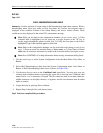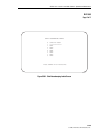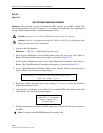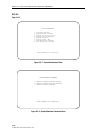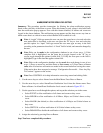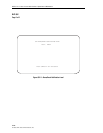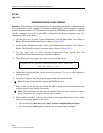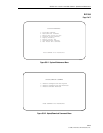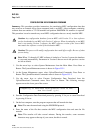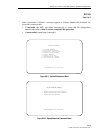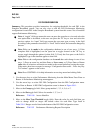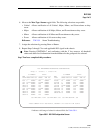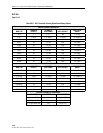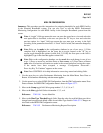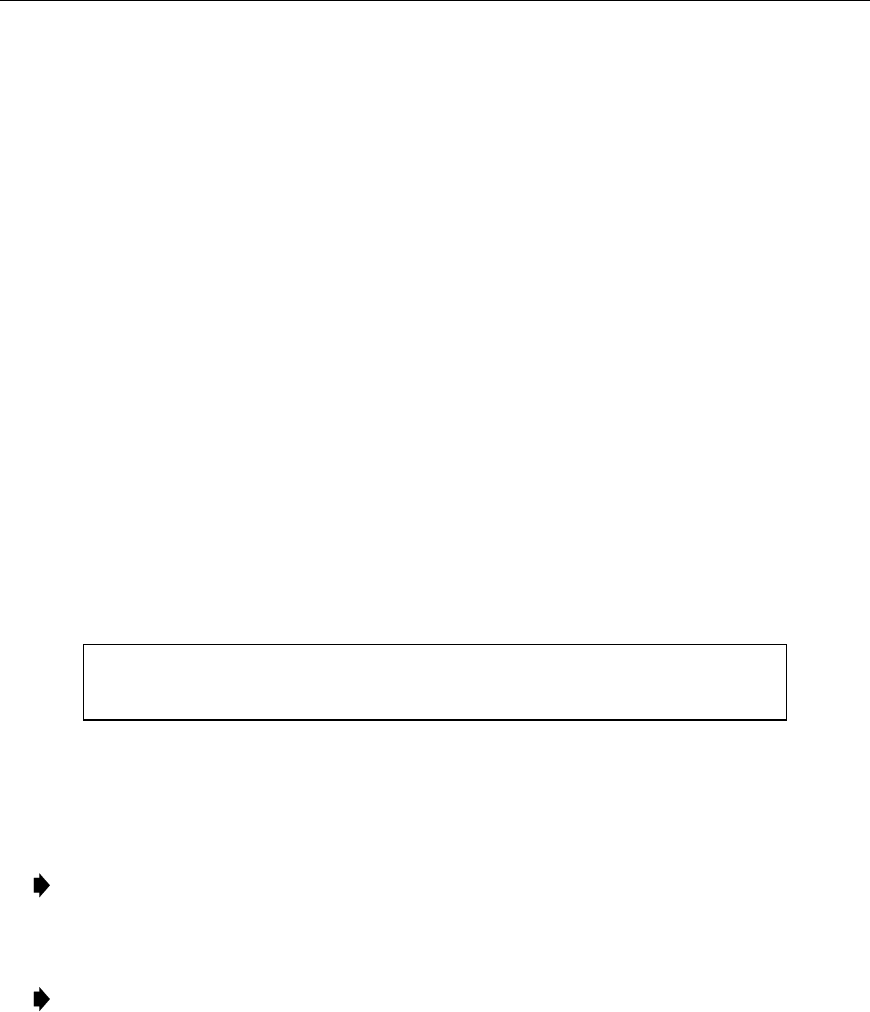
ADCP-61-471 • Issue 4 • June 2000 • Section 2: Operation and Maintenance
2-176
© 2000, ADC Telecommunications, Inc.
DLP-554
Page 1 of 2
CONFIGURATION DATA UPLOAD COMMAND
Summary:
This procedure provides instructions for copying the current MPU configuration data
to an external device (host computer) for transfer to another MPU. A host computer containing
software that can emulate a VT-100 terminal and perform XMODEM file transfers is required.
Use this command to save the current MPU configuration data before installing a new (i.e.,
replacement) MPU in the chassis.
1. Use the arrow keys to select System Maintenance from the Main Menu. Press Enter or
Return. The System Maintenance menu is shown in Figure 554-1.
2. At the System Maintenance menu, select Upload/Download Commands. Press Enter or
Return. The Upload/Download Commands menu is shown in Figure 554-2.
3. Use the arrow keys to select Execute Configuration Data Upload from the
Upload/Download Commands menu. Press Enter or Return.
4. The following message appears across the lower part of the screen.
Preparing To Upload Configuration Data From MPU...
Are You Sure? (y/n)
5. Enable the Configuration Data Upload process by pressing Y for yes; or cancel upload by
pressing N for no.
6. On the host computer, start the program sequence that will transfer the data.
Note:
Files must be transferred using the XMODEM protocol.
7. Enter a name for the file that will contain the MPU configuration data. Record the name
assigned to the file and start the file transfer.
Note:
The file transfer will take several minutes. There are times during the transfer
process when there are no signs of activity; this is normal.
8. When upload is finished, control is passed back to the System Maintenance menu. Verify
that no error message appears on the screen.
• If an error message
does not
appear,
Stop! You have completed this procedure.
• If an error message
does
appears, press any key and repeat Steps 3 through 7.