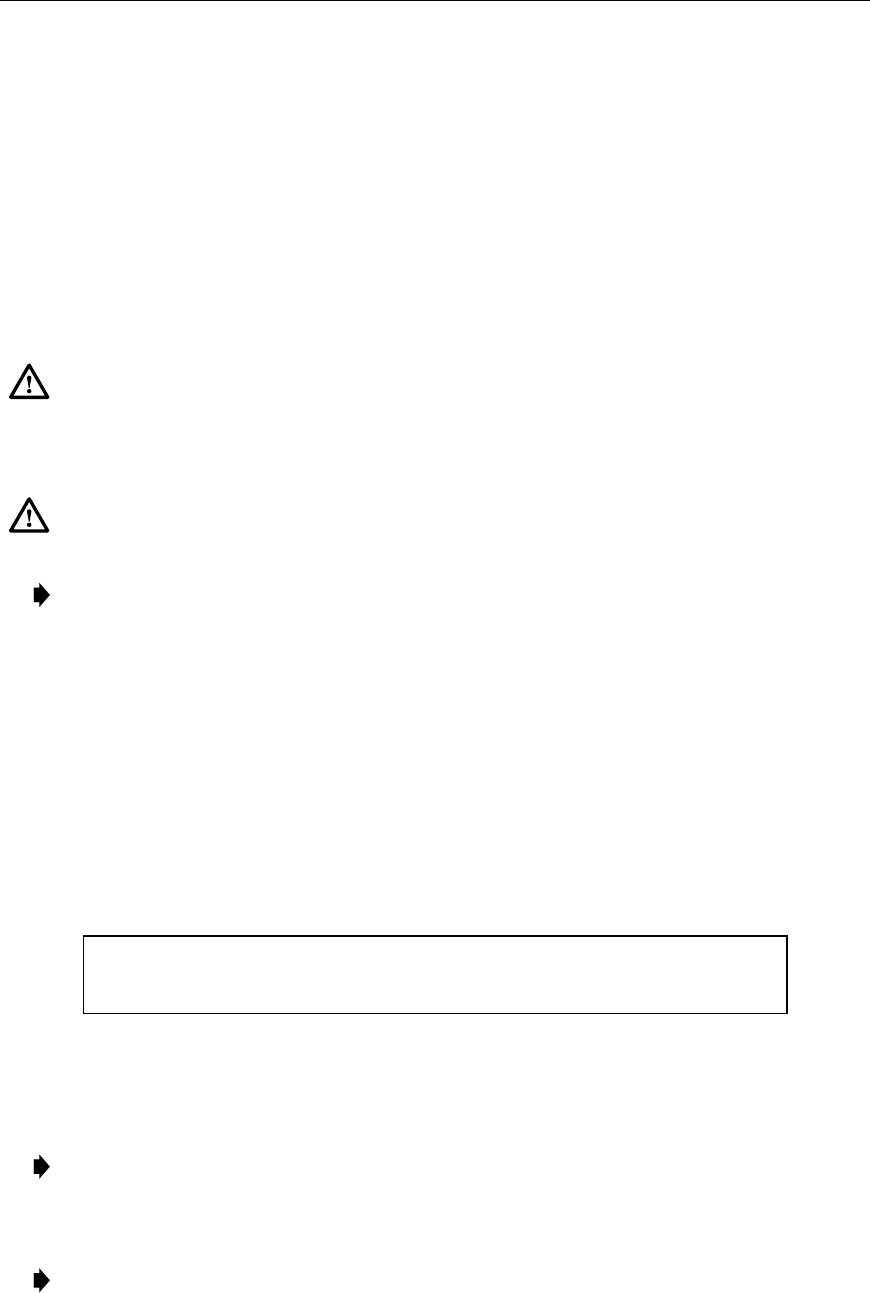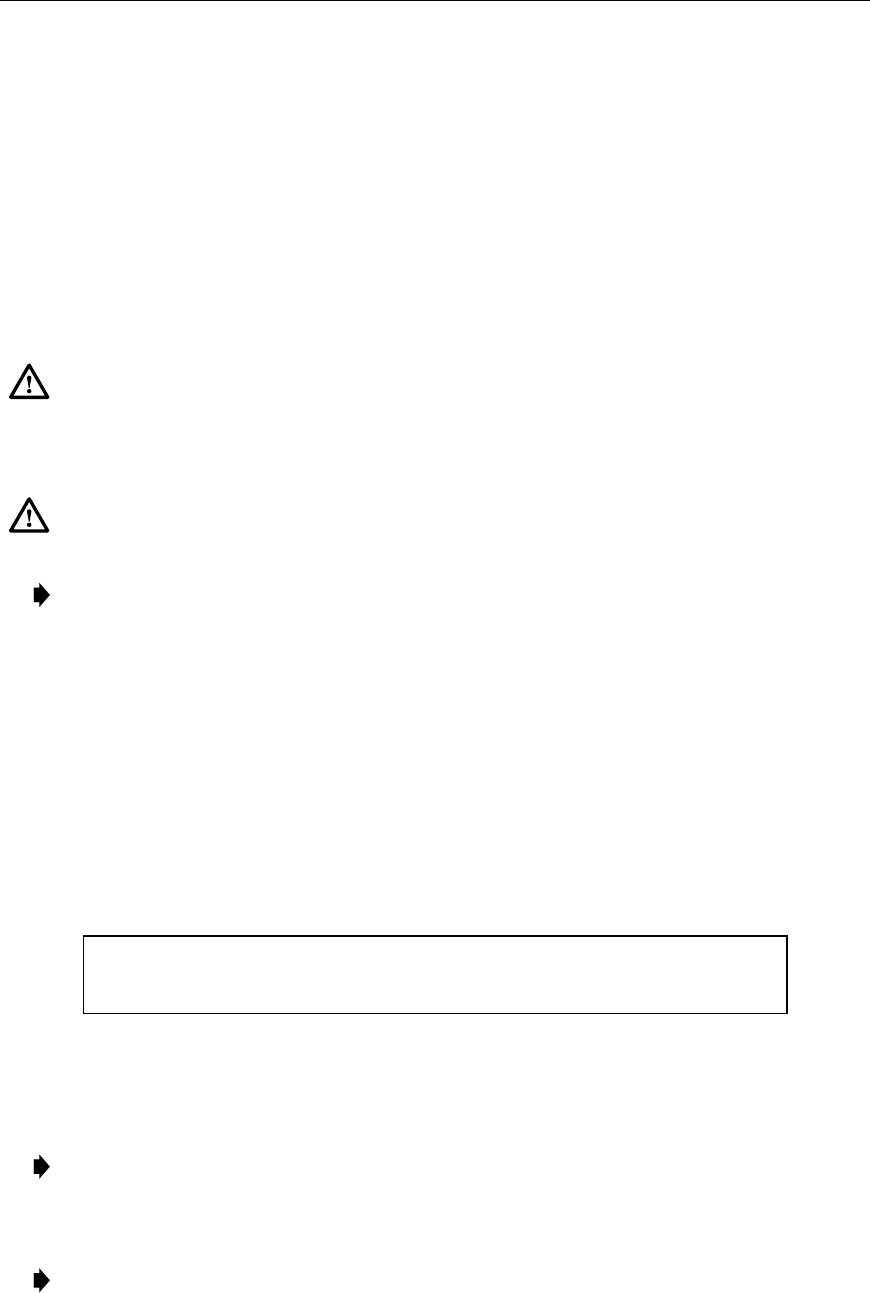
ADCP-61-471 • Issue 4 • June 2000 • Section 2: Operation and Maintenance
2-178
© 2000, ADC Telecommunications, Inc.
DLP-555
Page 1 of 2
CONFIGURATION DATA DOWNLOAD COMMAND
Summary:
This procedure provides instructions for transferring MPU configuration data that
was saved on an external device (host computer) back to an MPU. A host computer containing
software that can emulate a VT-100 terminal and perform XMODEM file transfers is required.
This procedure is used to transfer any saved MPU configuration data to a newly installed MPU.
Caution: Any configuration database from an MPU with Version 3.1 or later software
can be downloaded to an MPU with Version 5 software. When downloading to an MPU
that is not running Version 5 software, the MPU software version of the source MPU
must match the software version of the destination MPU.
Caution: This process will modify configuration that could affect traffic. Be sure of what
you are doing.
Note:
When 3.1 through 4.2 MPU software is loaded to a Version 5 system, the database
is converted automatically. Parameters in Version 5 that are not in the previous version
are left at default.
1. Use the arrow keys to select System Maintenance from the Main Menu. Press Enter or
Return. The System Maintenance menu is shown in Figure 555-1.
2. At the System Maintenance menu, select Upload/Download Commands. Press Enter or
Return. The Upload/Download Commands menu is shown in Figure 555-2.
3. Use the arrow keys to select Execute Configuration Data Download from the
Upload/Download Commands menu. Press Enter or Return. The following message
appears across the lower part of the screen.
Preparing To Download Configuration Data To MPU...
Are You Sure? (y/n)
4. Start the Configuration Data Download process by pressing Y for yes or cancel download
by pressing N for no.
5. On the host computer, start the program sequence that will transfer the data.
Note:
Files must be transferred using the XMODEM protocol.
6. Enter the name of the file that contains the MPU configuration data and start the file
transfer.
Note:
This transfer will take several minutes. During the transfer, some nonsense
characters may appear at the top of your screen, but this is normal.