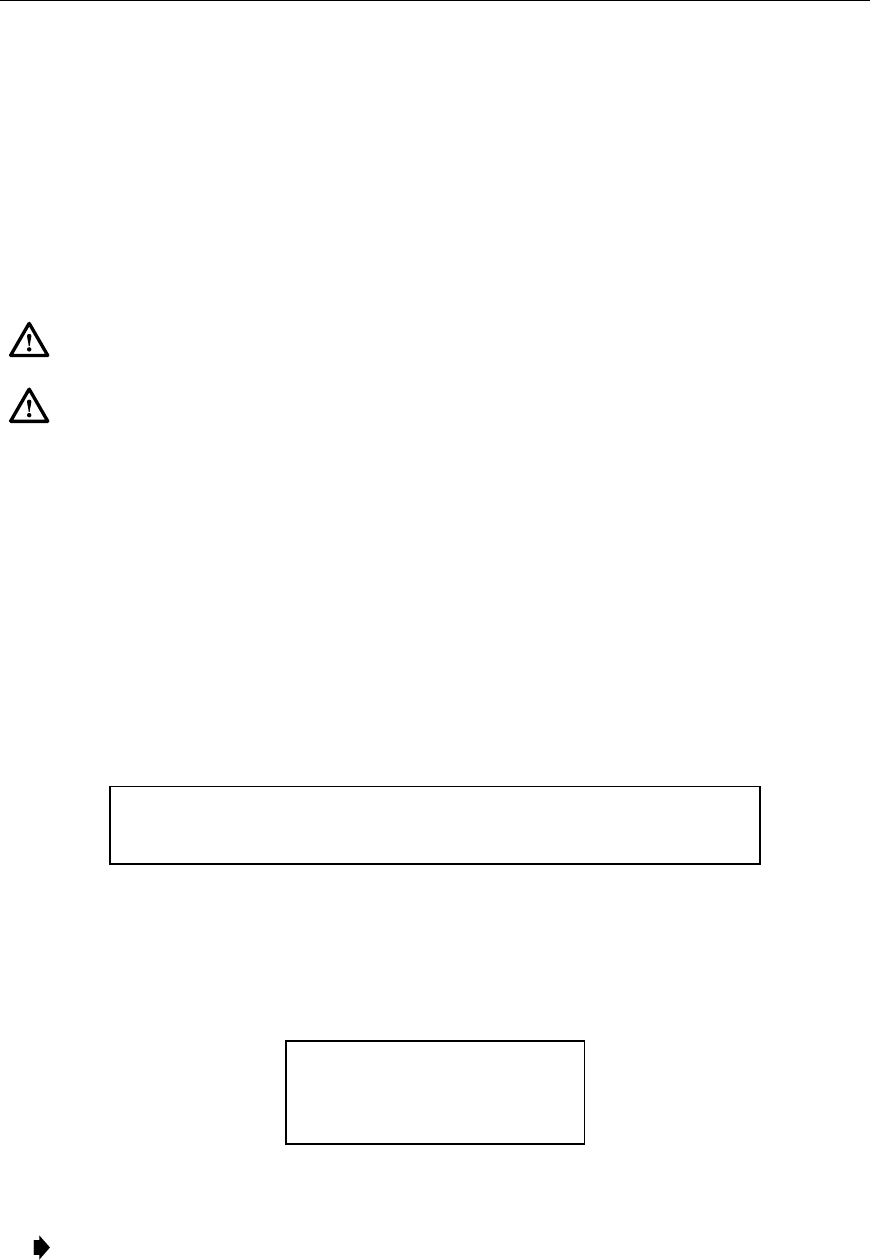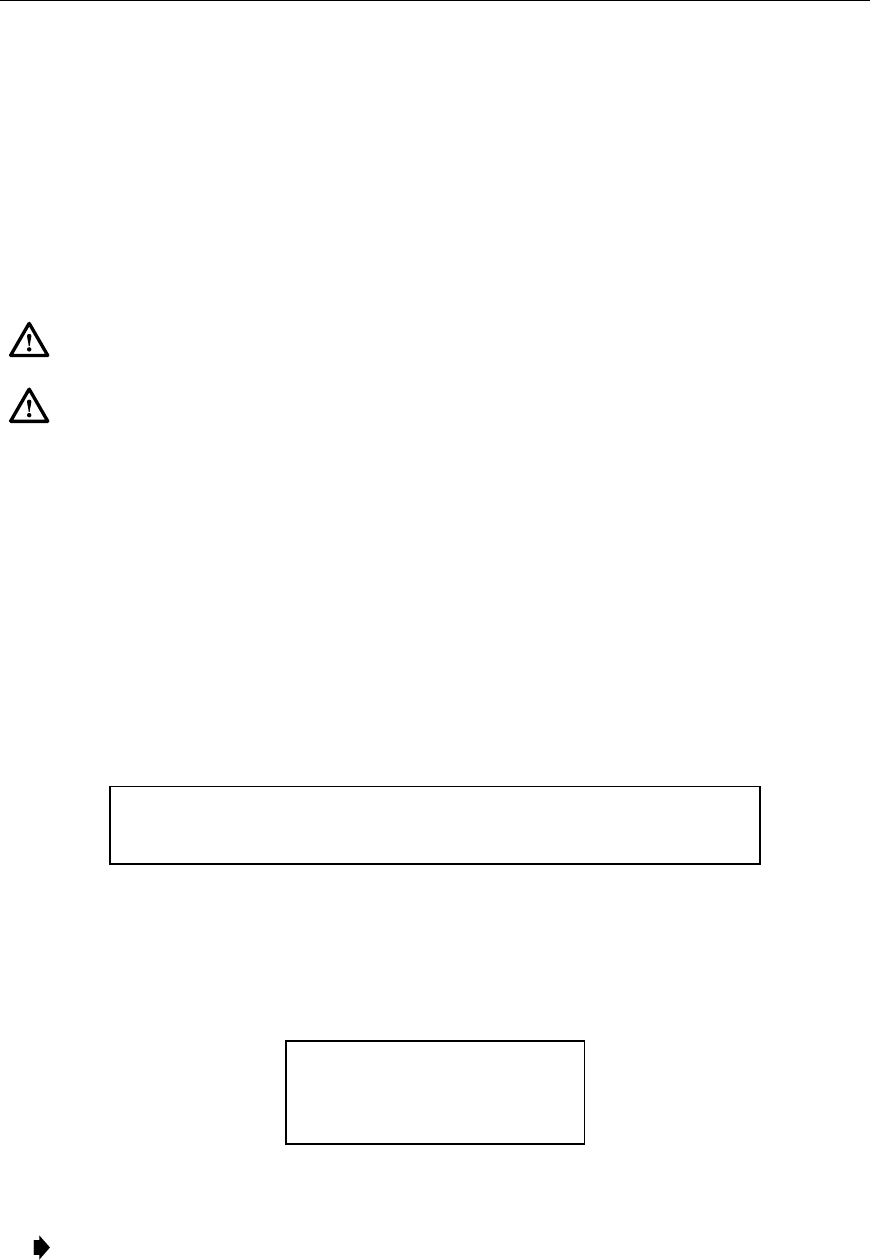
ADCP-61-471 • Issue 4 • June 2000 • Section 2: Operation and Maintenance
2-170
© 2000, ADC Telecommunications, Inc.
DLP-551
Page 1 of 3
MPU SOFTWARE DOWNLOAD COMMAND
Summary:
This procedure is used to download the MPU software into an MPU module. This
involves the transfer of two files. It requires 12 to 17 minutes to transfer both files, depending on
the type of host computer and the communication program used.
Caution: You must use a Version 5.X module with the Version 5.3 software.
Caution: Perform a configuration upload first. Refer to DLP-554 (Configuration Data
Upload Command) for more information.
1. Log on to the Craft Interface.
Reference:
DLP-526 Craft Interface System Logon
2. Select System Maintenance from the Main Menu using the arrow keys. Press Enter or
Return. The System Maintenance menu displays, as shown in Figure 551-1.
3. At the System Maintenance menu, select Upload/Download Commands. Press Enter or
Return. The Upload/Download Commands menu displays, as shown in Figure 551-2.
4. At the Upload/Download Commands Menu, select Execute Software Download. Press
Enter or Return. The following message displays:
Preparing to execute new software download...
Are You Sure? (y/n)
5. Begin the software download process by pressing Y for yes; or cancel the download
process by pressing N for no.
6. If you press Y, all indicators on the APU will be on and the MPU status indicator will flash
yellow/green. The following message displays:
Download In Progress
Craft Logged Out
Please Wait
7. Start the program used to transfer the MPU application software from the host computer to
the MPU.
Note:
You must use the XMODEM protocol to transfer files.