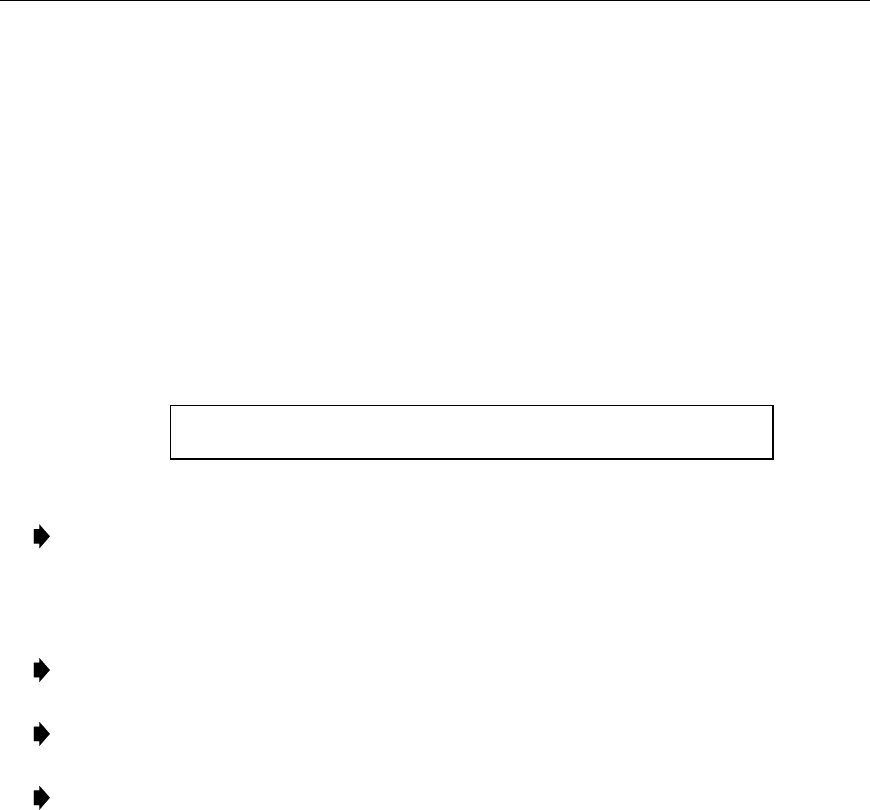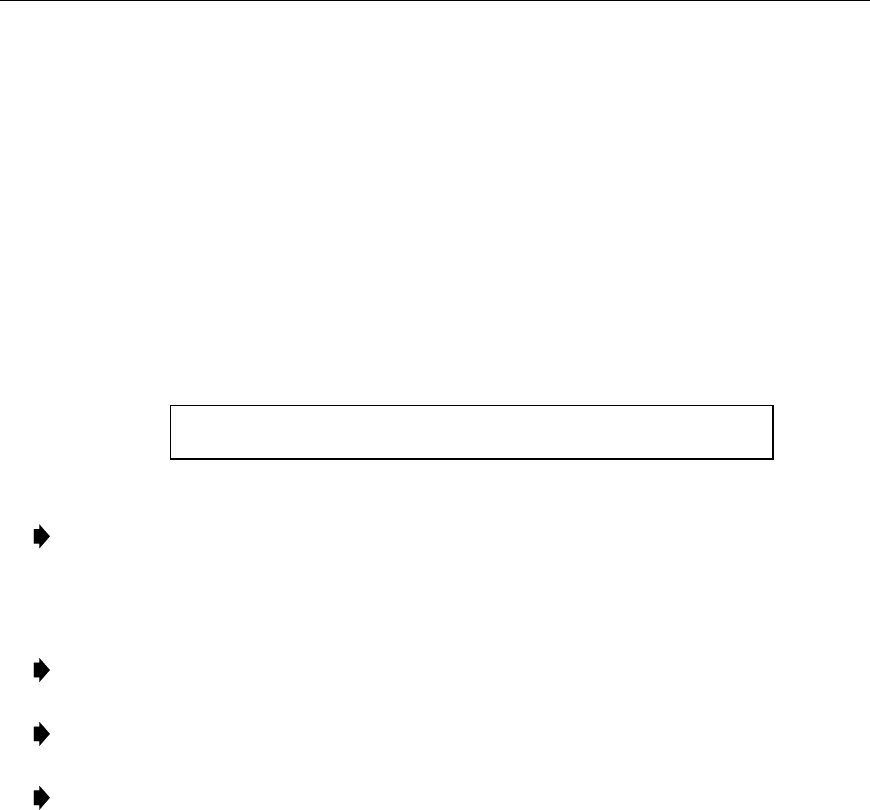
ADCP-61-471 • Issue 4 • June 2000 • Section 2: Operation and Maintenance
2-240
© 2000, ADC Telecommunications, Inc.
DLP-575
Page 2 of 5
5. Determine the
Group
number (1, 2, 3, 4, 5, 6, or 7) for the DS1 signal you wish to
drop/monitor. At the Group prompt, select the group number.
6. Determine the
DS1
number (1 through 4) for the DS1 signal you wish to drop/monitor. At
the DS1# prompt, select the DS1 signal.
7. Use the arrow keys to move to the
Drop Direction
Command
toggle field. Select ‘blank
field’, NONE, CUSTOMER, or NETWORK. Press Enter or Return. The following
confirmation message appears:
This Command Could Be Service Affecting...
Are You Sure? (y/n)
8. Press Enter or Return, then observe the indications on the monitoring equipment.
Note:
The
Drop Direction Status
field displays NONE (the default), CUSTOMER, or
NETWORK.
9. To drop other DS1 signals, repeat Steps 1 through 8, making different selections in Steps 5
(Group) and 6 (DS1 Number).
Note:
All possible DS1 Drop and Insert configurations using the TAU module are
illustrated in Figure 575-3 for reference.
Note:
The Intrusive Test indicator on the front panel of the TAU module will light red
during any intrusive (Insert) tests.
Note:
Press the TAU’s Line Code pushbutton switch as necessary to select either B8ZS
(which lights the B8ZS indicator) or AMI for the DS1 bipolar interface.
10. To insert a Network or Customer DS1 signal:
a) Perform Steps 1 through 6.
b) Patch the front panel RX jack to the TX jack.
c) Move to the
Insert Direction
Command
field on the screen. Select ‘blank field’,
NONE, CUSTOMER, or NETWORK. Press Enter or Return.
11. To insert an external DS1 signal:
a) Perform Steps 1 through 6.
b) Patch the external test equipment to the RX jack.
c) Move to the
Insert Direction
Command
field on the screen. Select ‘blank field’,
NONE, CUSTOMER, or NETWORK. Press Enter or Return.
12. When you are finished using the TAU module, change the
Drop Direction Command
and
Insert Direction Command
fields to NONE, then disconnect any patch cords from the
front panel RX and TX jacks.
Stop! You have completed this procedure.