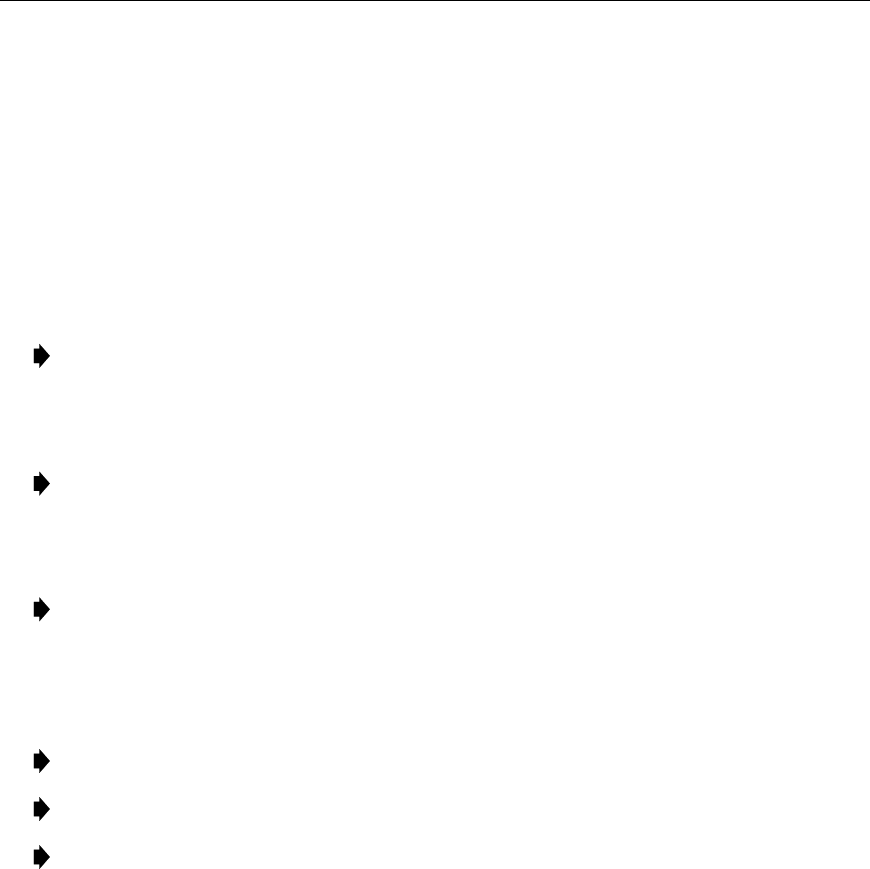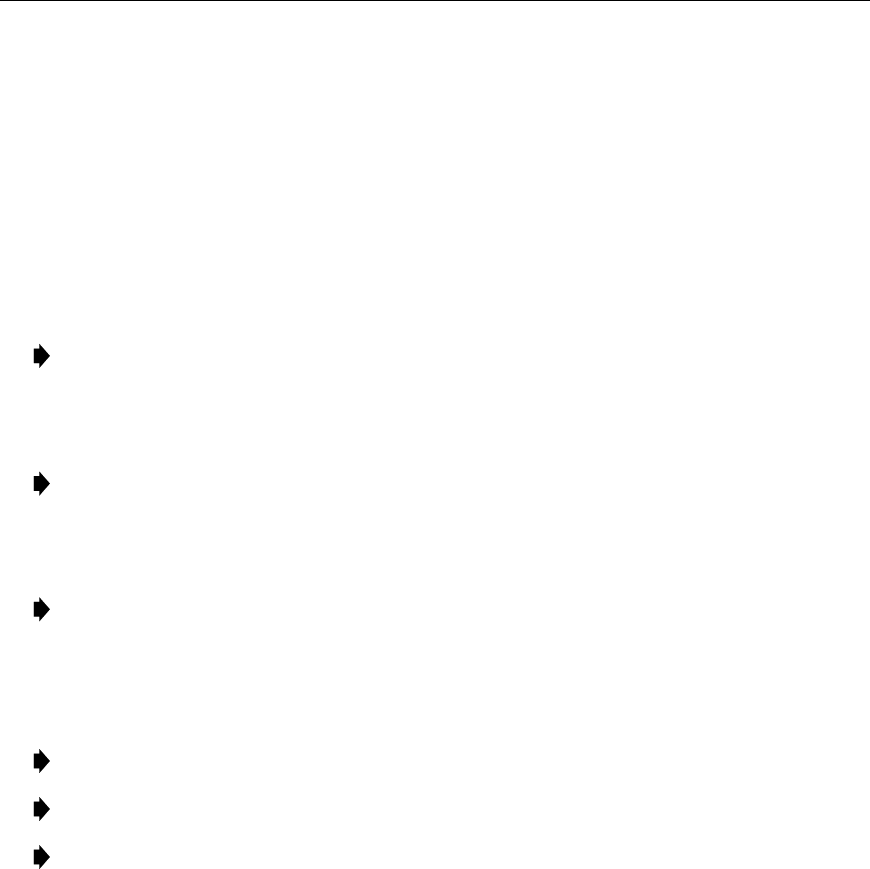
ADCP-61-471 • Issue 4 • June 2000 • Section 2: Operation and Maintenance
2-211
© 2000, ADC Telecommunications, Inc.
DLP-570
Page 1 of 18
RTAU OPERATION
Summary:
This procedure provides instructions for operating the Remote Test Access Unit
(RTAU). The RTAU can be used to drop or insert DS1 signals either toward the network (DS3
interface) or the customer interface (i.e., the DS1 distribution modules) for monitoring or
intrusive testing.
Note:
A “toggle” field type means you can press the space bar to view and select the
next option that is described; or press the “R” key to view and select the previous option.
An “input” field type means you must type an entry in the field according to the
parameters described. A “fixed” field is locked, and cannot be changed by the user.
Note:
Edits can be
made
in the configuration database in one of two ways: 1) If the
complete field is highlighted, use the space bar to toggle forward or the “R” key to
reverse toggle through the options for that field. 2) If only the first space or the field is
highlighted, type in the data that applies to that field.
Note:
Edits can be
saved
into the configuration database after each change is made in
one of two ways: 1) Press an arrow key and then Enter or Return
once
; or 2) Press Enter
or Return
twice
after all selections and entries are made in the screen but before leaving
the screen. If the entries have been accepted, a message “Configuration Successful…
Press Any Key To Continue” appears on the screen.
Note:
Press CONTROL-A for help information on moving around and editing fields.
Note:
Be sure to configure the line card to be tested before setting up test access.
Note:
The RTAU’s status can also be displayed using the Shelf Status screen, where the
letter “R” in the TAU slot column means an RTAU is present.
Reference:
DLP-545 Shelf Status Display
1. Refer to Figure 570-1. Check the RTAU front panel for the STATUS LED lighted green,
indicating that the module is operating normally.
2. Log on to the Craft Interface. The Main Menu screen appears.
Reference:
DLP-526 Craft Interface Logon
3. Use the arrow or number keys to select System Maintenance from the Main Menu. Press
Enter or Return. The System Maintenance screen appears, as shown in Figure 570-2.